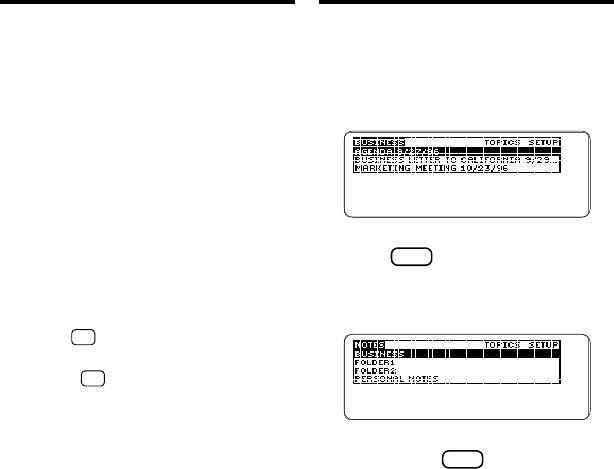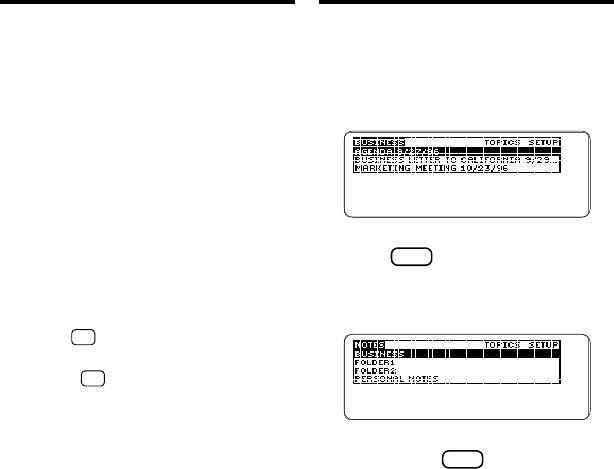
38
There are several ways to view and ac-
cess your notes and note folders.
1. Press NOTES (yellow) repeat-
edly to cycle through your
note folders.
To display the full title of a note,
press
?
✽
.
2. To see a list of your note
folders, press MENU to go to
the Notes menu.
To display the full title of a note
folder, press
?
✽
.
3. Highlight a note folder and then
press ENTER to see its notes.
You can highlight a note folder by
scrolling to it or by typing its title at
the menu.
Viewing Note Folders
and Notes
A quick way to create a new note is to
duplicate an existing note. When you
duplicate a note, a new note is opened
with the same information as the note
you selected. To save the new note,
you must change at least one field in it.
1. Press NOTES (yellow).
2. Highlight the note you want to
duplicate.
3. Press EDIT (blue).
4. Highlight Duplicate and then
press ENTER.
5. Edit at least one field of
information.
6. Hold
✩
and press ENTER to
save your new note.
Or hold
✩
and press BACK to exit
without saving.
Duplicating a Note