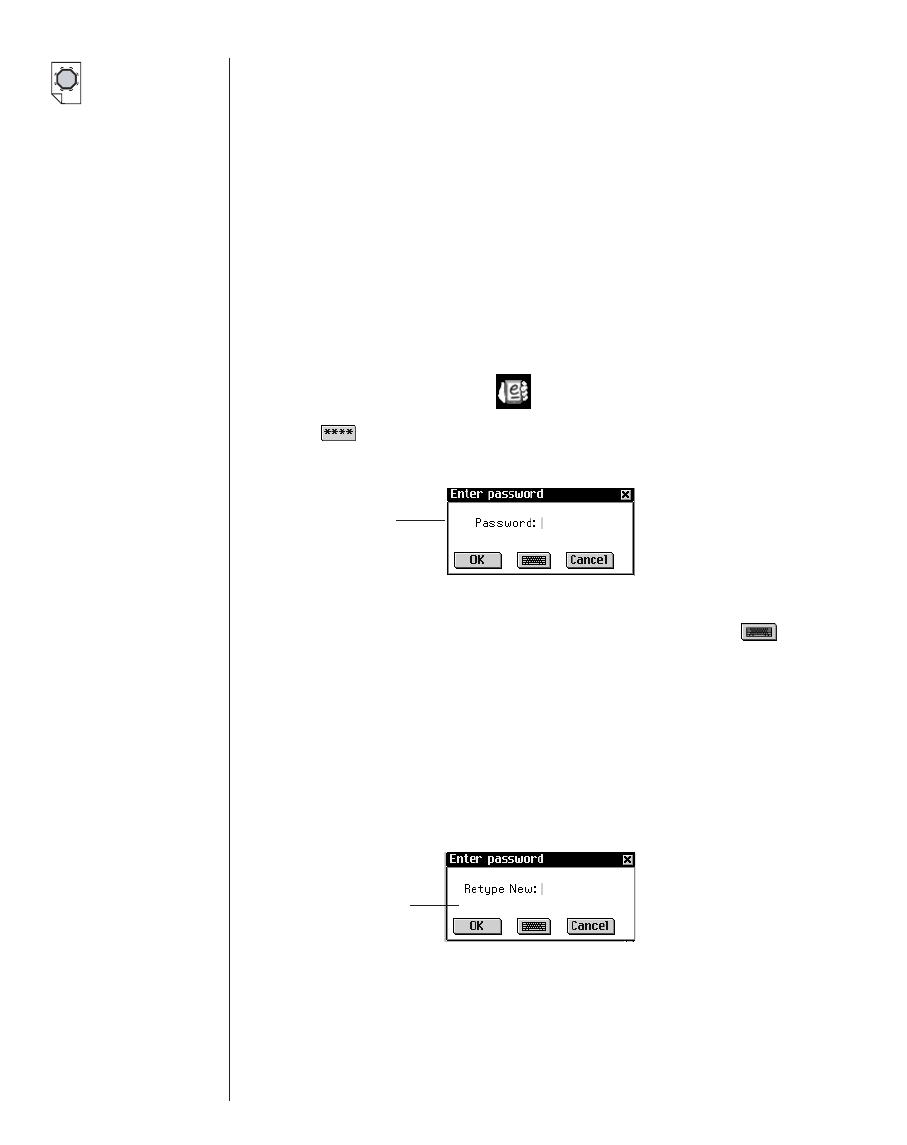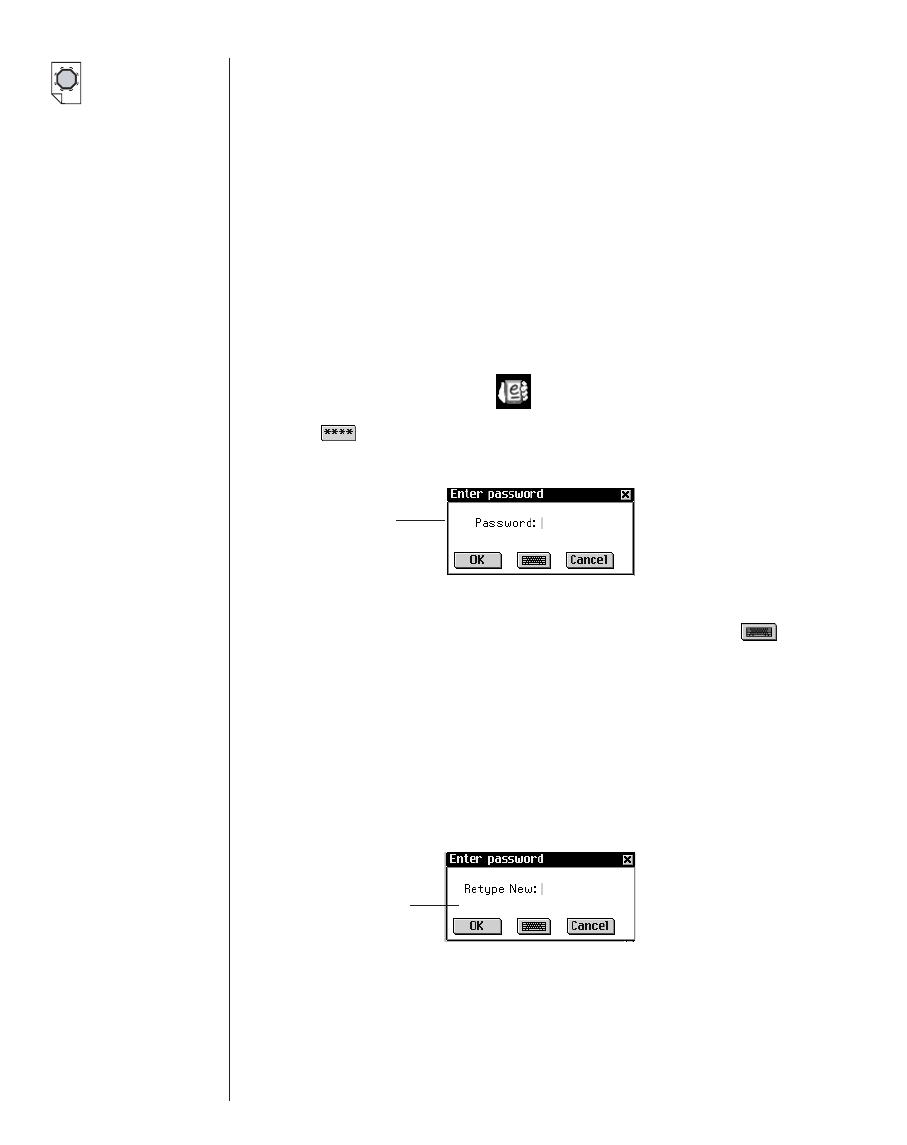
Using a Password
You can protect data stored in your eBookMan device by setting
a password. When a password is set, your eBookMan device
automatically enables it. You must enter the password each time
you turn on eBookMan.
You also can change a password, delete a password or disable
a password without deleting it.
Setting a Password
To set a password, follow these steps.
1. From the Launcher, tap to open
My eBookMan
®
.
2. Tap .
The Enter password dialog box appears.
3. Enter a password using a maximum of eight characters.
You can write any combination of characters or tap to
enter characters using the onscreen keyboard.
The password that you enter appears on the screen next to
the New prompt.
You can tap Cancel to exit the screen without setting a pass-
word.
4. Tap OK.
The prompt changes to Retype New.
5. Re-enter the password exactly as you did the first time.
You can tap Cancel to exit the screen without setting a pass-
word.
6. Tap OK.
74 Chapter 5. The Launcher
Warning!
After setting a
password, you
must enter your
password each
time you turn on
the eBookMan
device. When an
incorrect pass-
word is entered,
the message
Passwords do not
match
appears
for three sec-
onds. Always
write your pass-
word down and
keep it in a safe
place.
If you forget your
password, follow
the instructions in
“Forgotten
Password” on
page 77.
Enter password
dialog box
Enter password
dialog box