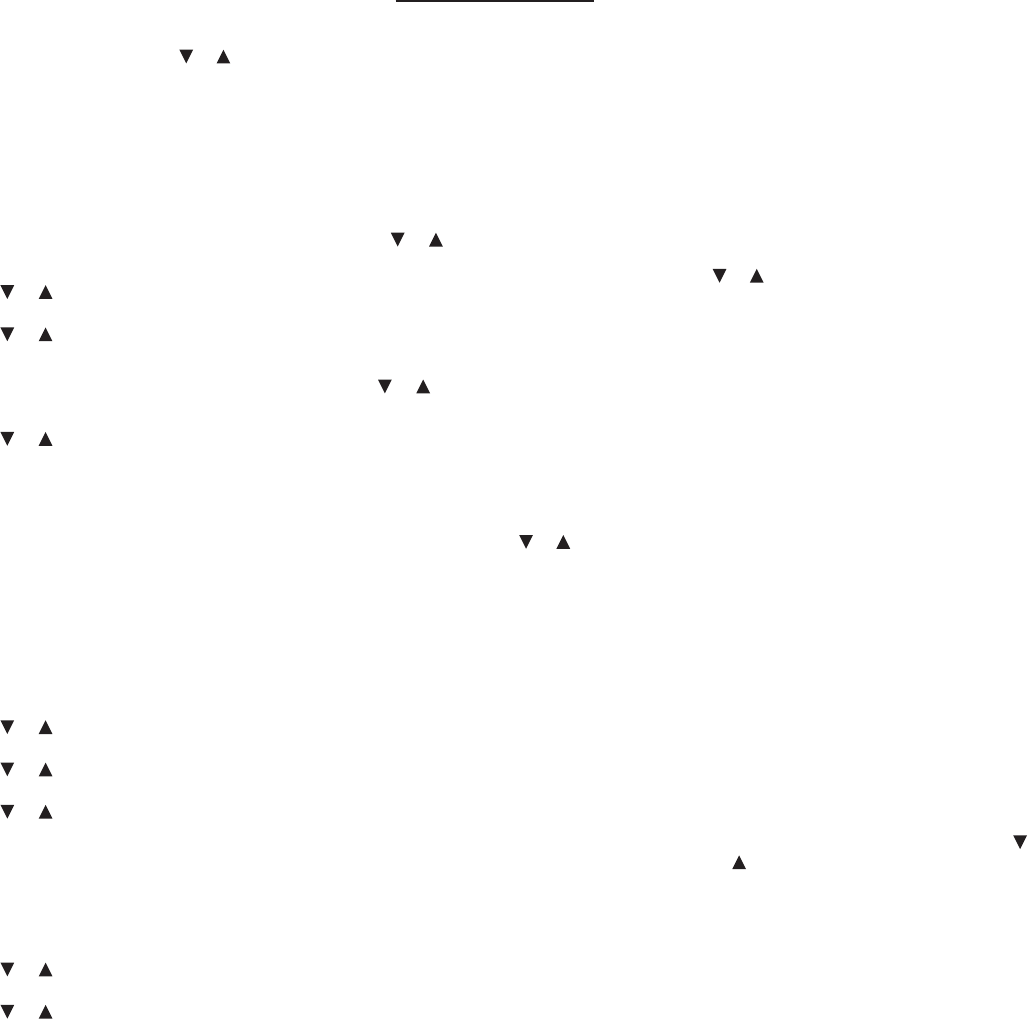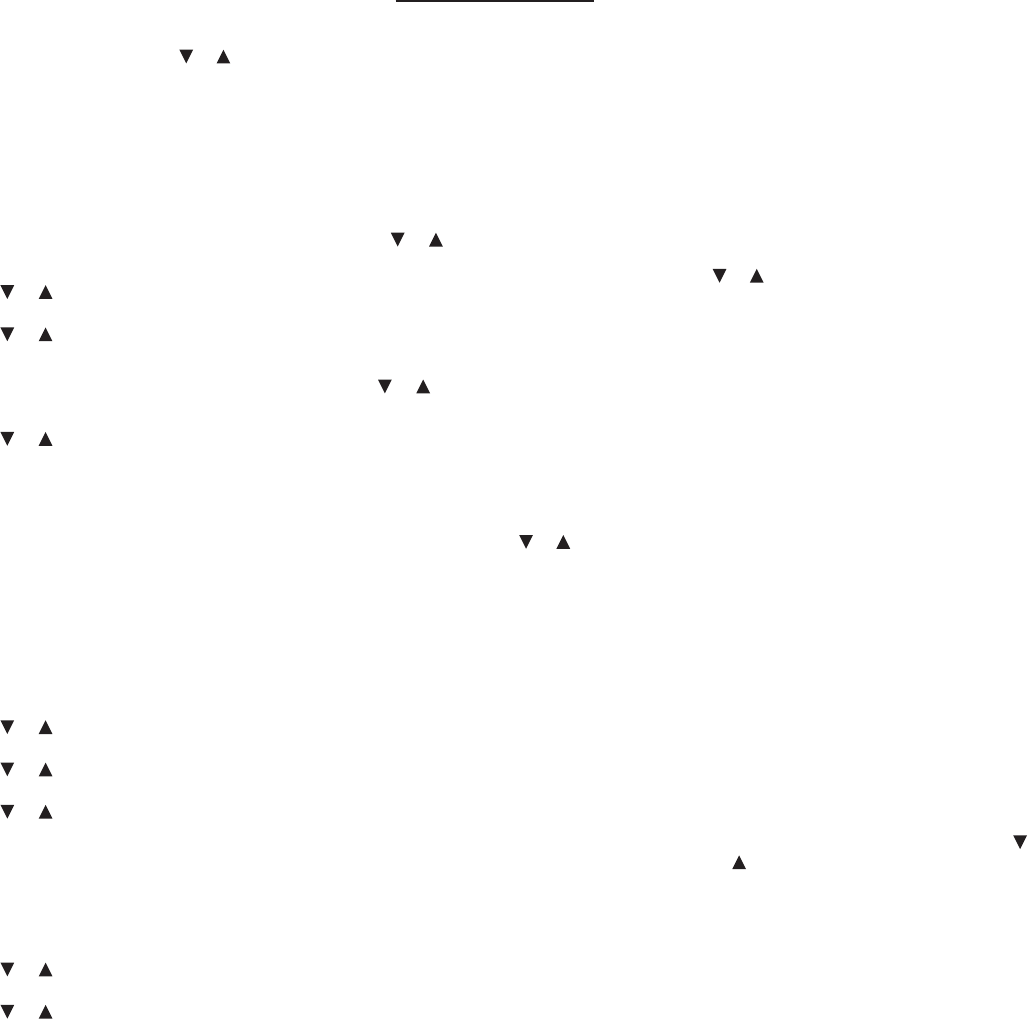
Adding Words Not in This Dictionary ✓
When you add a word not in this
dictionary, you are given two options:
Add Anyway and Cancel. Press or to
highlight the option you want and then
press ENTER.
Caution: Adding words that are not in this
dictionary uses considerably more memory
than adding words that are. If you add only
words that are not in this dictionary, My
Word List may contain as few as 10 words.
Viewing My Word List
1. Press LISTS.
2. Press or to highlight My Word List
and then press ENTER.
3. Press or to highlight View List: #
word(s), if necessary, and then press
ENTER.
View List: Empty will be displayed if the list
is empty.
4. Press or to highlight a word on the
list.
5. Press ENTER or DICTIONARY to view its
dictionary entry.
Press THESAURUS to view its thesaurus
entry, if available. Press ? to view its
Confusables®, if available.
Press BACK to return to the list.
6. Press CLEAR when done.
Removing a Word from My Word
List
1. Press LISTS.
2. Press or to highlight My Word List
and then press ENTER.
3. Press or to highlight Delete a Word
and then press ENTER.
4. Press or to highlight a word on the
list.
5. Press ENTER to delete it.
6. Press CLEAR when done.
Erasing My Word List
1. Press LISTS.
2. Press or to highlight My Word List
and then press ENTER.
3. Press or to highlight Erase the List
and then press ENTER.
You see the message “Erase the list (Y/N)?”.
4. Press Y to erase the list.
Press N to cancel the deletion.
5. Press CLEAR when done.
Playing the Games
You have thirteen fun games to choose from.
Changing the Game Settings
Before you play, you can choose the source of
the words and the skill level.
1. Press MENU.
2. Games is highlighted. Press ENTER to
select it.
3. Game Settings is highlighted. Press
ENTER to select it.
4. Press or to highlight the setting you
want to change and then press ENTER.
Word List determines the source of the
game words: Dictionary, SAT® Word List,
Spelling Bee Word List, or My Word List.
Skill Level oers ve levels of diculty for
the games, from Beginner to Wizard.
5. Use or to highlight the setting you
want and then press ENTER to select it.
The current setting is marked.
6. Press BACK to return to the Games
menu.
Selecting a Game
In the Games menu, press or to move
the highlight to the game of your choice and
press ENTER.
Getting Help in the Games
During any game, you can read instructions
by pressing HELP.
You can get a hint by holding CAP and
pressing ?, or you can reveal the game word
by pressing ?. Note: If you reveal the game
word, you lose the round. Note: Hints are not
available for all games.
Hangman
Hangman selects a mystery word and
challenges you to guess it letter by letter.
You have to guess the word to save the little
man. Each wrong guess that you make causes
another piece of him to appear. When he is
whole, you lose. The letters of the mystery
word are hidden by question marks. The
number of guesses remaining is indicated by
#s.
Type letters that you think are in the mystery
word. If you are correct, the letter appears in
place of the corresponding question mark(s).
Hold CAP and press ? for a hint. Press ? to give
up.
After the round is over, press ENTER to look
up the dictionary entry of the game word.
Press THESAURUS to view its thesaurus entry,
if any. Press BACK to return to the game. Press
SPACE to play again.
Anagram Game
Anagram Game challenges you to nd
anagrams of the game word. An anagram is a
word formed from some or all of the letters of
another word. The number to the right of the
screen indicates the number of anagrams you
are asked to nd.
Type an anagram and then press ENTER. Use
or to view the anagrams already entered,
if necessary. Hold CAP and press ? to shue
the letters in the game word. Press ? to give
up.
After the round is over, press ENTER to turn
on the highlight. Use the direction keys to
highlight a word, then press ENTER to look up
the dictionary entry of the highlighted word.
Press THESAURUS to view its thesaurus entry,
if any. Press BACK to return to the game. Press
SPACE to play again.
Flashcards
Flashcards displays a word for you to study
or dene. Press ENTER to view its dictionary
entry or press THESAURUS to view its
thesaurus entry, if any. Press BACK to return
to the game. Press SPACE to see another
word.
Jumble
Jumble tests your ability to unscramble
letters and form words. A series of letters is
displayed. Try to type words using all of the
game letters. The number to the right of the
screen indicates the number of words you are
asked to nd.
Type a word and then press ENTER. Use
or to view the words already entered, if
necessary. Hold CAP and press ? to shue the
letters in the game word. Press ? to give up.
After the round is over, press ENTER to turn
on the highlight. Use the direction keys to
highlight a word, then press ENTER to look up
the dictionary entry of the highlighted word.
Press THESAURUS to view its thesaurus entry,
if any. Press BACK to return to the game. Press
SPACE to play again.
Memory Challenge
In Memory Challenge, you are challenged to
remember a list of words. A word is displayed
for you to memorize and then you are asked
to type it.
Type the word and then press ENTER to see
if you remembered the word correctly. Hold
CAP and press ? for a hint. Press ? to give up.
As the game continues, new words are added
to the list. Only the newest word is displayed,
but you have to re-type every word you have
seen so far, in the order they appeared.
After a round is over, press ENTER to look up
the dictionary entry of the latest word added
to the list. Press THESAURUS to view its
thesaurus entry, if any. Press BACK to return
to the game.
Press SPACE to play again or add a word to
the list.
Spelling Bee
In Spelling Bee, a word is displayed on the
screen. After a few moments it disappears and
you are asked to spell the word.
Type your guess and then press ENTER to see
if you spelled it correctly. Hold CAP and press
? to ash the game word on the screen. Press
? to give up.
After the round is over, press ENTER to look
up the dictionary entry of the game word.
Press THESAURUS to view its thesaurus entry,
if any. Press BACK to return to the game. Press
SPACE to see another word.
Tic Tac Toe
Tic Tac Toe challenges you to get three Xs in
a row before your opponent gets three Os in
a row. You can play against the computer (1
Player Tic Tac Toe) or with a friend (2 Player Tic
Tac Toe).
The game begins with the X in the rst
square. Use the direction keys to move your
mark to the position you want and then press
ENTER. The rst player to get three Xs or three
Os in a row wins. You can get three in a row
horizontally, vertically or diagonally.
Word Blaster
In Word Blaster, you must guess the mystery
word before it appears fully on the screen. It
gets lled in one letter at a time. When there
are enough letters lled in for you to guess
the word, press ENTER.