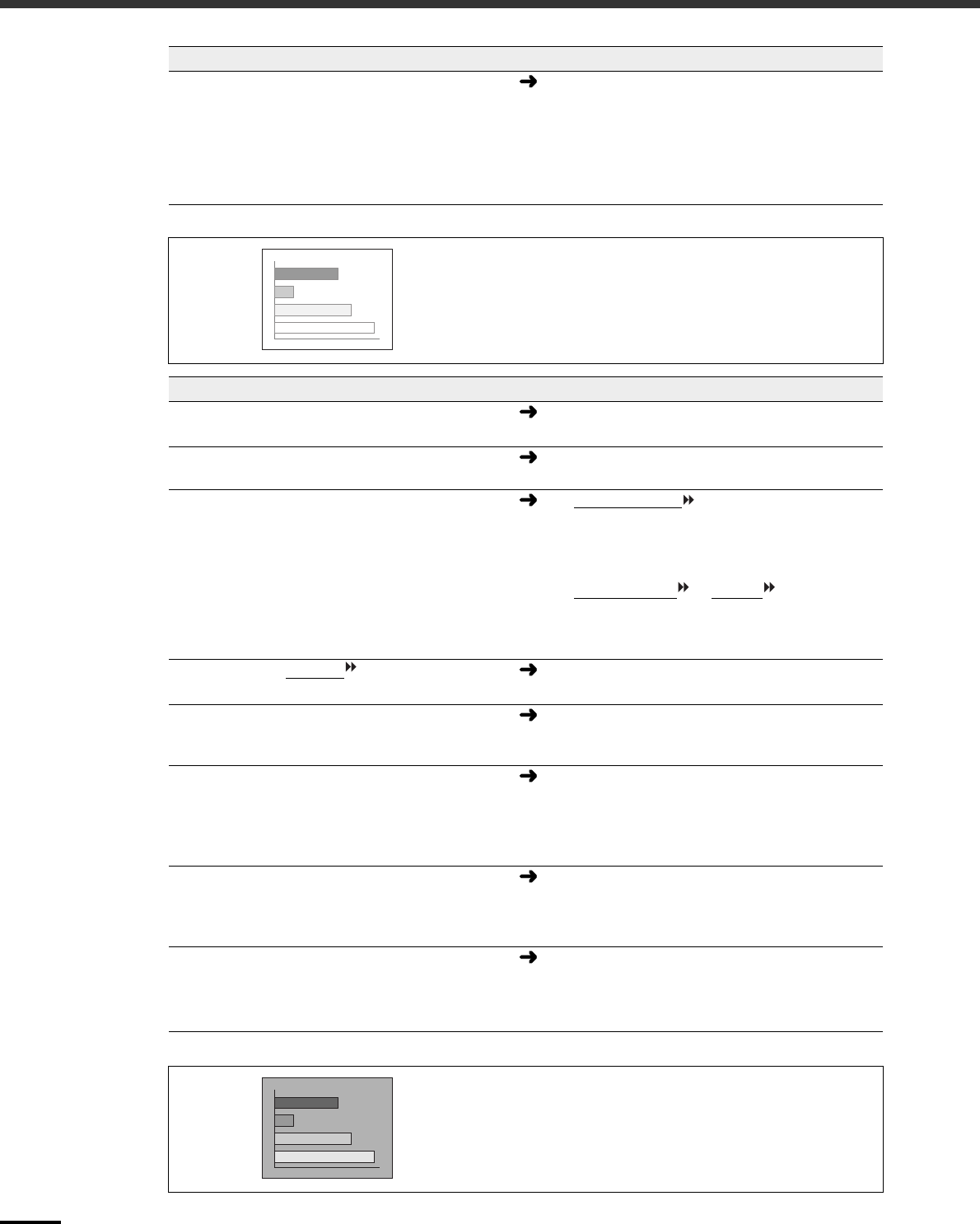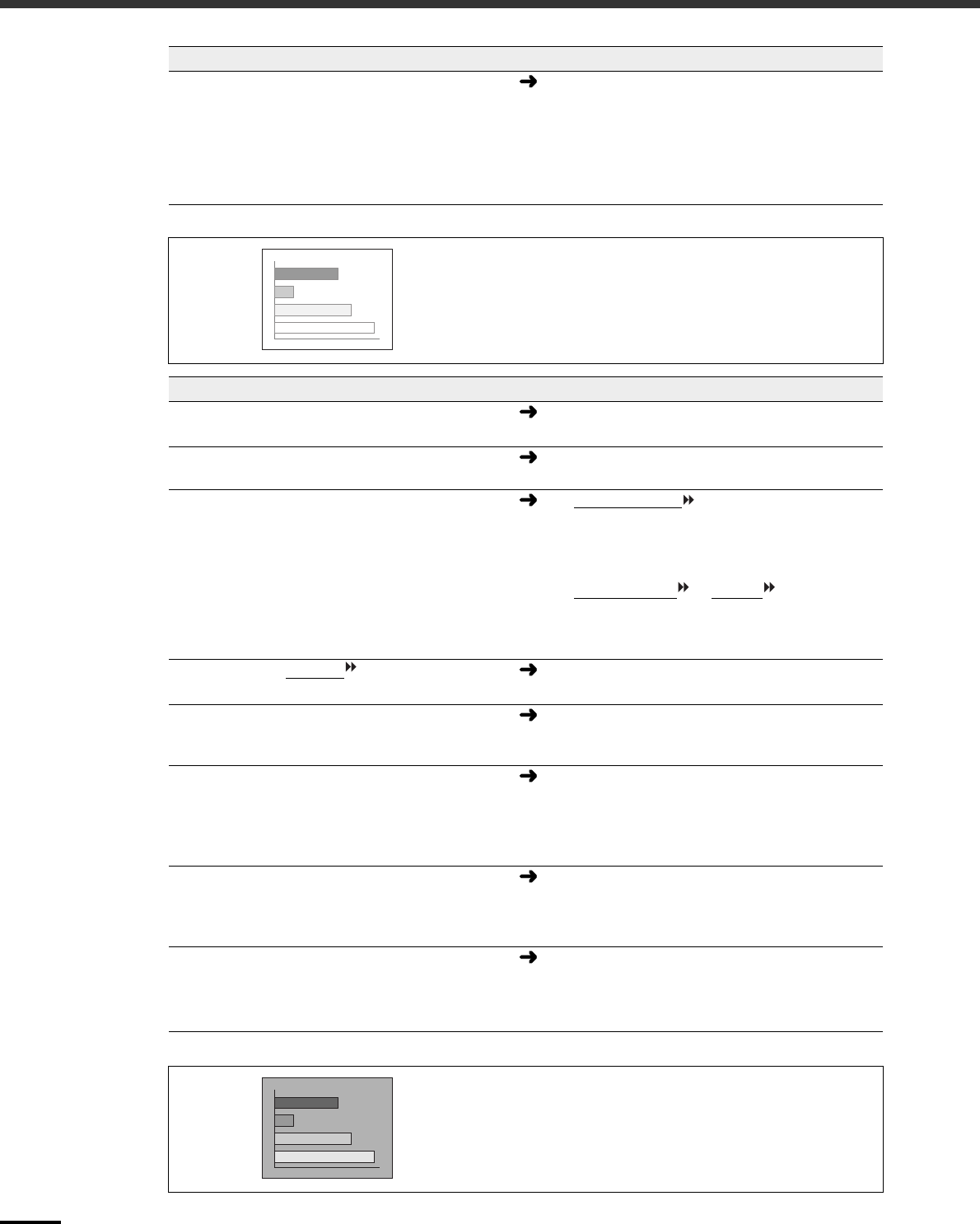
When the Indicators Provide No Help
40
Has the computer been set for dual display?
(when connected to a computer)
If dual display has been activated in the Display
Properties of the connected computer's Control
Panel, the projector will display only about half of
the image on the computer screen. To display the
whole image, turn off dual display. Refer to the
video driver manual or to the computer's monitor
manual for further details.
Condition
The image colors are not right
Probable cause Remedy
Has the image brightness been adjusted
correctly?
Use the Brightness command to adjust.
Video - Brightness (p.22, 24)
Are the cables connected correctly?
Check that all cables that are required for projection
are connected correctly. (See Quick Setup poster)
Are the image signal format settings correct?
If the Input Signal menu command is set to YCbCr
or YPbPr when a computer is connected, the
projected images will appear purplish.
If the Input Signal command is set to RGB when a
component video signal source is connected to the
projector, the images will appear greenish.
If a component video
, RGB video or computer
source is connected to the projector, use the Input
Signal command to select the signal format which
matches the signal connected source.
Video - Input Signal (p.23, 24)
If a composite video
or S-Video source is
connected to the projector, use the Video Signal
command to select the video signal format.
Video - Video Signal (p.23)
Has the image contrast been adjusted
correctly?
Use the Contrast command to adjust.
Video - Contrast (p.22, 24)
Has the color been adjusted correctly?
Use the Color Adjustment command to adjust the
contrast.
Advanced - Color Adjustment (p.26)
Have the color intensity and tint been
adjusted correctly?
(The colors may not exactly match the colors in the
image on the computer screen or LCD screen, but
this is normal and not a sign of a problem.)
Use the Video menu to adjust the Color and Tint
settings
Video - Color, Tint (p.22, 23)
Is the lamp due for replacement?
When the lamp is nearly due for replacement, the
image will become darker and the color quality will
become poorer.
When this happens, the lamp should be replaced
with a new one. (p.48)
The cinema filter has been removed from the
lens, but the EPSON Cinema Filter
command in the Video menu is still set to
ON.
Change the EPSON Cinema Filter setting in the
Video menu to OFF.
Video - EPSON Cinema Filter (p.22, 24)
Condition
Images appear dark
Probable cause Remedy