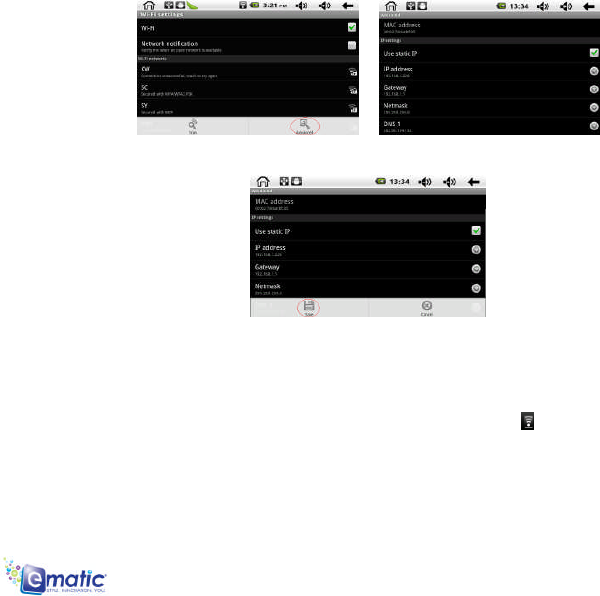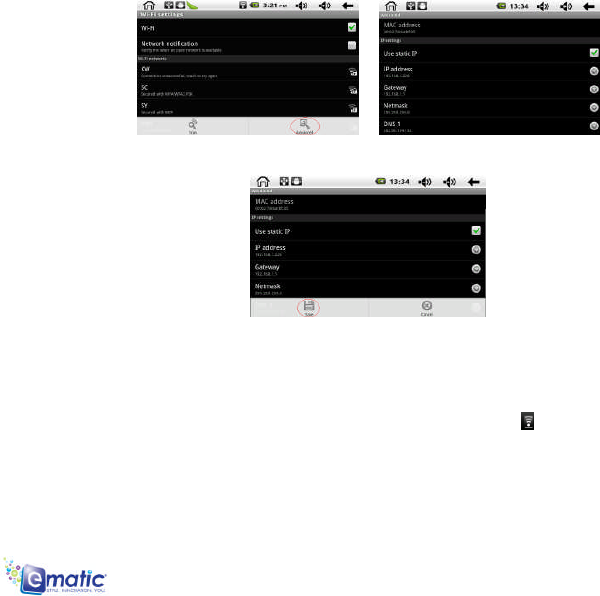
TWIG User’s Manual 14
If the Wi-Fi network you are connecting to requires a Static IP Address, use the following procedure
to change the settings. Press the MENU button to enter into the “Advance” settings.
Select the “Use static IP” tick box, and then set the IP address, Gateway and Netmask using the
information you have for that Network. See the figure below:
Press the MENU button, then press “Save”, see the figure as below:
Press the WiFi network name to complete the setting. For example: press “KW”.
Then it will have an interface asking you to input the code, input the right code, and then press
“finish”. Then the system will be connected and will distribute the IP address automatically, it will show
“connected” once the system has completed connecting. You can see the network connecting status
accordingly when you press the network name. There will be a WiFi icon , see the figure as below: