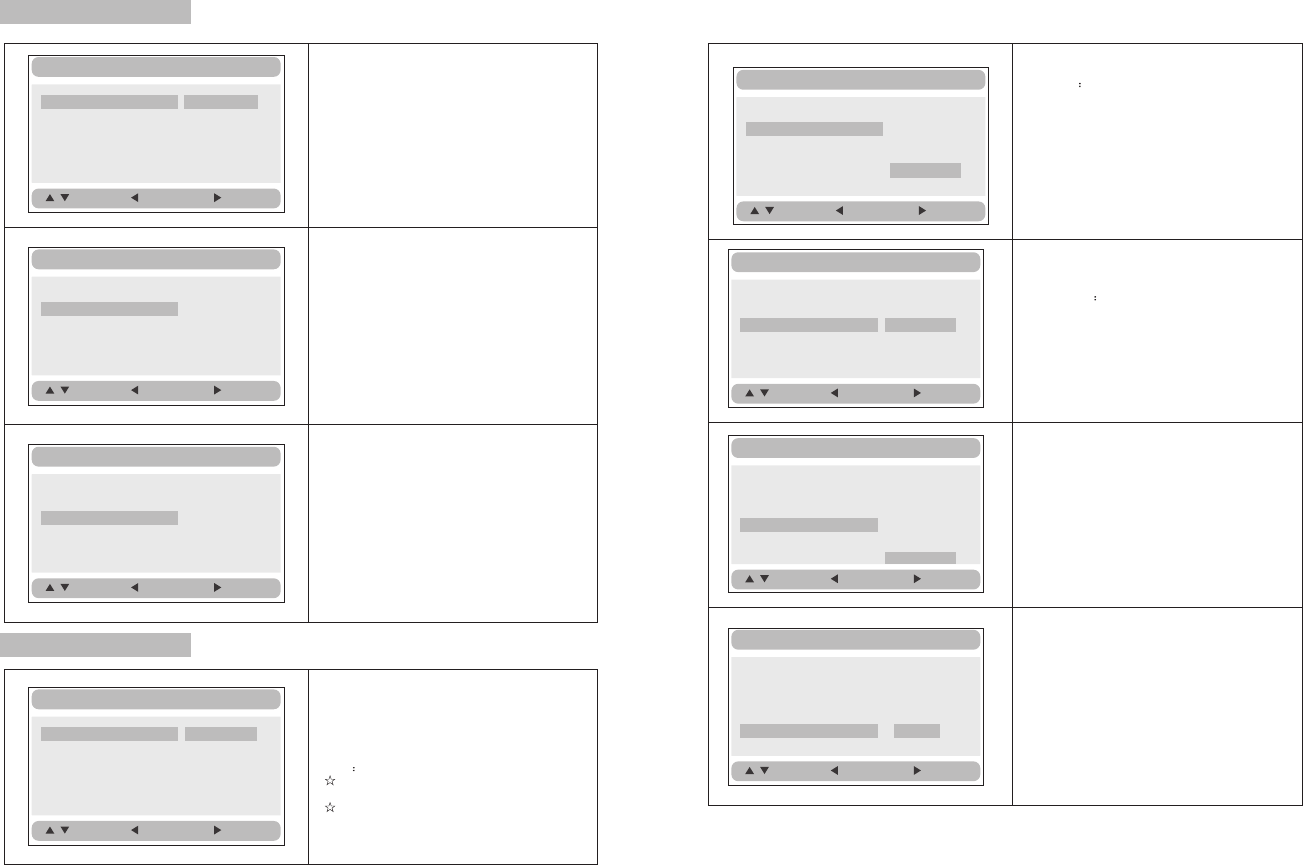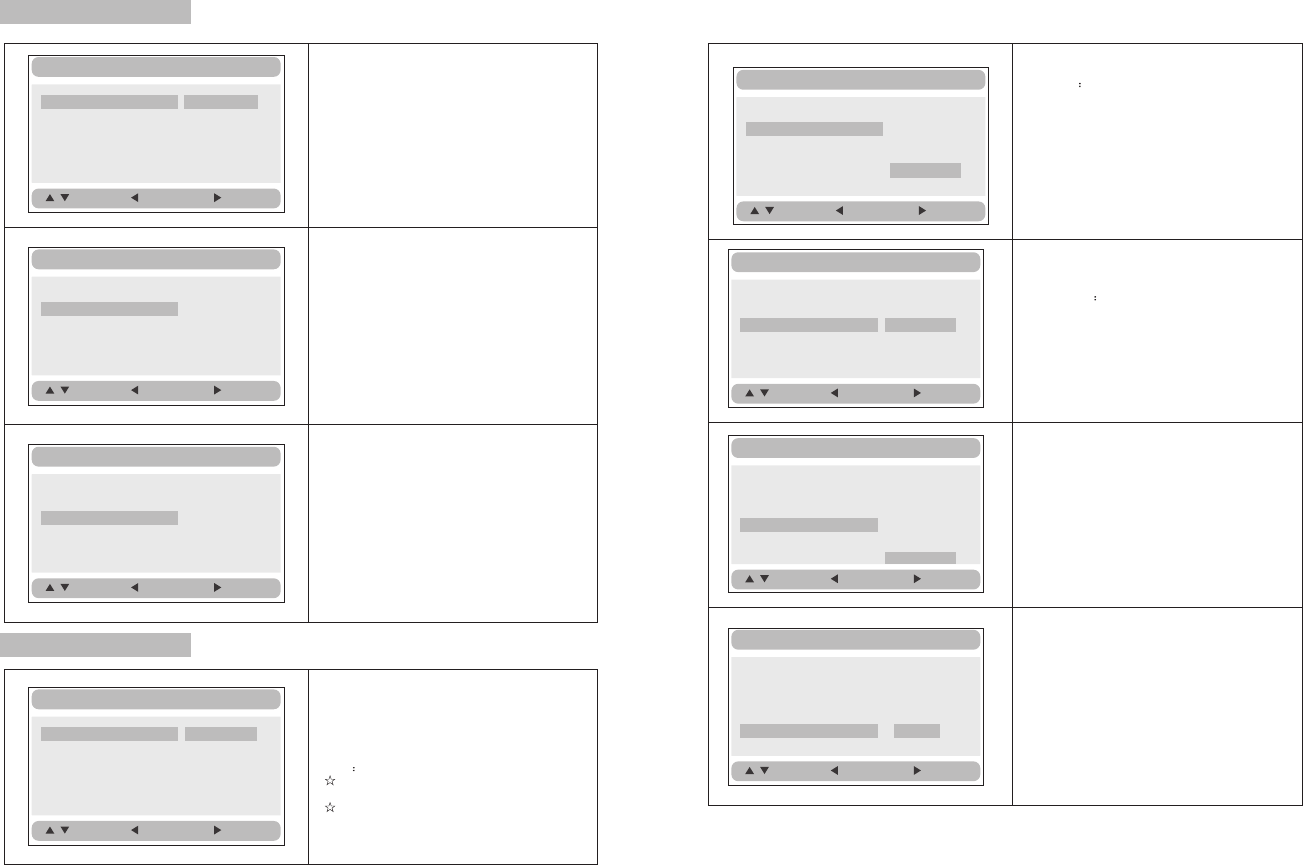
20 21
Video Setup Page
Video Setup
:Move
:Return
:Entry
TV Type NTSC
Set the Video Quality of AV OUT
TV Type:
Enter this option to select TV type
(PAL, NTSC)
The default is NTSC.
Video Setup
:Move
:Return
:Entry
TV Type NTSC
Set the Video Quality of PANEL
Video Setup
:Move
:Return
:Entry
Quality
Panel Quality
Quality
Panel Quality
Quality
Panel Quality
TV Type NTSC
NTSC
PAL
Preference Page
Audio:
Enter this option, user can select preferred
audio language for DVDs.
The default is English.
Note
The audio language depends on the
material on each disc.
User can also change the audio language
durin g playback by pressing the Audio button.
Preference Setup
:Move
:Return
:Entry
Audio ENG
Subtitle Off
Disc Menu ENG
Parental
Default
English
French
Spanish
Portuguese
Default:
Select this item and press “ button to
reset.
ENTER”
Preference Setup
:Move
:Return
:Entry
Audio ENG
Subtitle Off
Disc Menu ENG
Parental
Default
Reset
Preference Setup
:Move
:Return :Entry
Audio ENG
Subtitle Off
Disc Menu ENG
Parental
Default
English
French
Spanish
Portuguese
Off
Disc Menu
This function allows you to choose the menu
language stored on the disc.
The default is English.
Note:the disc menu languages depend on the
information available on the disc.
Parental:
Enter this option to set the parental control
level to block unsuitable scenes for children.
Optional parental control levels: KID SAFE,
G, PG,PG 13,PGR, R, Nc17, ADULT.
The default is ADULT.
The default password is 8888.
:Move
:Return
:Entry
Audio ENG
Subtitle Off
Disc Menu ENG
Parental
Default
English
French
Spanish
Portuguese
Preference Setup
1 KID SAFE
2 G
3 PG
4 PG 13
5 PGR
6 R
7 NC 17
8 ADULT
:Move
:Return :Entry
Audio ENG
Subtitle Off
Disc Menu ENG
Parental
Default
Preference Setup
Subtitle
Select your preferred language to show the
subtitles on the screen.
The default is OFF
The subtitle languages depend on the
information available on each disc,You can
also change the subtitle language during
playback by pressing the SUBTITLE button.