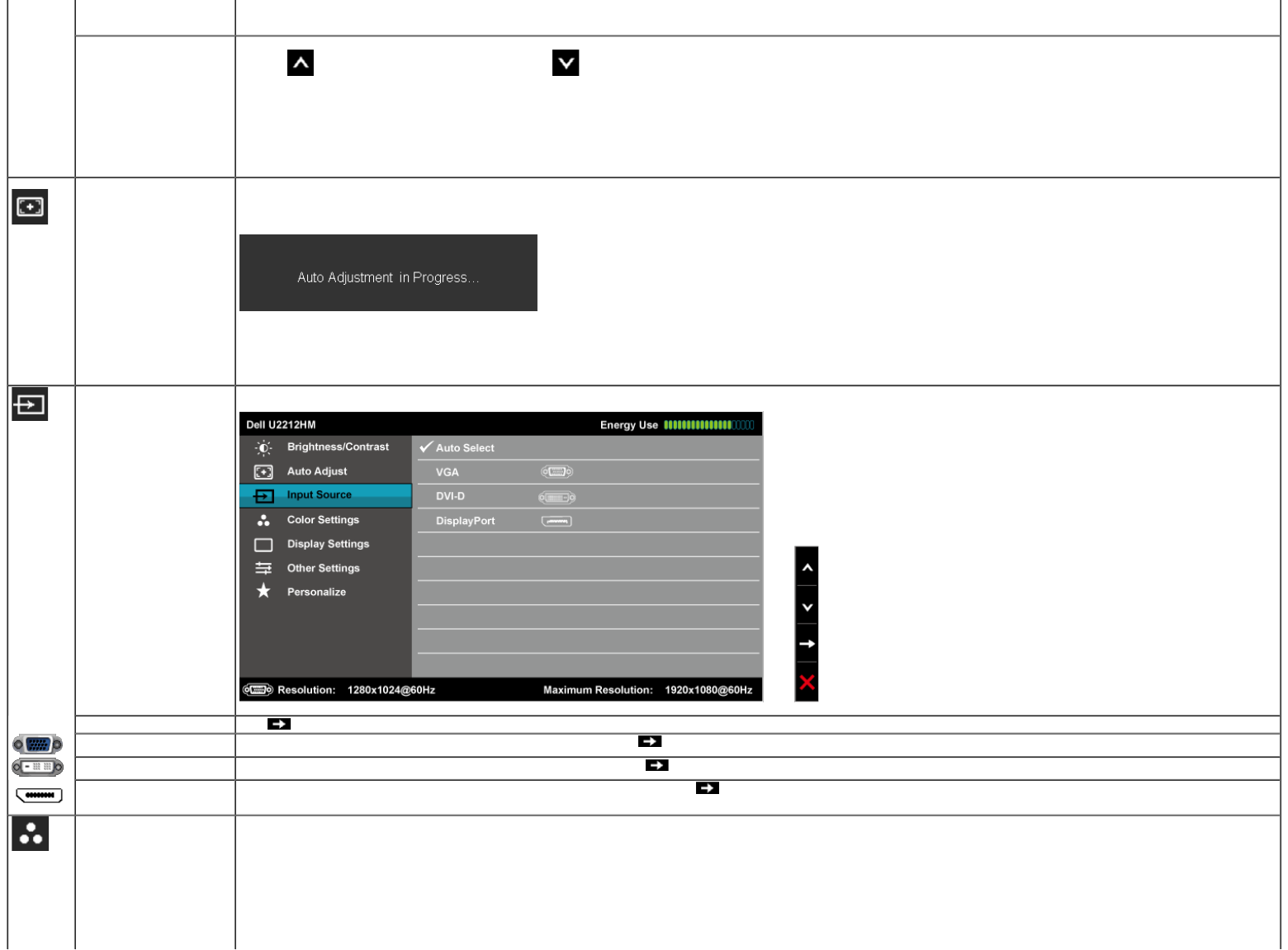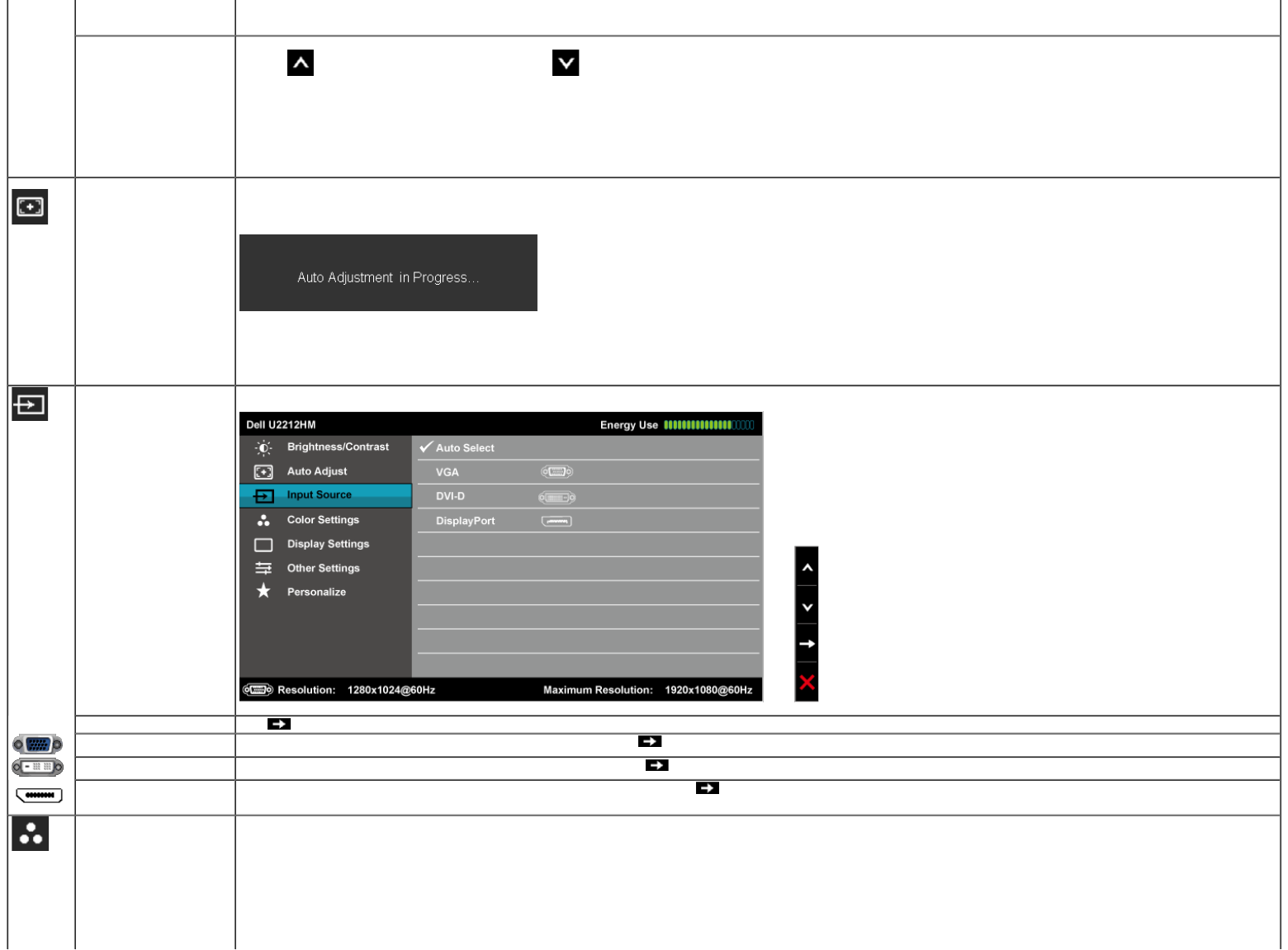
Contrast Adjust the Brightness first, and then adjust the Contrast only if further adjustment is necessary.
Push the
button to increase the contrast and push the button to decrease the contrast (min 0 / max 100).
The Contrast function adjusts the degree of difference between darkness and lightness on the monitor screen.
Auto Adjust Even though your computer recognizes your monitor on startup, the Auto Adjustment function optimizes the display settings for use with your particular setup.
Auto Adjustment allows the monitor to self-adjust to the incoming video signal. After using Auto Adjustment, you can further tune your monitor by using the Pixel Clock (Coarse) and Phase (Fine)
controls under Image Settings.
NOTE: In most cases, Auto Adjust produces the best image for your configuration.
NOTE: Auto Adjust option is only available when you are using the analog (VGA) connector.
Input Source Use the Input Source menu to select between the different video signals that may be connected to your monitor.
Auto Select
Push
to select the Auto Select, the monitor auto detects either the VGA/ DVI-D/ DisplayPort input.
VGA
Select the VGA input when you are using the analog (VGA) connector. Push
to select the VGA input source.
DVI-D
Select the DVI-D input when you are using the Digital (DVI) connector. Push
to select the DVI input source.
DisplayPort
Select the DisplayPort input when you are using the DisplayPort (DP) connector. Push
to select the DisplayPort input source.
Color Settings
Use the Color Settings to adjust the color setting mode and color temperature.
There are different color setting sub-menus for the VGA/DVI-D and Video input.