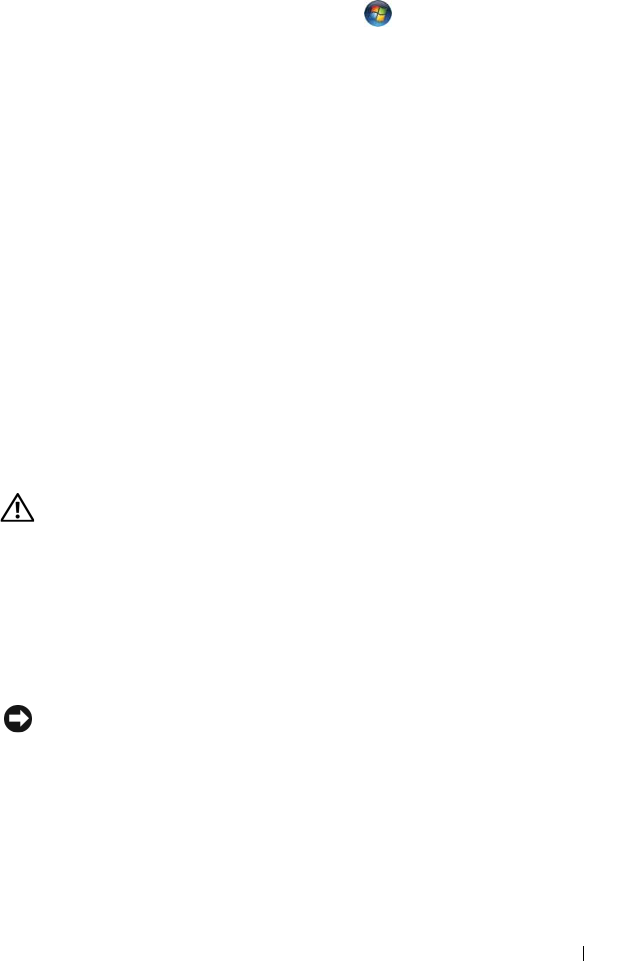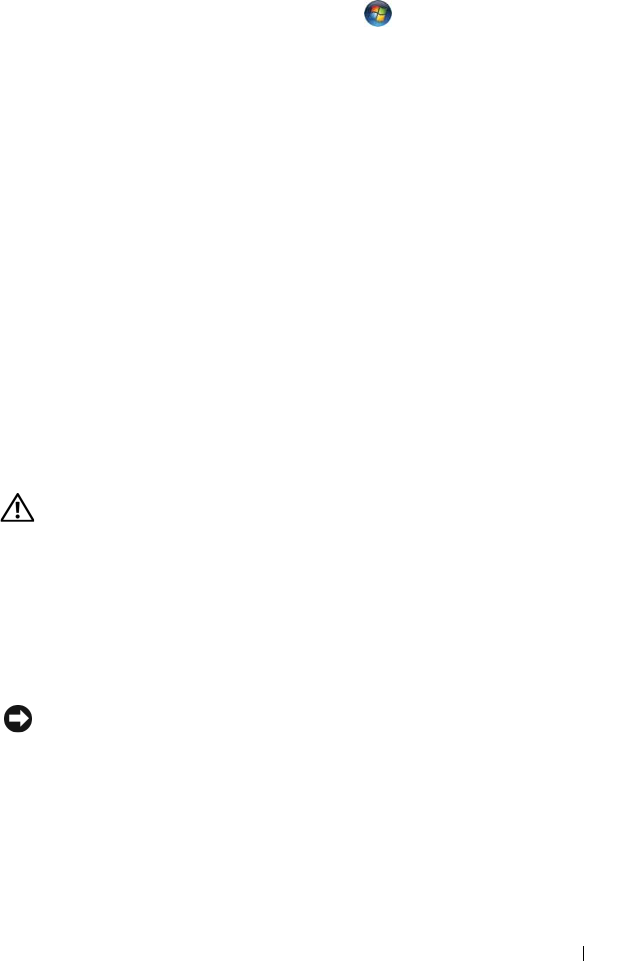
Troubleshooting 107
3
Turn on the computer.
4
From the Windows desktop, click
Start
→
All Programs
→
Accessories
→
Notepad
.
5
Type some characters on the internal keyboard and verify that they appear
on the display.
If the characters appear now, but did not with the external keyboard, you
may have a defective external keyboard. Contact Dell
(see "Contacting
Dell" on page 158).
RUN THE KEYBOARD DIAGNOSTICS TESTS — Run the PC-AT Compatible
Keyboards tests in the Dell Diagnostics (see "Dell Diagnostics" on page 89). If
the tests indicate a defective external keyboard, contact Dell (see "Contacting
Dell" on page 158).
Unexpected characters
DISABLE THE NUMERIC KEYPAD — Press <Num Lk> to disable the numeric
keypad if numbers are displayed instead of letters. Verify that the numbers
lock light is not lit.
Lockups and Software Problems
CAUTION: Before you begin any of the procedures in this section, follow the
safety instructions in the Product Information Guide.
The computer does not start
CHECK THE AC ADAPTER — Ensure that the AC adapter is firmly connected to
the computer and to the electrical outlet.
The computer stops responding
NOTICE: You might lose data if you are unable to perform an operating system
shutdown.
T
URN THE COMPUTER OFF — If you are unable to get a response by pressing a
key on your keyboard or moving your mouse, press and hold the power button
for at least 8 to 10 seconds until the computer turns off, then restart your
computer.
book.book Page 107 Tuesday, October 7, 2008 6:05 PM