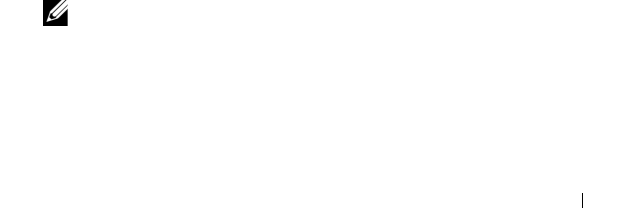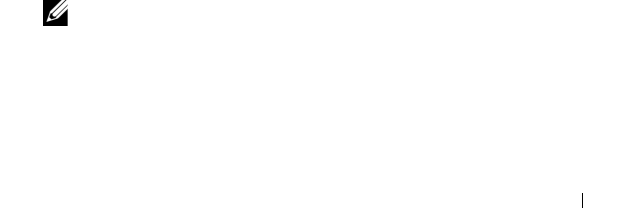
Configuration: About Your Storage Array 75
• In the Tree view or the Table view on the
Devices
tab in the EMW,
select a node, and then select
Edit
Configure Alerts
. Go to step 3.
• In the Setup tab in the EMW, select Configure Alerts. Go to step 2.
2
Select one of the following radio buttons to specify an alert level:
• All storage arrays—Select this option to send an alert e-mail about
events on all storage arrays.
• An individual storage array—Select this option to send an alert e-mail
about events that occur on only a specified storage array.
These results occur, depending on your selection:
• If you selected all storage arrays, the
Configure Alerts
dialog appears.
• If you selected an individual storage array, the
Select Storage Array
dialog appears. Select the storage array for which you want to receive
e-mail alerts and click
OK
. The
Configure Alerts
dialog appears.
• If you do not know which storage array to select, click
Blink
to turn on
the LEDs of the storage array.
3
In the
Configure Alerts
dialog, select the
Mail Server
tab.
4
In
Mail server
, type the name of the Simple Mail Transfer Protocol
(SMTP) mail server.
The SMTP mail server is the name of the mail server that forwards the
alert e-mails to the configured e-mail addresses.
5
In
Email sender address
, type the e-mail sender address. Use a valid e-mail
address.
The e-mail address of the sender (the network administrator) appears on
each e-mail alert sent to the destination.
6
To include the contact information of the sender in the e-mail alert, select
Include contact information with the alerts
, and type the contact
information.
NOTE: Including the contact information in the e-mail alert is optional.
7
Select the
E-mail
tab to configure the e-mail destinations.
• Adding an e-mail address—In
Email address
, type the e-mail address,
and click
Add
.
book.book Page 75 Wednesday, May 26, 2010 2:14 PM