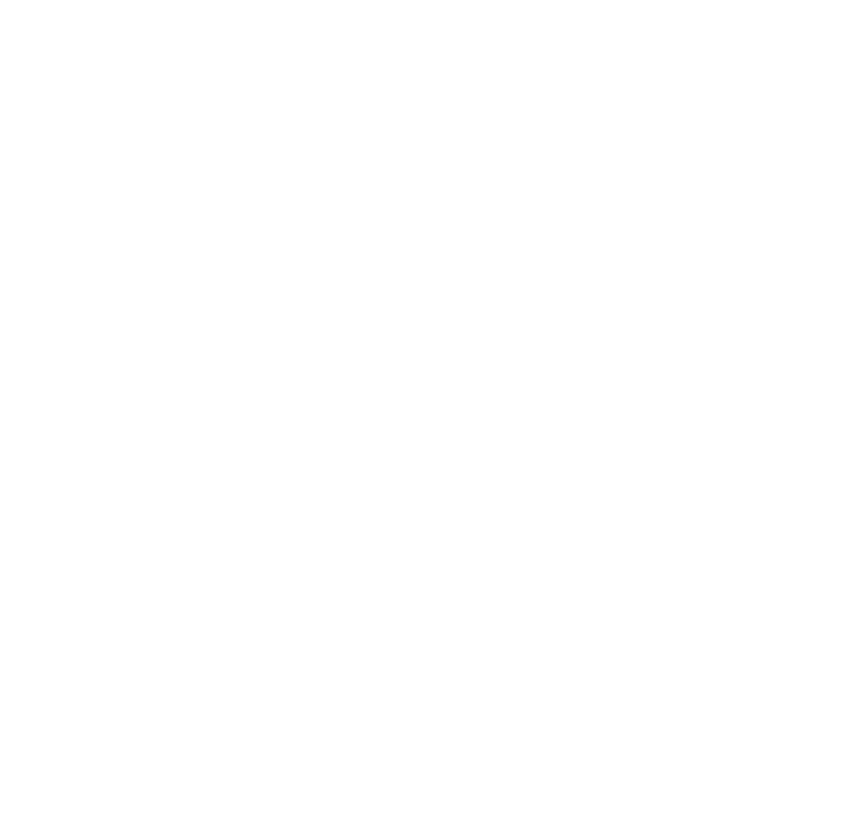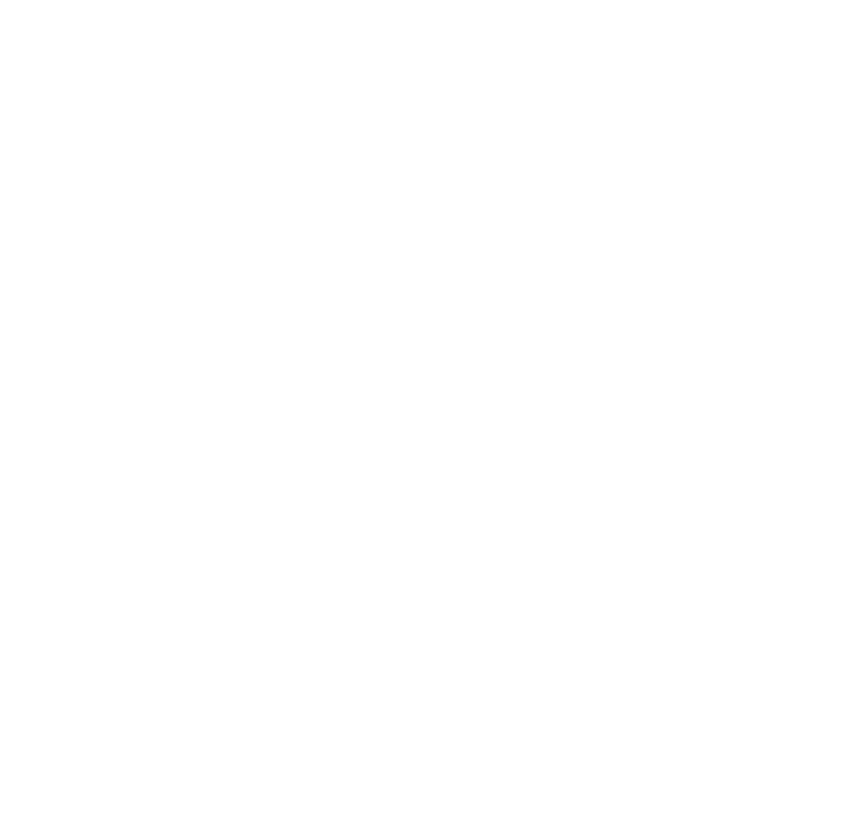
Enabling The Remote Replication (Legacy) Premium Feature
The first step in creating a remote replication is to make sure that the Remote Replication (legacy)
premium feature is enabled on both storage arrays. Because Remote Replication (legacy) is a premium
feature, you need a feature key file to enable the premium feature. The command for enabling the
feature key file is as follows:
enable storageArray feature file=”filename”
In this command, the file parameter is the complete file path and file name of a valid feature key file.
Enclose the file path and the file name in double quotation marks (“ ”). Valid file names for feature key files
end with a .key extension.
Activating The Remote Replication (Legacy) Premium Feature
Activating the Remote Replication (legacy) premium feature prepares the storage arrays to create and
configure replication relationships. After you activate the premium feature, the secondary ports for each
RAID controller module are reserved and dedicated to remote replication use. In addition, a replication
repository virtual disk is automatically created for each RAID controller module in the storage array. As
part of the activation process, you can decide where the replication repository virtual disks will reside,
free capacity on an existing disk group or in a newly created disk group, and the RAID level for the
replication repository virtual disks.
The free capacity that you select for the replication repository virtual disk must have a total of 256 MB of
capacity available. Two replication repository virtual disks are created on this capacity, one for each RAID
controller module. If you enter a value for the repository storage space that is too small for the
replication repository virtual disks, the firmware returns an error message that gives the amount of space
needed for the replication repository virtual disks. The command does not try to activate the Remote
Replication (legacy) premium feature. You can re-enter the command using the value from the error
message for the repository storage space value.
The RAID level that you choose for the replication repository virtual disk has these constraints:
RAID Level 0 You cannot use RAID Level 0.
RAID Level 1 The number of physical disks must be an even number. If you select an odd
number of physical disks, the RAID controller module firmware returns an error.
RAID Level 5 You must have a minimum of three physical disks in the disk group.
RAID Level 6 You must have a minimum of five physical disks in the disk group.
To activate the Remote Replication (legacy) premium feature, use this command:
activate storageArray feature=remoteReplication
The activate storageArray feature=remoteReplication command provides three methods for
defining the physical disks for your replication repository virtual disk:
• You define each physical disk for the replication repository virtual disk by its enclosure ID and its slot
ID.
• You define a disk group in which the replication repository virtual disk resides. You can optionally
define the capacity of the replication repository virtual disk.
102