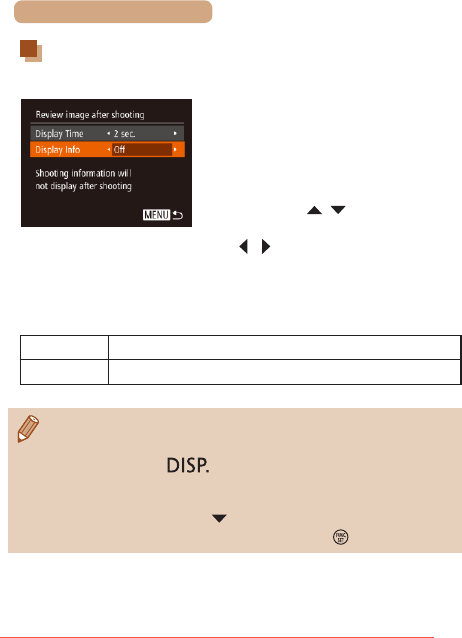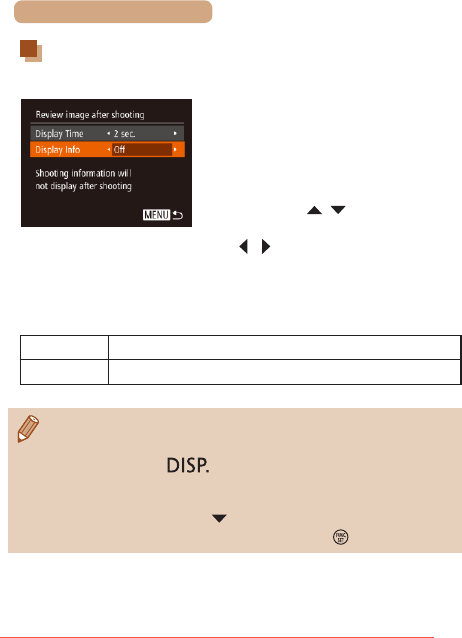
82
ç Contents
Changing the Screen Displayed after Shots
Change the way images are displayed after shots as follows.
1
Set [Display Time] to [2 sec.],
[4 sec.], [8 sec.], or [Hold]
(=
81).
2
Congure the setting.
● Press the [ ][ ] buttons to
choose [Display Info]. Press the
[ ][ ] buttons to choose the
desired option.
● To restore the original setting,
repeat this process but choose
[Off].
Off Displays only the image.
Detailed
Displays shooting details (
=
223).
● When [Display Time] (
=
81) is set to [Off] or [Quick], [Display
Info] is set to [Off] and cannot be changed.
● By pressing the [
] button while an image is displayed after
shooting, you can switch the display information. Note that the
settings of [Display Info] are not changed. You can also erase
images by pressing the [
] button, or protect (
=
137) or tag
images as favorites (
=
150) by pressing the [ ] button.
Downloaded From camera-usermanual.com Canon Manuals