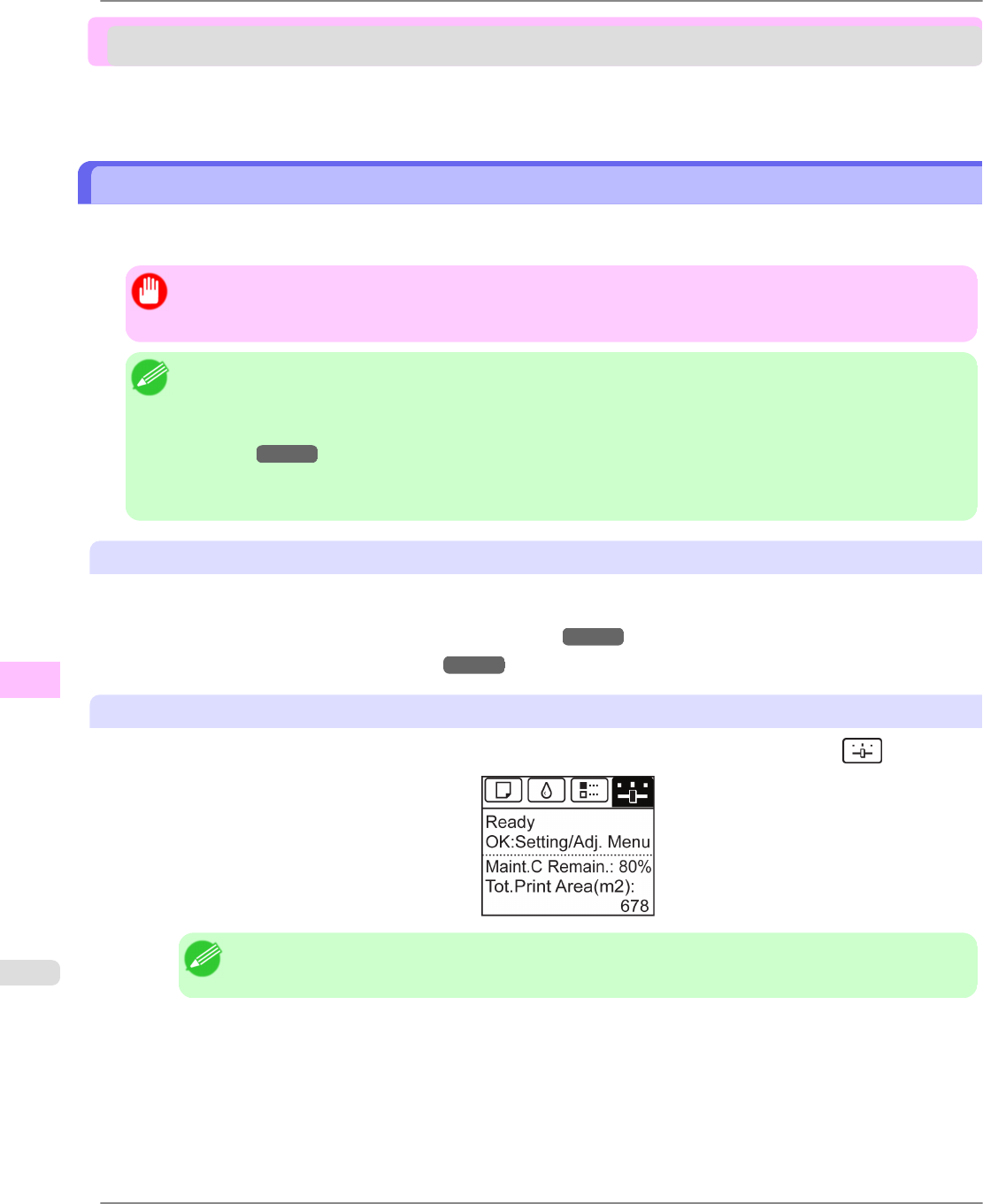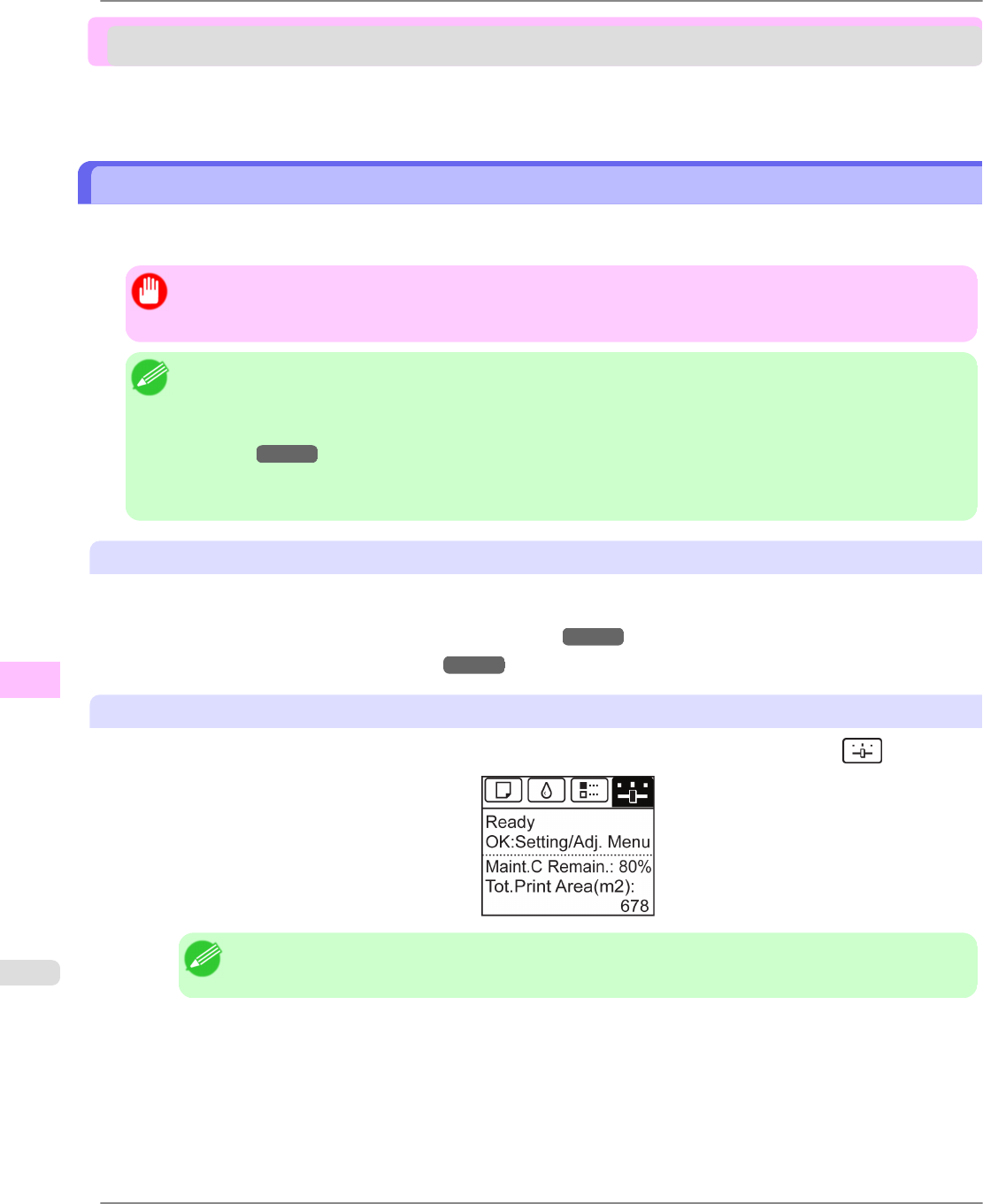
Other Maintenance
Preparing to Transfer the Printer ..................................................................................................................... 932
Updating the Firmware .................................................................................................................................... 937
Preparing to Transfer the Printer
To protect the internal parts in transit, always follow these steps before transferring the printer to a new location.
Refer to the Setup Guide for details on packing the printer and installing it after transfer.
Important
• Avoid tilting the printer excessively in transit. This may cause ink in the printer to leak and cause stains. If it
is necessary to tilt the printer in transit, contact your Canon dealer.
Note
• It is not possible to prepare the printer for transfer if the Display Screen requests you to replace the Mainte-
nance Cartridge or check the remaining capacity. Replace the Maintenance Cartridge before transfer prepara-
tions. In this case, you will need one new Maintenance Cartridge. (See "Replacing the Maintenance Car-
tridge.") →P.919
• Depending on the state of the printer, part replacement may be necessary when preparing to transfer the
printer (that is, when you execute the printer menu item to prepare for transfer).
Remove paper
1. Remove the paper.
• Rolls (See "Removing the Roll from the Printer.") →P.728
• Sheets (See "Removing Sheets.") →P.755
Access the Prep.MovePrinter menu
1. On the Tab Selection screen of the Control Panel, press ◀ or ▶ to select the Settings/Adj. tab ( ).
Note
• If the Tab Selection screen is not displayed, press the Menu button.
2. Press the OK button.
The Set./Adj. Menu is displayed.
3. Press ▲ or ▼ to select Prep.MovePrinter, and then press the OK button to display the confirmation screen.
Maintenance
>
Other Maintenance
>
Preparing to Transfer the Printer iPF6300
10
932