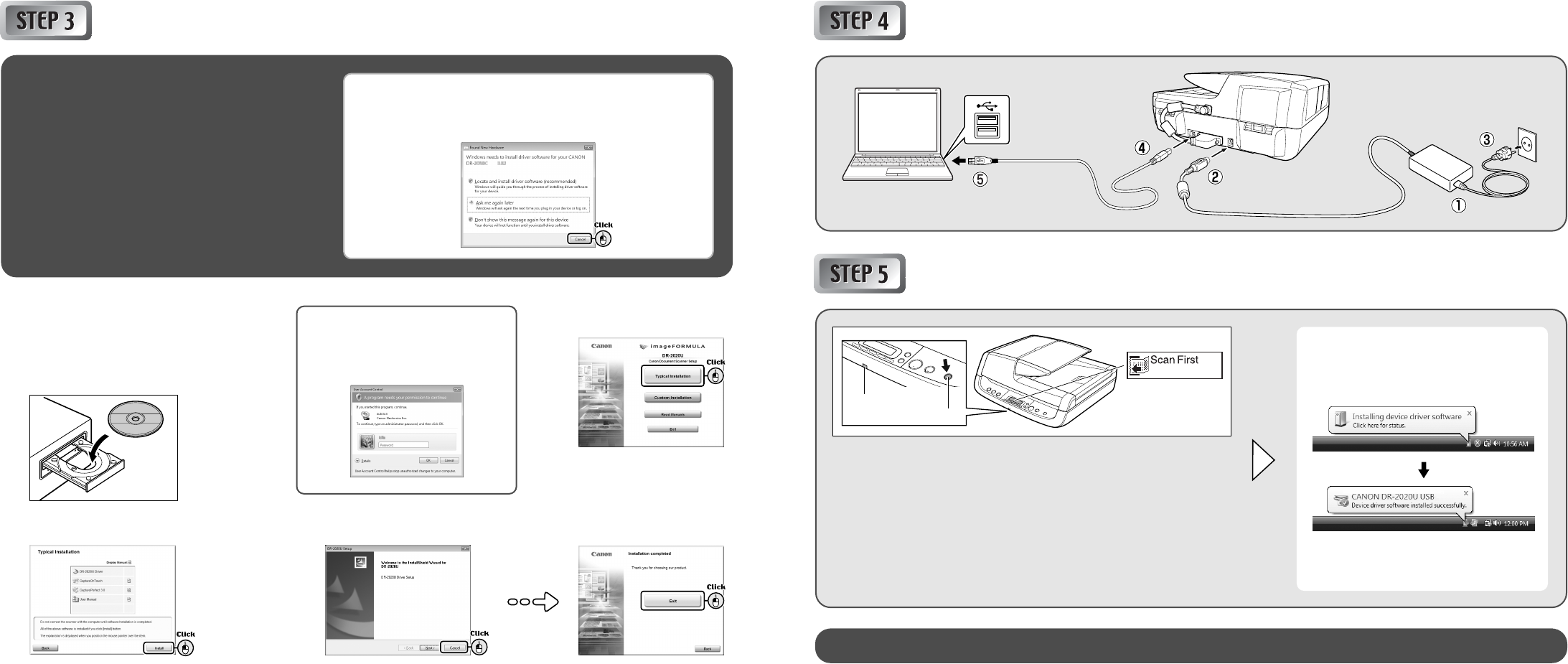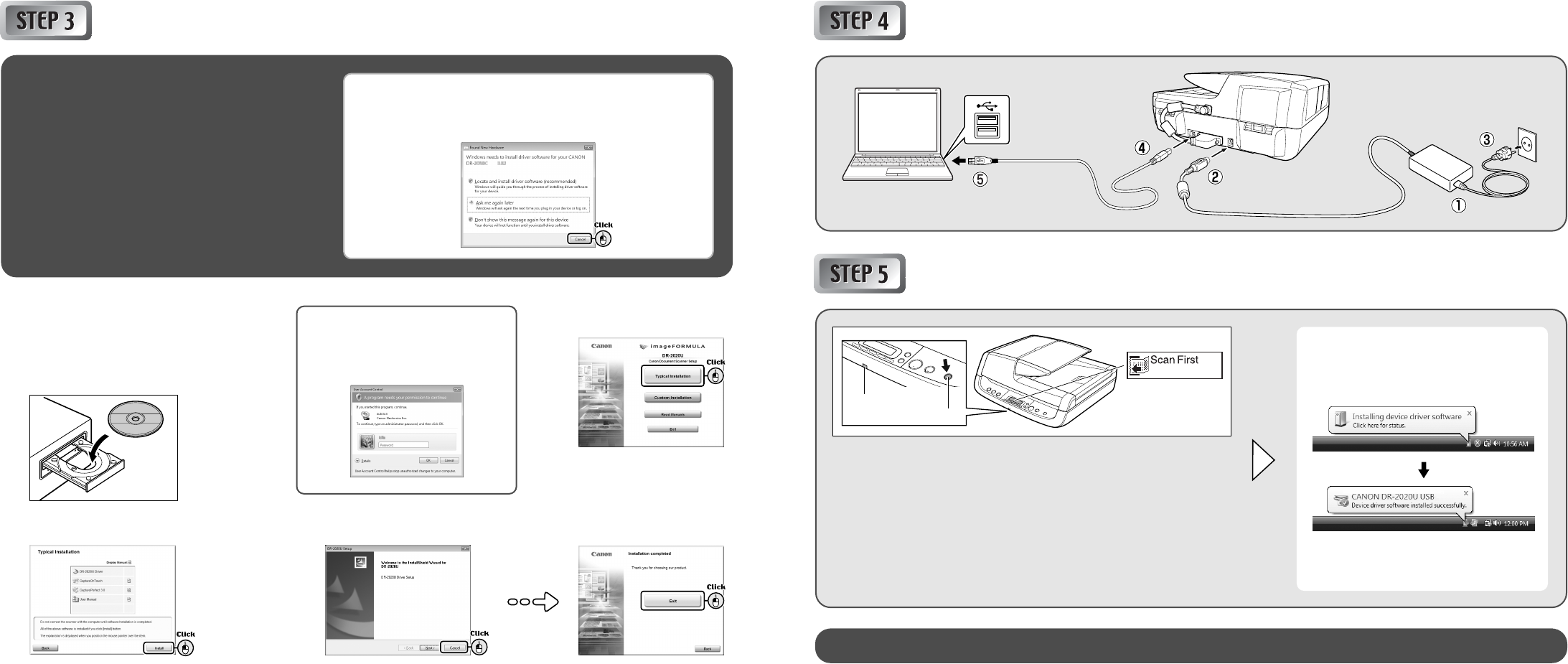
Connecting to a ComputerInstalling the Software
1
Insert the Setup Disc into the computer’s
CD-ROM drive.
The setup menu automatically starts up when
you insert the CD-ROM into the drive. (If the
menu does not start up, execute setup.exe
from the CD-ROM.)
2
Click [Typical Installation].
3
Click [Install].
4
Follow the instructions on the
screen to complete installation.
5
Click [Exit] to close the
setup menu.
For Windows Vista
If the following screen appears, enter
the current administrator password and
click [OK].
Before Installation
● Do not connect the scanner to the computer before
installing the software.
● Log on to Windows as an Administrator.
● Close all other applications before installing the
software.
If you connect the scanner and turn it ON before you install the
software, the following wizard screen will appear. If this wizard is
displayed, click the [Cancel] button to exit the wizard, and turn the
scanner OFF.
Power indicator
Turning the Scanner ON
PC Power Link Function
The scanner’s power can be linked to the computer, allowing it to be turned ON/
OFF in accordance with the computer. When you enable this function and turn
ON the computer to which the scanner is connected, the scanner automatically
turns ON.
Under default settings, this function is disabled. To enable this function, display
the scanner’s properties from [Scanners and Cameras] in the Control Panel.
For details, refer to the User Manual.
The plug-and-play function recognizes the
scanner, and the device driver is
automatically installed.
This completes setup.
Power button