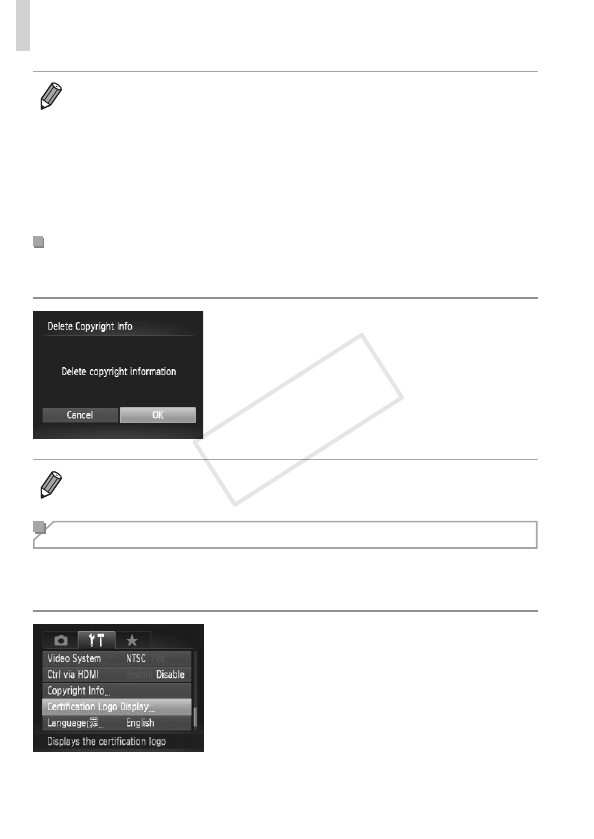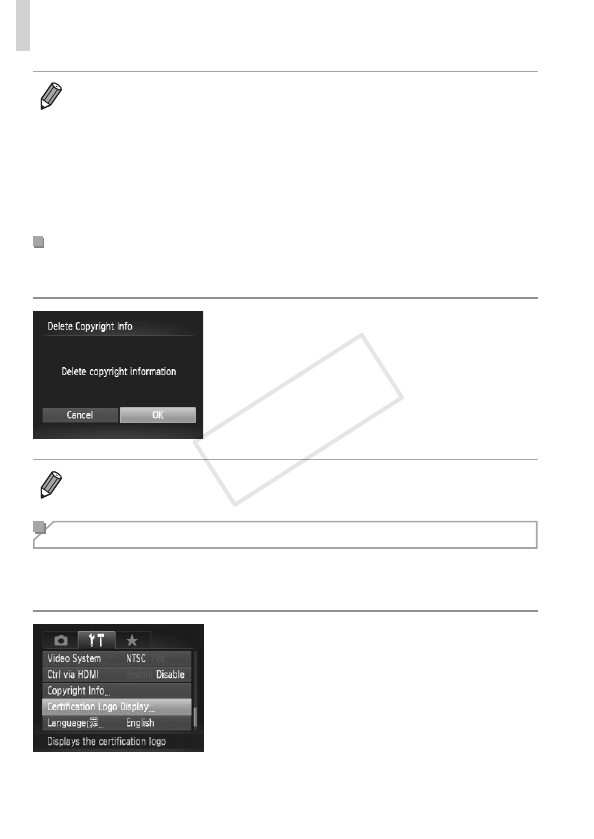
230
Adjusting Basic Camera Functions
• To check the information entered, choose [Display Copyright Info] on the
screen in step 1, and then press the <m> button.
• You can also use the included software (=
30) to enter, change, and
delete copyright information. Some characters entered with the included
software may not display on the camera, but will be correctly recorded in
images.
• After saving images to a computer, you can use the software to review
copyright information recorded in the images.
DeletingAllCopyrightInformation
You can delete both the author’s name and copyright details at the same
time as follows.
Follow step 1 on =
229 and choose
[Delete Copyright Info].
Press the <q><r> buttons or turn the
<7> dial to choose [OK], and then press
the <m> button.
• The copyright info already recorded in images will not be deleted.
Checking Certication Logos
Some logos for certication requirements met by the camera can be viewed
on the screen. Other certication logos are printed in this guide, on the
camera packaging, or on the camera body.
Choose [Certication Logo Display], and
then press the <m> button.