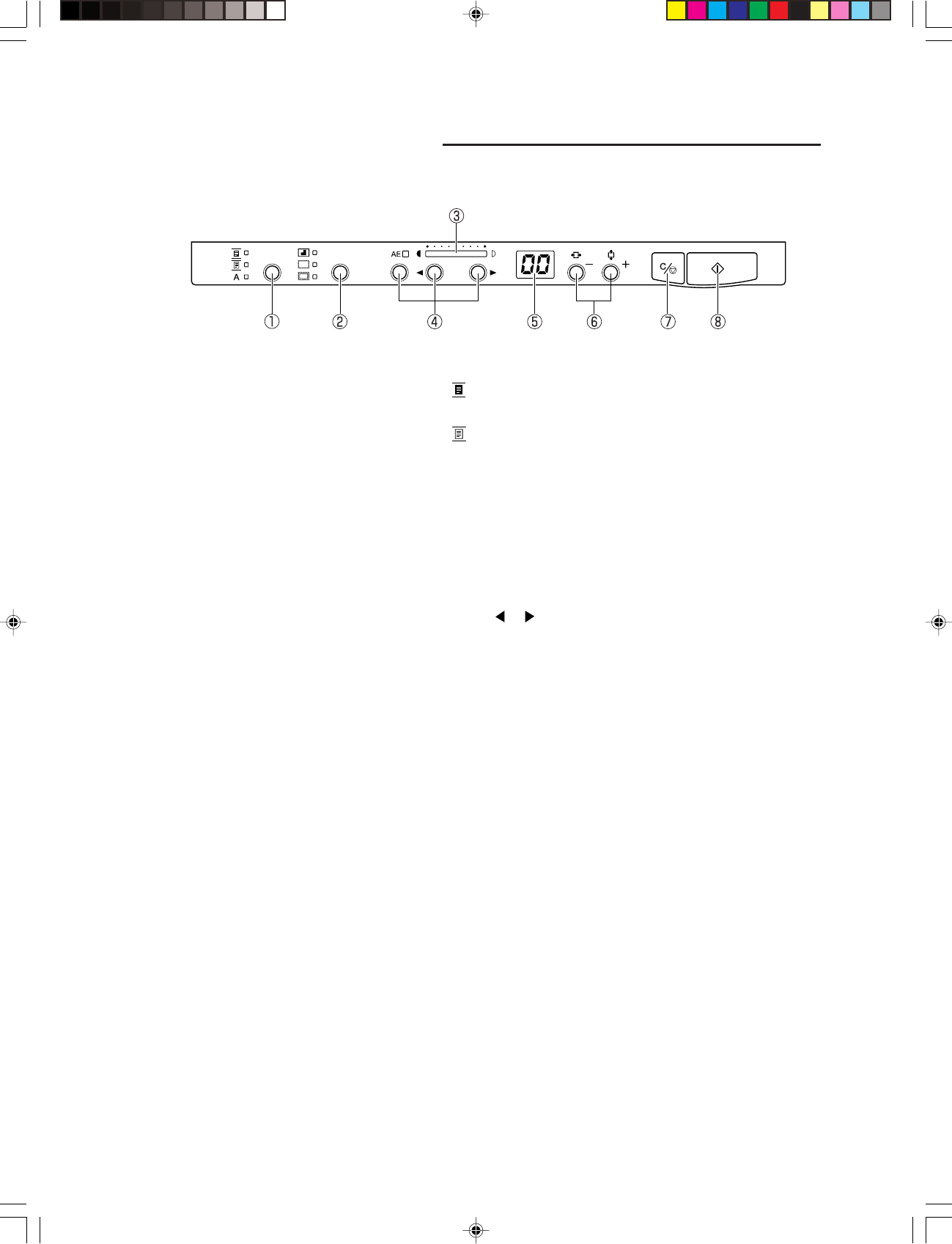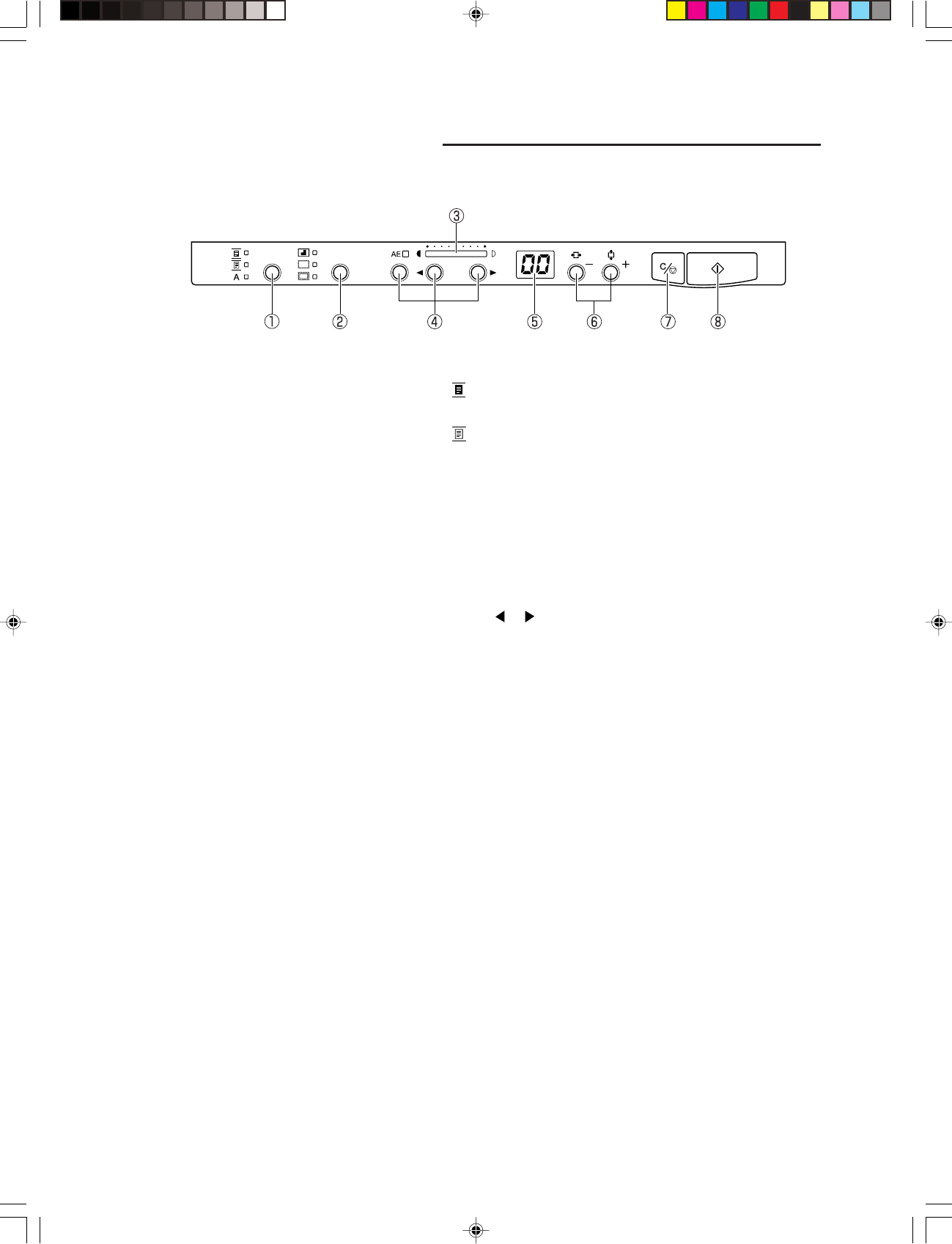
15
■ BEFORE YOU BEGIN ... ■
Operation panel
This is a summary of the keys on the operation panel.
1 Negative/Positive key Three settings are available:
( ) In negative film mode produces positive output from nega-
tive film images.
( ) In positive film mode, produces positive output from posi-
tive images.
( A ) In automatic mode, selects the mode based on the type of
film detected.(➞P.35)
2 Trimming/Border key Use this key to trim the image to be scanned or to remove the
black border around the image.(➞P.36)
3 Brightness indicator Shows the brightness adjusted using the brightness adjustment
key.
4 Brightness adjustment keys Use the or key to adjust brightness of the image manually,
or the use AE key to adjust it automatically. In the DMP mode,
this applies to brightness for printing.
5 Print/Error Display Displays the number of prints (01 to 99) in case of the Reader-
Printer mode. Also displays error message(User and Service
releated).
6 Print number setting key Use these keys to set the number of prints to make for each
image in the Reader-Printer mode or the DMP mode (➞P.11).
Also use them to set various settings or confirm the SCSI ID of
the scanner.
7 Clear/Stop key Stops scanning or resets the number of prints. Also defines an
area for trimming, or defines a specified time for the power
saver mode.
When the scanner is connected to the Fileprint 470 and used in
the DMP mode, this key is also used to switch to the cassette
select mode (➞P.38).
8 Start key In the case of the Scanner mode: press this key to start scan-
ning with the “Panel Start” set to on in the application, or to
start scanning in the Reader-Printer mode (➞P.11).
In the case of the DMP mode: press this key to start printing.
The Print/Error display stays blinking from the time the key is
pressed until the time scanning begins.
MS 300_english.p65 07.5.14, 10:1415