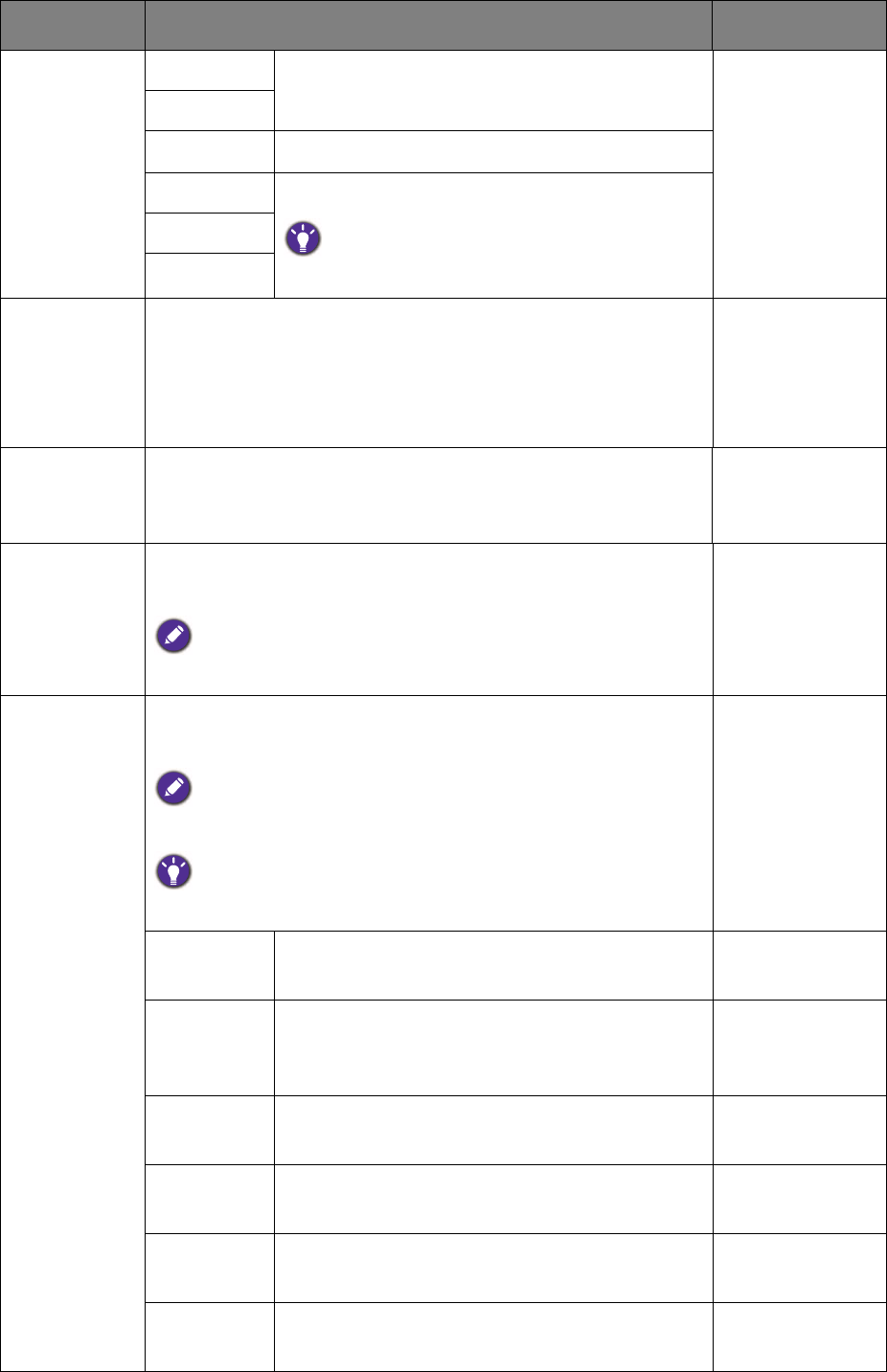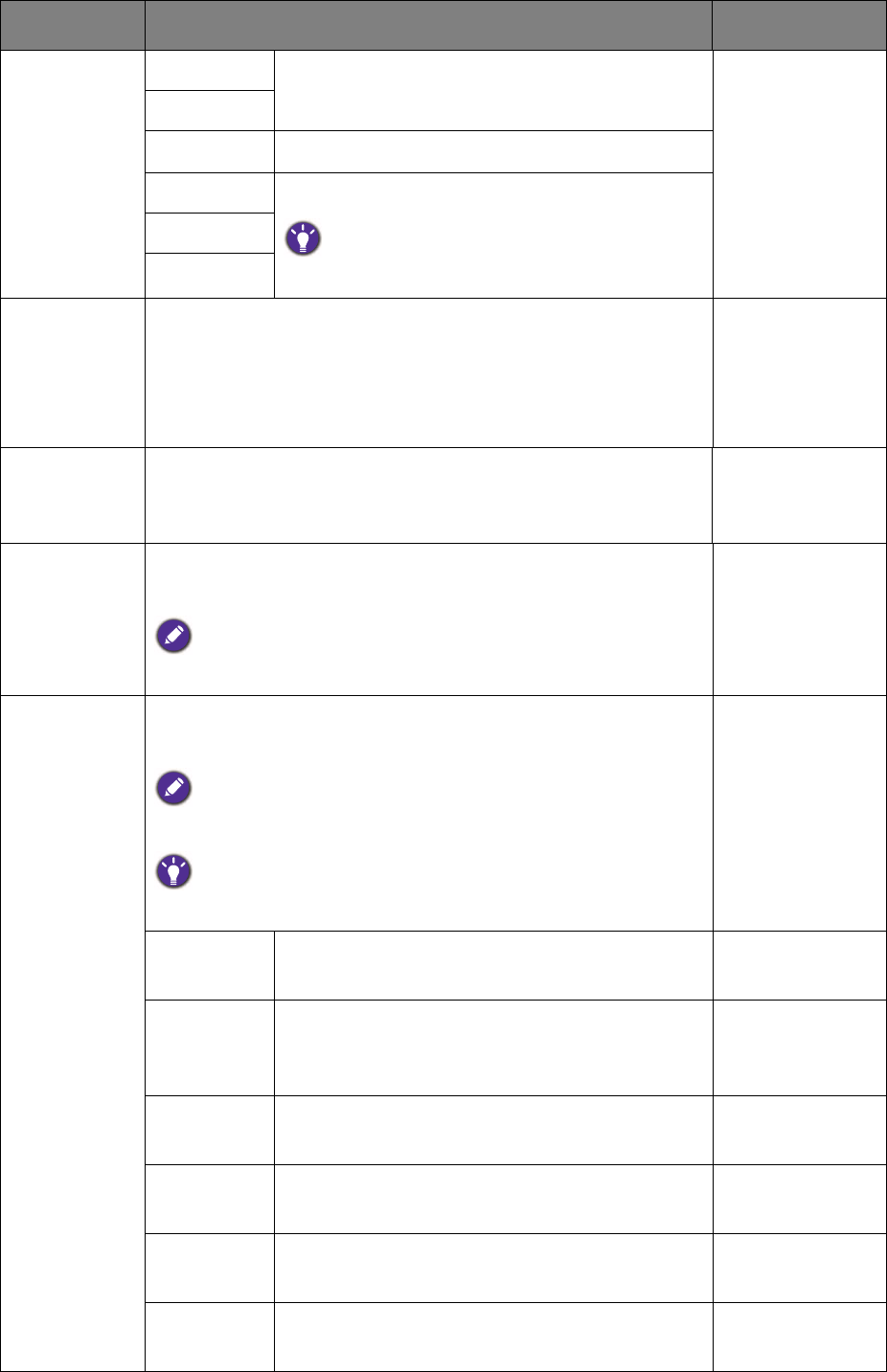
41 Navigating the main menu
FPS1
For playing FPS (First Person Shooting)
games.
FPS2
RTS
For playing RTS (Real-time strategy) games.
Gamer1
Applies customized display settings.
For details on setting up a game mode, see
Setting up your own game mode on page 32.
Gamer2
Gamer3
Senseye
Demo
Displays the preview of screen images under the selected
mode from Picture Mode. The screen will be divided into
two windows; the left window demonstrates images of
Standard mode, while the right window presents the
images under the specified mode.
• ON
• OFF
Dynamic
Contrast
The function is to automatically detect the distribution of
an input visual signal, and then to create the optimal
contrast.
0 to 5
Overscan
Slightly enlarges the input image. Use this feature to hide
annoying edge noise if present around your image.
Available only when the input source is HDMI, DP, or D-Sub
(VGA converted from Component).
• ON
• OFF
Display
Mode
This feature is provided to allow aspect ratios other than
16:9 to be displayed without geometric distortion.
The options under Display Mode will be different depending on
the input signal sources.
Depending on your selection of
Picture Mode, different Display
Mode
option is pre-set. Change the setting if needed.
Full
Scales the input image to fill the screen. Ideal
for 16:9 aspect images.
Aspect
The input image is displayed without
geometric distortion filling as much of the
display as possible.
1:1
Displays the input image in its native
resolution without scaling.
17" (4:3) Displays the input image as if on a 17"
monitor of 4:3 aspect ratio.
19" (4:3) Displays the input image as if on a 19"
monitor of 4:3 aspect ratio.
19"W
(16:10)
Displays the input image as if on a 19"W
monitor of 16:10 aspect ratio.
Item Function Range