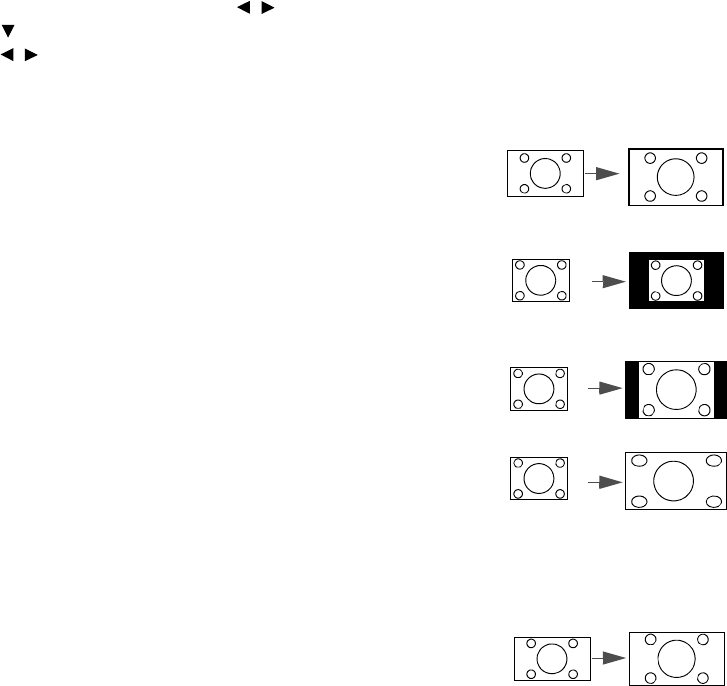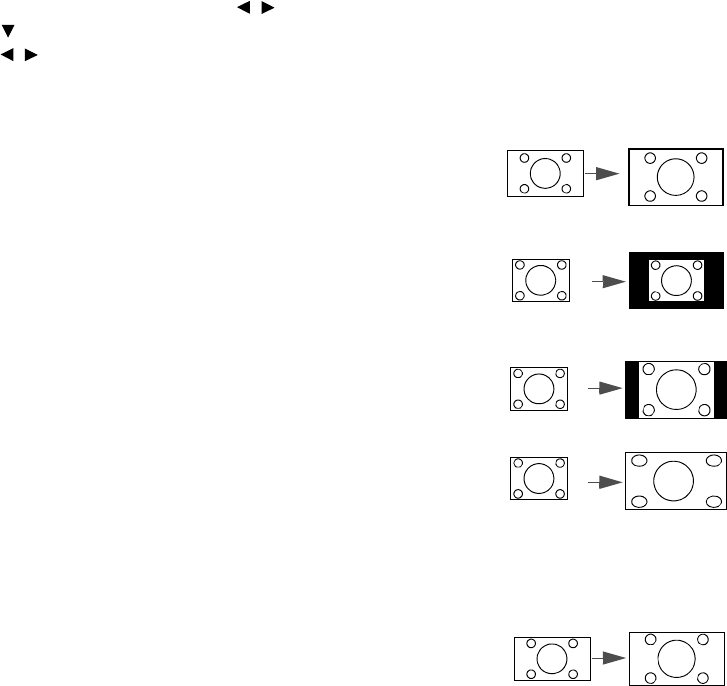
35
Using the projector
Selecting the aspect ratio
The "aspect ratio" is the ratio of the image width to the image height. Digital TV is usually in 16:9 ratio,
which is the default for this projector, and most analog TV signals and DVDs are in 4:3 ratio.
With the advent of digital signal processing, digital display devices like this projector can dynamically
stretch and scale the image output to a different aspect than that of the image input source. Images can
be stretched in a linear manner so the whole of the image is stretched equally, or non-linearly, which
distorts the image.
To change the projected picture ratio (no matter what aspect the source is):
• Using the remote control
1. Press Aspect to show the current setting.
2. Press Aspect repeatedly to select an aspect ratio to suit the format of the video signal and your
display requirements.
• Using the OSD menu
1. Press MENU/EXIT and then press / until the Display menu is highlighted.
2. Press to highlight Aspect Ratio.
3. Press / to select an aspect ratio to suit the format of the video signal and your display
requirements.
About the aspect ratio
1. Auto: Scales an image proportionally to fit the projector's native
resolution in its horizontal or vertical width. This is suitable for the
incoming image which is neither in 4:3 nor 16:9 and you want to make
most use of the screen without altering the image's aspect ratio.
2. Real: This setting displays the image in a one-to-one pixel mapping
without alteration or resize in the center of the projection. This is most
suitable for use with PC source inputs.
3. 4:3: Scales a picture so that it is displayed in the center of the screen
with a 4:3 aspect ratio. This is most suitable for 4:3 pictures like
computer monitors, standard definition TV and 4:3 aspect DVD
movies, as it displays them without aspect alteration.
4. Wide: Stretches the picture horizontally in a non-linear manner, that
is, the edges of the picture are stretched more than the center of the
picture to prevent distortion of the central part of the picture. This is
suitable for occasions where you want to stretch the width of a 4:3
aspect picture to the width of a 16:9 aspect screen. It does not alter the
height. Some widescreen movies have been produced with their width
squashed down to the width of a 4:3 aspect, and are best viewed when
restretched back to their original width using this setting.
5. Anamorphic: Scales an image so that it is displayed in the center of
the screen with a 16:9 aspect ratio. This setting stretches and resizes
linearly, except that it treats the vertical and horizontal dimensions
independently. It stretches the height of the source image until it
reaches the full projected height, and stretches the width of the source
image until it reaches the full projected width. This may alter the
projected aspect, depending upon the original aspect of the source