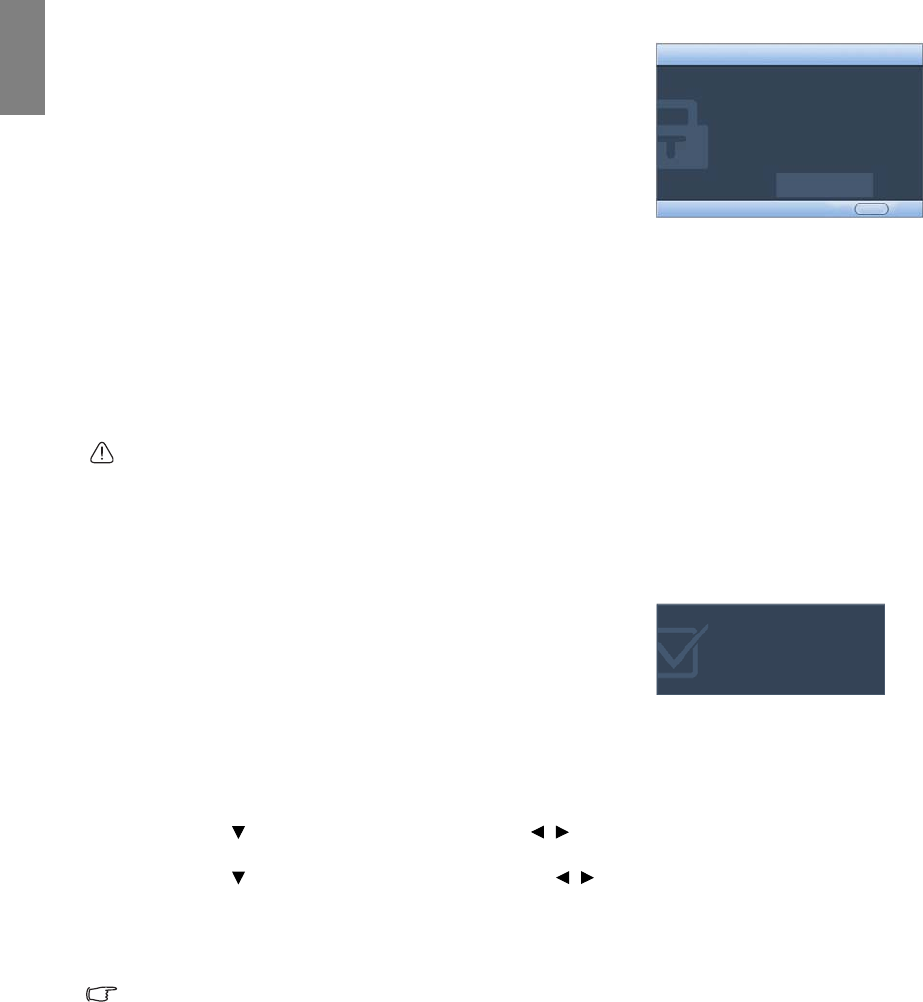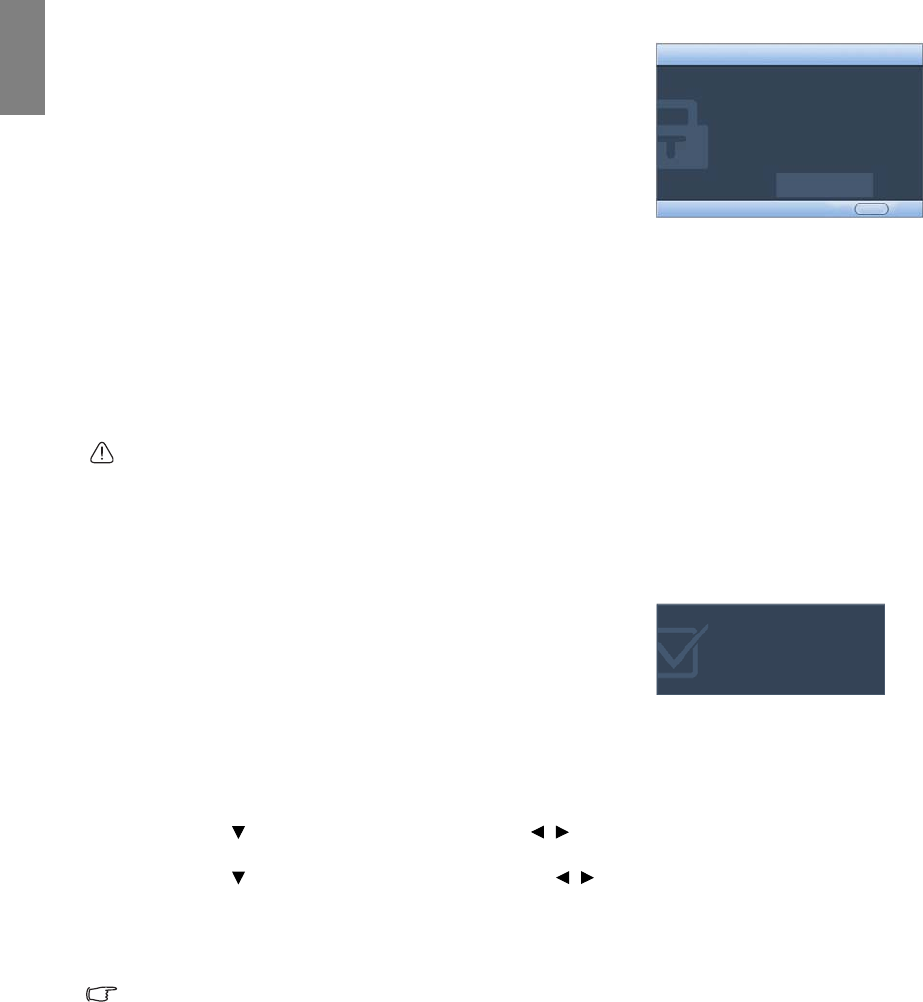
26
Operation
English
Entering the password recall procedure
Press and hold AUTO on the projector or remote control for 3 seconds.
The projector will display a coded number on the screen. Write down the
number and turn off your projector. Seek help from the local BenQ
service center to decode the number. You may be required to provide
proof of purchase documentation to verify that you are an authorized
user of the projector.
Changing the password
1. Open the OSD menu and go to the SYSTEM SETUP: Advanced> Security Settings > Change Password
menu.
2. Press ENTER on the projector or remote control. The message 'INPUT CURRENT PASSWORD' displays.
3. Enter the old password.
i. If the password is correct, another message 'INPUT NEW PASSWORD' displays.
ii. If the password is incorrect, the password error message displays lasting for three seconds, and the
message 'INPUT CURRENT PASSWORD' displays for your retry. You can press MENU/EXIT to cancel
the change or try another password.
4. Enter a new password.
The digits being input will display as asterisks on-screen. Write your selected password down here in this
manual in advance or right after the password is entered so that it is available to you should you ever
forget it.
Password: __ __ __ __ __ __
Keep this manual in a safe place.
5. Confirm the new password by re-entering the new password.
6. You have successfully assigned a new password to the projector.
Remember to enter the new password next time the projector is
started.
7. To leave the OSD menu, press MENU/EXIT.
Disabling the password function
To disable password protection, go back to the SYSTEM SETUP: Advanced > Security Settings > Change
Security Settings menu after opening the OSD menu system. Press ENTER. The message 'INPUT PASSWORD'
displays. Enter the current password.
i. If the password is correct, the OSD menu returns to the Security Settings page.
Press to highlight Power On Lock and press / to select Off. You will not have to enter the
password next time when turning on the projector.
Press to highlight Splash Screen Lock and press / to select Off. The Splash Screen function in
the SYSTEM SETUP: Basic menu will be available for your change.
ii. If the password is incorrect, the password error message displays lasting for three seconds, and the
message 'INPUT PASSWORD' displays for your retry. You can press MENU/EXIT to cancel the change
or try another password.
Though the password function is disabled, you need to keep the old password in hand should you ever
need to re-activate the password function by entering the old password.
Please write down the recall code,
and contact BenQ
Customer Center.
Recall Code:
0 2 1 2
RECALL PASSWORD
ExitMENU
Password Changed