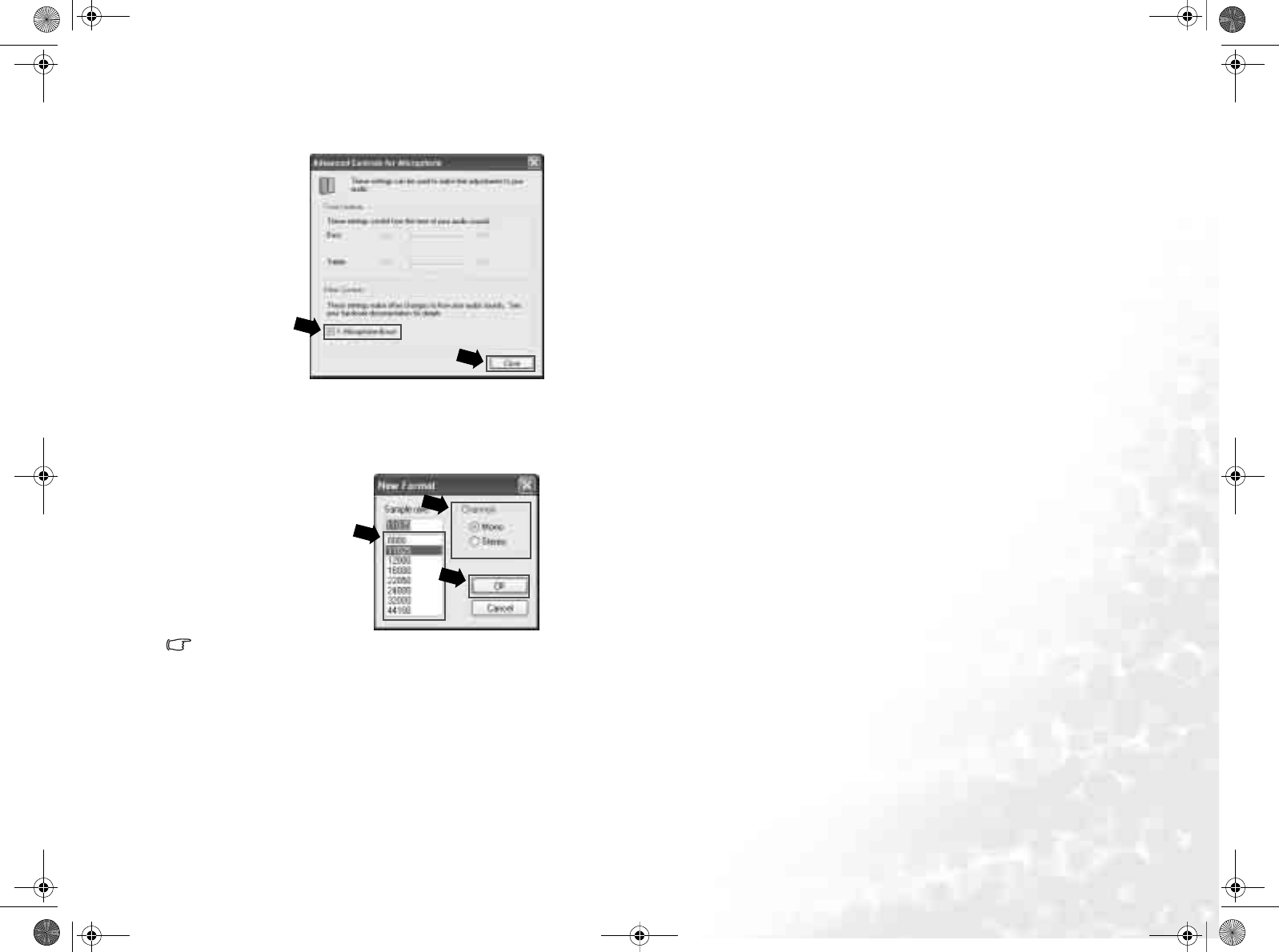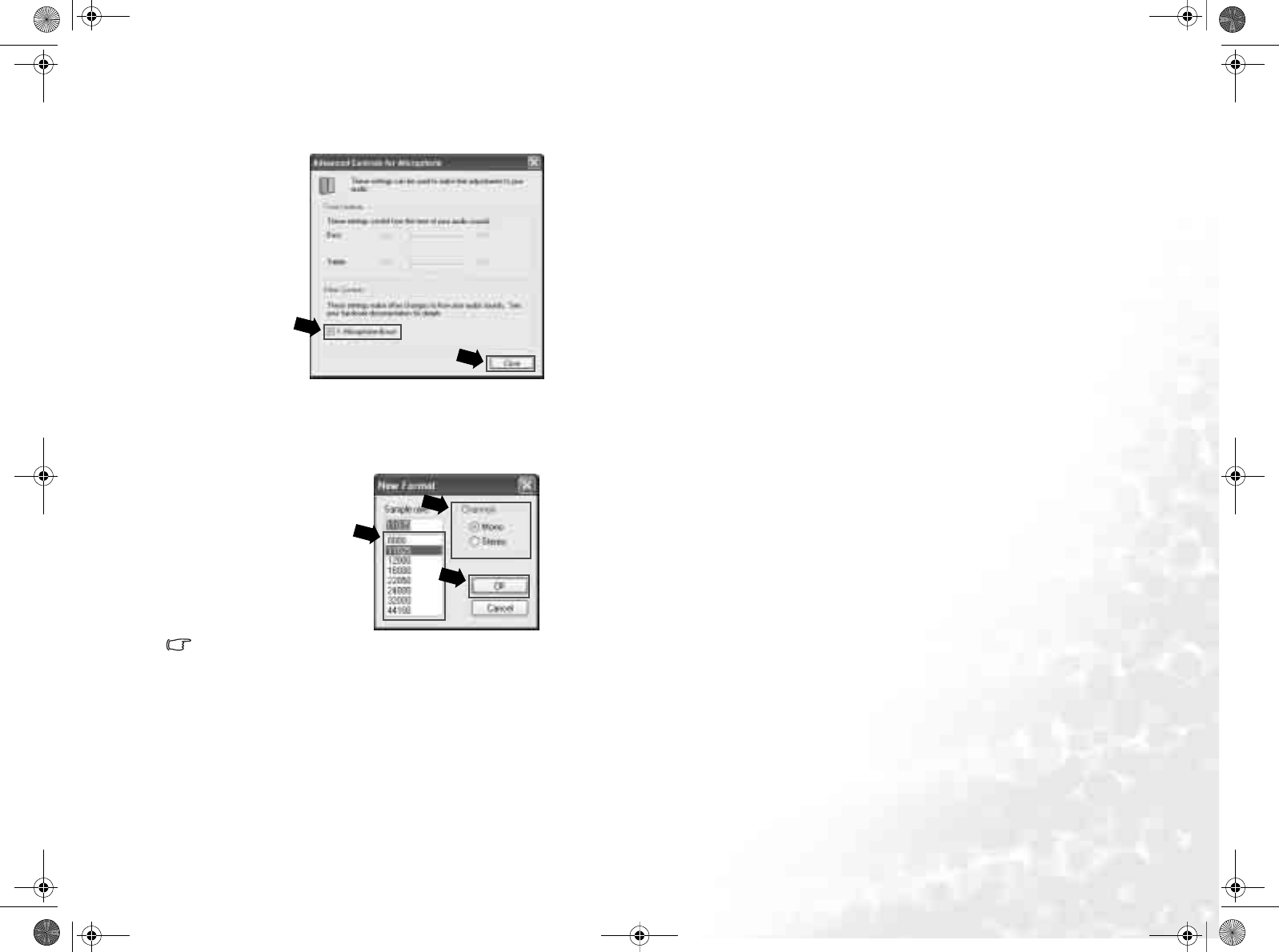
Using the Q-Media Bar 33
3. Check the Microphone Boost checkbox and the click Close.
Start Recording
1. Click the New Recording button.
2. The dialog below will follow. Click to select an appropriate sample rate and
channel for recording, and then click OK.
Selecting a higher sample rate and Stereo channel will result in higher quality
recordings with larger files.
3. Click the Record button to start recording. To pause recording, click the Pause
button. If you wish to activate the noise cancelling function, click the Noise
Cancellation button. When activated, the line in the oscillograph will turn
green.
4. To stop recording, click the Stop button. You can also click the Play button to
listen to the sound you just recorded.
5. To save the recording, click the Save Recording button. Browse to an appropri-
ate location, give the recording a name and then click Save.
Playing Recorded Sound Clips
1. Click the Open Sound Clip button.
2. In the dialog that follows, browse to select the sound clip you wish to play and
then click Open.
3. Click the Play button to start playing the selected sound clip. To pause playing,
click the Pause button. To play the sound clip repeatedly, click the Repeat but-
ton. To stop playing the sound clip, click the Stop button.