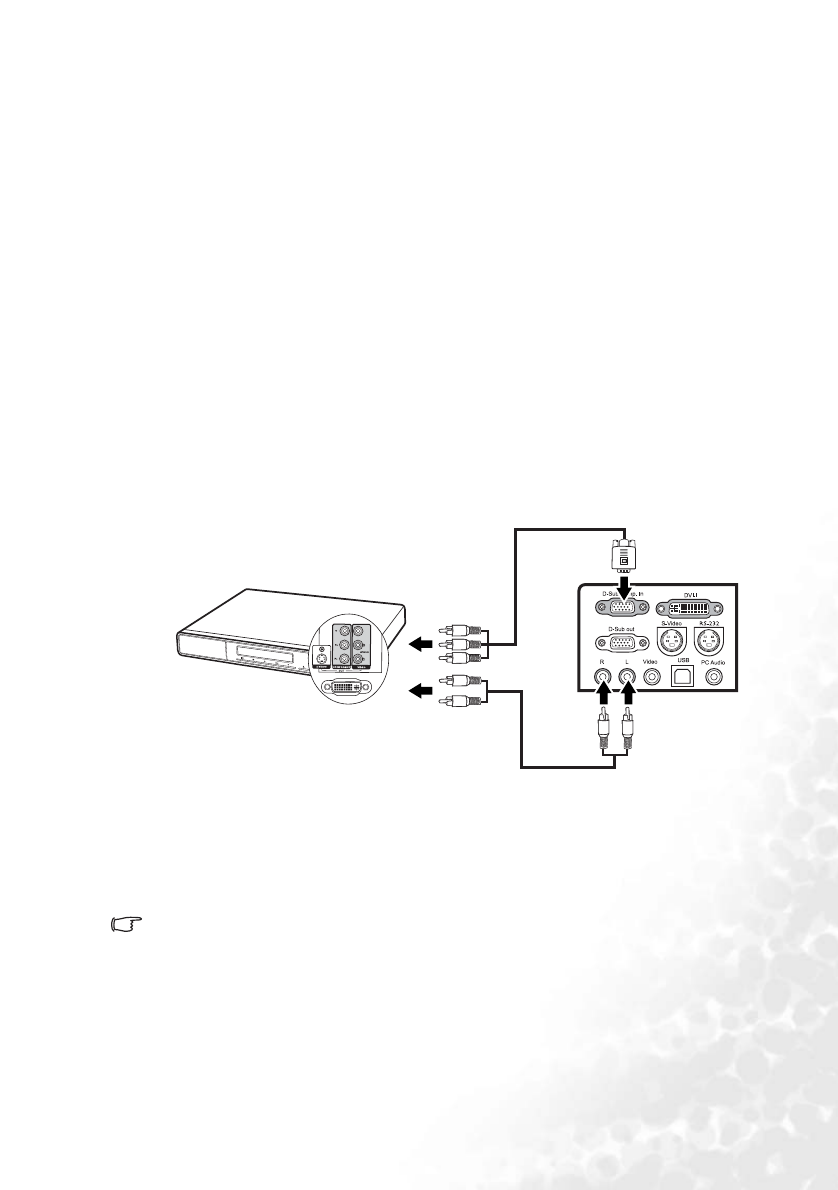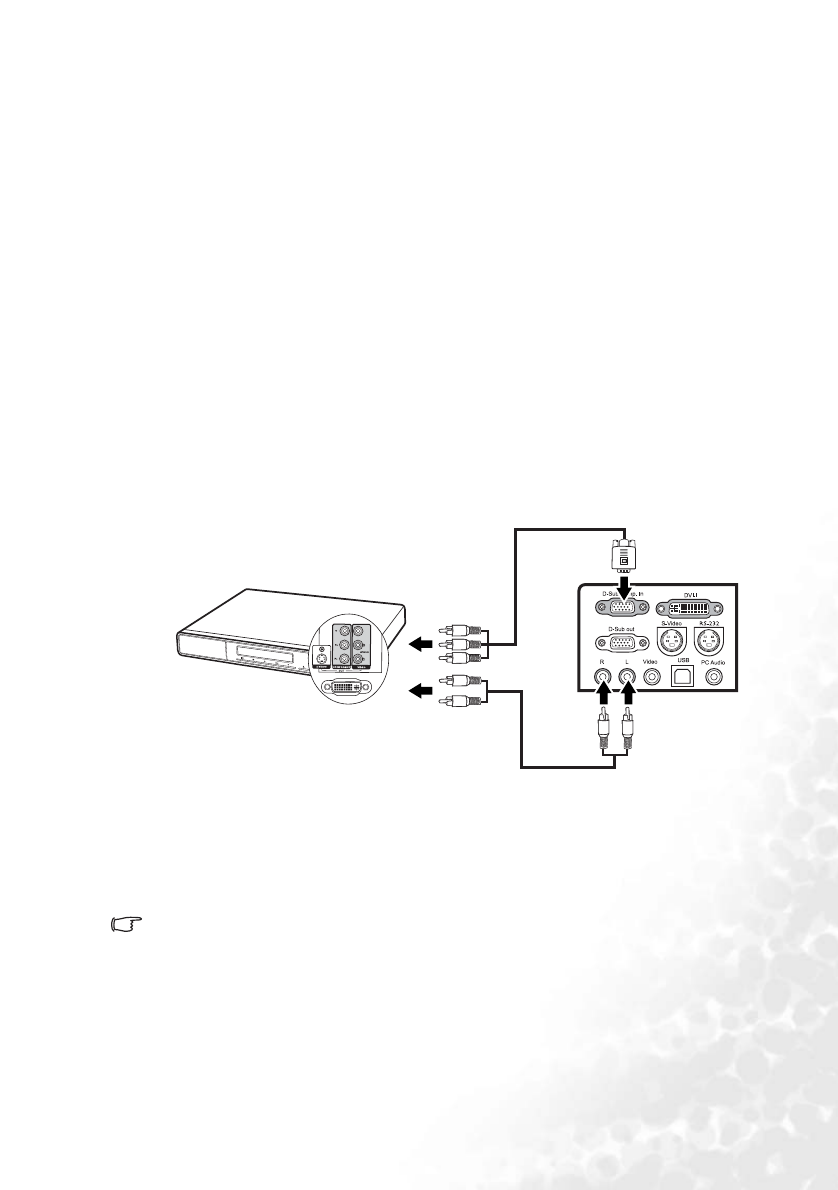
Connection 27
Connecting a Component Video source device
Examine your Video source device to determine if it has a set of unused Component Video
output sockets available:
• If so, you can continue with this procedure.
• If not, you will need to reassess which method you can use to connect to the device.
To connect the projector to a Component Video source device:
1. Take the (optional accessory) Component Video to VGA (D-Sub) adaptor cable and
connect the end with 3 RCA type connectors to the Component Video output sockets
of the Video source device. Match the color of the plugs to the color of the sockets;
green to green, blue to blue, and red to red.
2. Connect the other end of the Component Video to VGA (D-Sub) adaptor cable (with
a D-Sub type connector) to the D-Sub/Comp. In socket on the projector.
3. If you wish to make use of the projector speakers, take a suitable audio cable and
connect one end of the cable to the audio output sockets of the video device, and the
other end to the Audio L/R sockets on the projector.
Once connected, the audio can be controlled by the remote control (Volume +/-) or
projector On-Screen Display (OSD) menus. See "Volume", "Treble", "Bass", and
"Mute" on page 45 for details.
The final connection path should be like that shown in the following diagram:
If you connect the projector to a High Definition TV (HDTV) tuner, the following standards
are supported:
• Component Video is the only video output that delivers native 16:9 aspect ratio picture.
• If the selected video image is not displayed after the projector is turned on and the
correct video source has been selected, check that the Video source device is turned on
and operating correctly. Also check that the signal cables have been connected
correctly.
• 480i • 480p
• 576i • 576p
• 720p (50/ 60 Hz) • 1080i (50/ 60 Hz)
AV device
Component Video
to VGA (D-Sub)
adaptor cable
Audio
cable