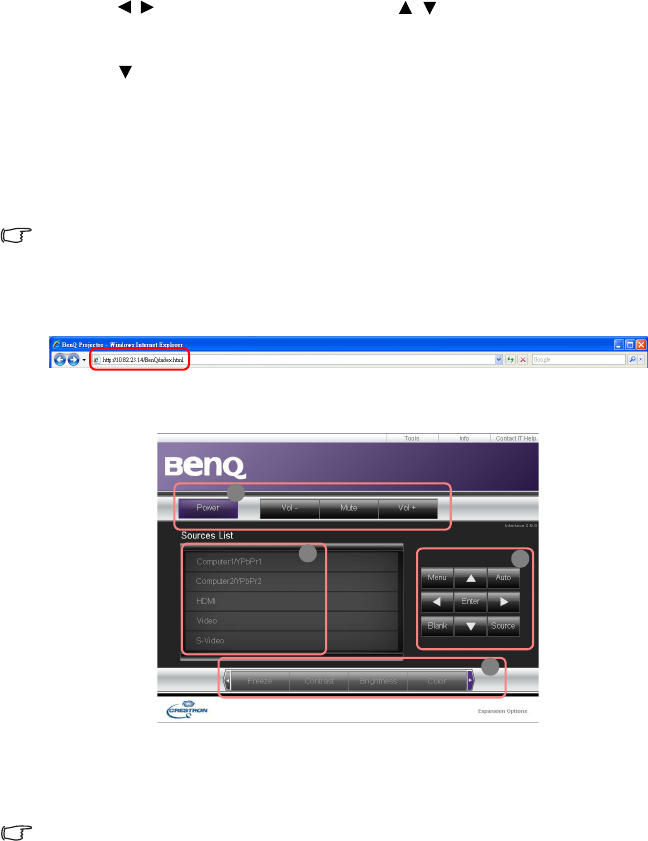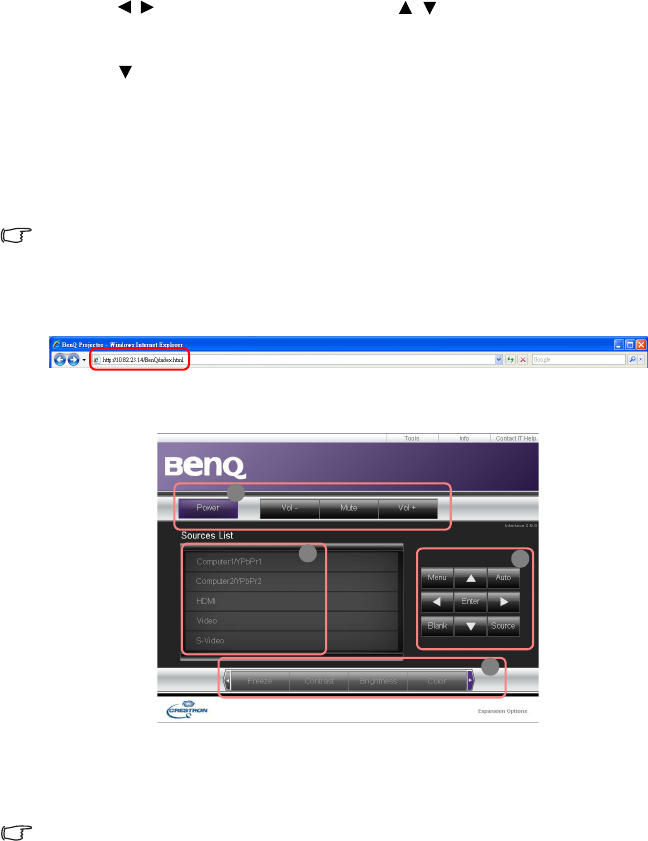
Operation 37
5. Press / to move the cursor and the press / to enter the value.
6. To save the settings, press ENTER. If you do not want to save the settings, press
MENU/EXIT.
7. Press to highlight Apply and press ENTER.
Controlling the projector remotely through a web
browser
Once you have the correct IP address for the projector and the projector is on or in
standby mode, you can use any computer that is on the same local area network to control
the projector.
• If you are using Microsoft Internet Explorer, make sure it is version 7.0 or higher.
• The screenshots in this manual are for reference only, and may differ from the actual design.
1. Enter the address of the projector in the address bar of your browser and press
Enter.
2. The remote network operation page opens. This page allows you to operate the
projector as if you were using the remote control or control panel on the projector.
i. These buttons function the same as the ones on the OSD menus or remote
control. See "1. DISPLAY menu" on page 43 and "Remote control" on page 11
for details.
ii. To switch input source, click on your desired signal.
• The Menu button can also be used to go back to previous OSD menu, exit and save menu settings.
• The software is available in multiple languages: English, French, German, Italian, Spanish, Traditional
Chinese, Simplified Chinese, and Japanese. It will display the language of your computer operating system
(OS) when connected to the projector. If the language of your OS is not available, it will display the English
version.