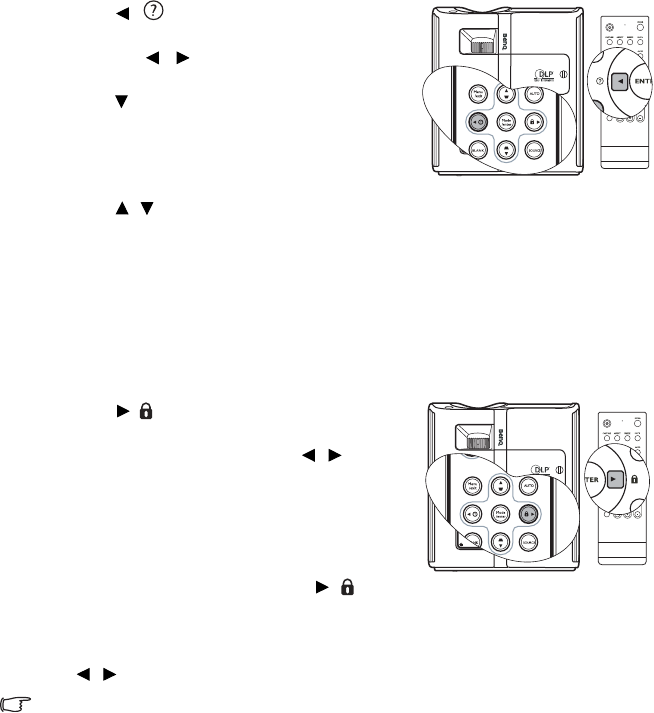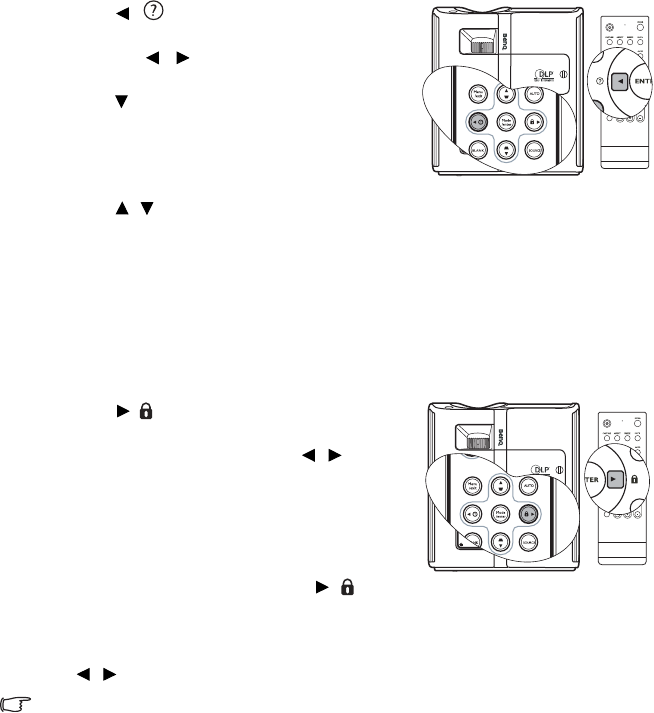
Operation44
Utilizing FAQ function
The INFORMATION menu contains possible solutions to problems encountered by users
regarding image quality, installation, special feature operation and service information.
To get the FAQ information:
1. Press / on the projector or remote control
or press MENU/EXIT to open the OSD menu
and press / to highlight the
INFORMATION menu.
2. Press to select FAQ-Image and Installation or
FAQ-Features and Service based on the
information you want to know.
3. Press Mode/enter on the projector or ENTER on
the remote control.
4. Press / to select the a problem and press
Mode/enter on the projector or ENTER on the
remote control for possible solutions.
To exit the OSD menu, press MENU/EXIT.
Locking control keys
With the control keys on the projector locked, you can prevent your projector settings from
being changed accidentally (by children, for example). When the Panel Key Lock is on, no
control keys on the projector will operate except Power and LASER.
1. Press / on the projector or remote control or
go to the SYSTEM SETUP: Basic > Panel Key Lock
menu, and select On by pressing / on the
projector or remote control. A confirmation
message displays.
2. Highlight Ye s and press Mode/enter on the
projector or ENTER on the remote control to
confirm.
To release panel key lock, press and hold / on the
remote control or projector for 3 seconds.
You can also use the remote control to enter the
SYSTEM SETUP: Basic > Panel Key Lock menu and
press / to select
Off.
• Buttons on the remote control are still in use when
panel key lock is enabled.
• If you press Power to turn off the projector without
disabling panel key lock, the projector will still be in
locked status the next time it is turned on.