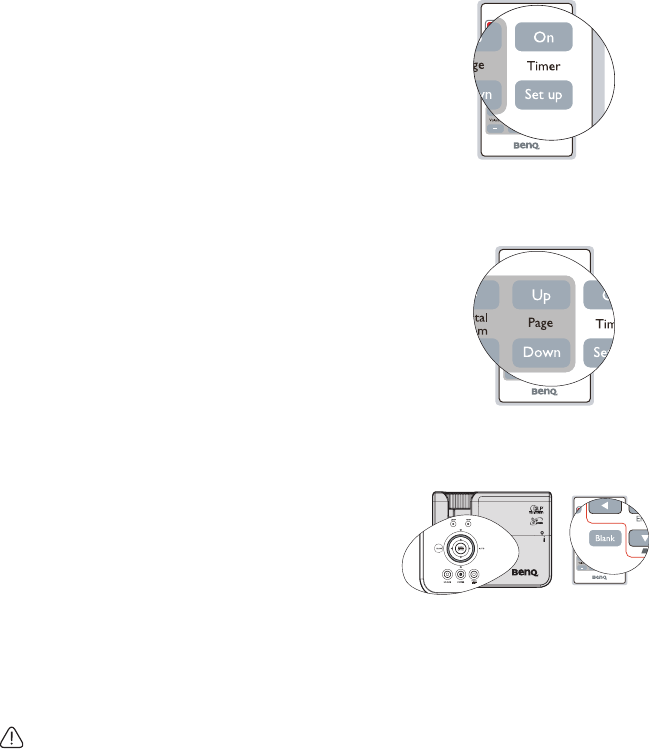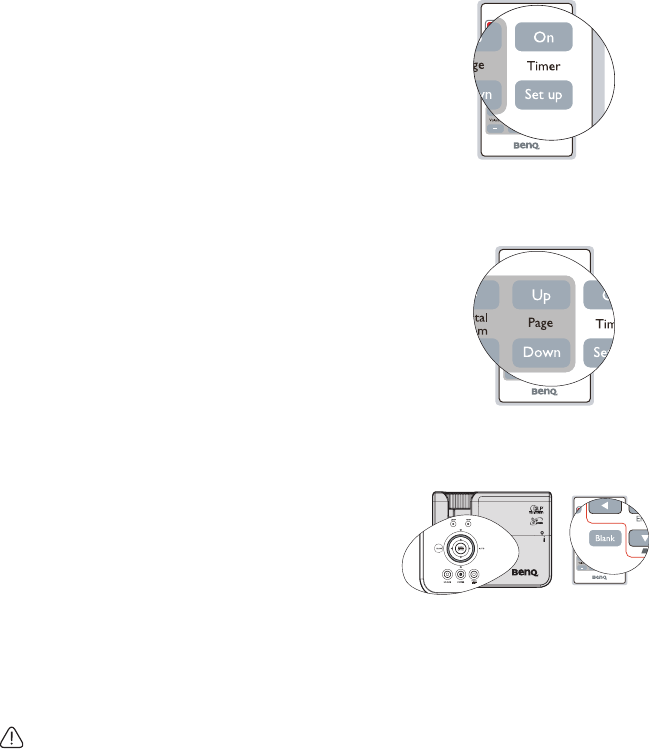
Operation 39
How to use the Timer On key?
Timer On is a multi-functional key.
• If the presentation timer is off, pressing this key
displays a confirmation message. You can decide
whether to activate the timer or not by following
the on-screen instruction.
• If the timer is already on, pressing this key
displays a confirmation message. You can decide
whether to restart, continue or turn off the timer
by following the on-screen instruction.
Remote paging operations
Connect the projector to your PC or notebook with a
USB cable prior to using the paging function. See
"Connecting a computer" on page 19 for details.
You can operate your display software program (on a
connected PC) which responds to page up/down
commands (like Microsoft PowerPoint) by pressing
Page Up/Down on the remote control.
If remote paging function doesn't work, check if the
USB connection is correctly made and the mouse
driver on your computer is updated to the latest
version.
Hiding the image
In order to draw the audience's full attention to the
presenter, you can use BLANK on the projector or
remote control to hide the screen image. Press any key
on the projector or remote control to restore the
image. The word 'BLANK' appears at the lower right
corner of the screen while the image is hidden. When
this function is activated with an audio input
connected, the audio can still be heard.
You can set the blank time in the
SYSTEM SETUP:
Basic > Blank Timer menu to let the projector return the image automatically after a
period of time when there is no action taken on the blank screen. The length of time can be
set from 5 to 30 minutes in 5-minute increments.
Do not block the projection lens from projecting as this could cause the blocking object to
become heated.
No matter Blank Timer is activated or not, you can press any key (except the
Page Up/Down
key) on the projector or remote control to restore the picture.