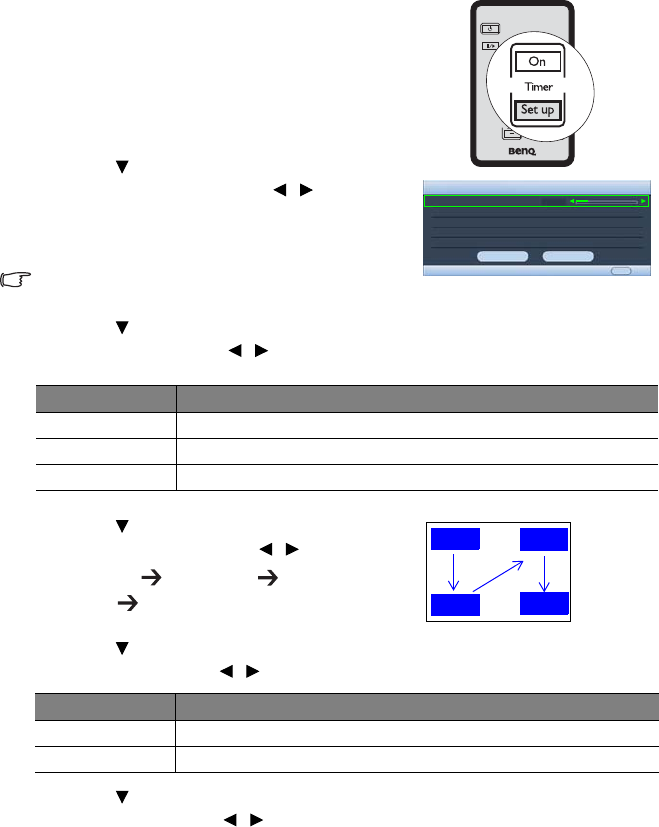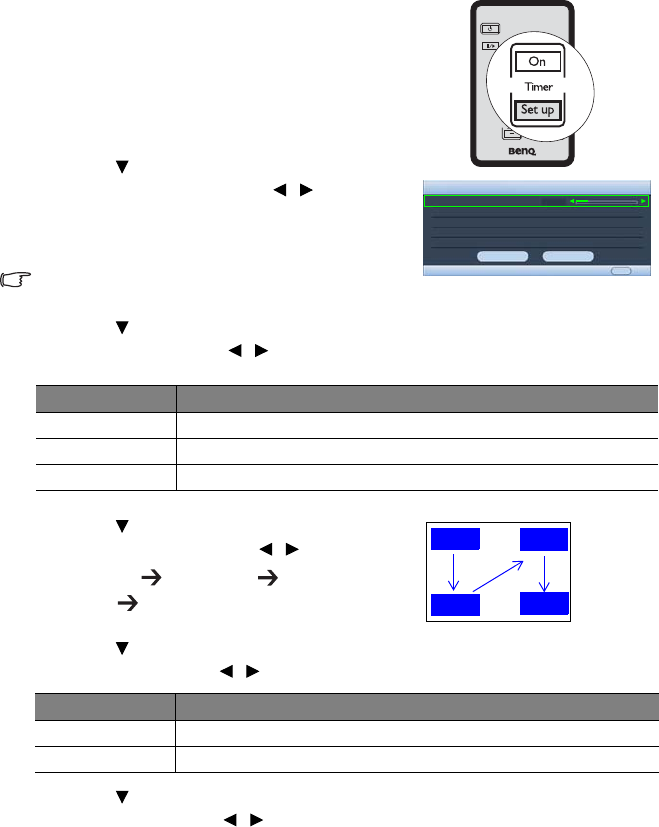
Operation36
Setting the presentation timer
Presentation timer can indicate the presentation time
on the screen to help you achieve better time
management when giving presentations. Follow these
steps to utilize this function:
1. Press Timer Setup on the remote control or go to
the SYSTEM SETUP: Basic > Presentation Timer
menu and press Mode/Enter to display the
Presentation Timer page.
2. Press to highlight Timer period and decide
the timer period by pressing / . The length
of time can be set from 1 to 5 minutes in 1-
minute increments and 5 to 240 minutes in 5-
minute increments.
If the timer is already on, the timer will restart whenever the
Timer period is reset.
3. Press to highlight Timer display and choose if you want the timer to show up on
the screen by press
ing / .
4. Press to highlight Timer position and set the
timer position by pressing /
.
Top-Left Bottom-Left Top-
Right Bottom-Right
5. Press to highlight Timer counting direction and select your desired counting
direction by pressing / .
6. Press to highlight Sound reminder and decide if you want to activate sound
reminder by pressing / . If you select On, a double beep sound will be heard at the
last 30 seconds of counting down/up, and a triple beep sound will be produced when
the timer is up.
Selection Description
Always Displays the timer on screen throughout the presentation time.
1 min/2 min/3 min Displays the timer on screen in the last 1/2/3 minute(s).
Never Hides the timer throughout the presentation time.
Selection Description
Count Up Increases from 0 to the preset time.
Count Down Decrease from the preset time to 0.
Presentation Timer
Timer period
Timer display
Timer position
Timer counting direction
Always
Top-Left
Count Down
On
Off
MENUBack
Sound reminder
15
5 min
5 min
5 min
5 min