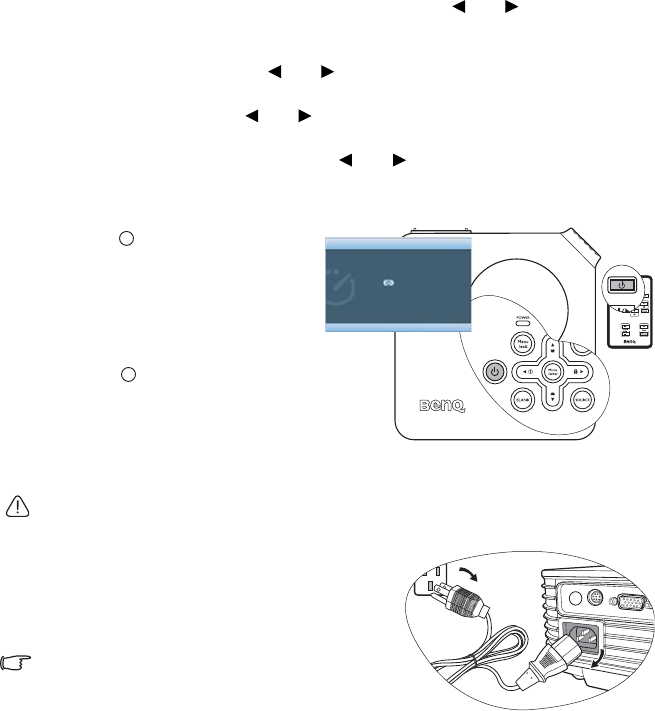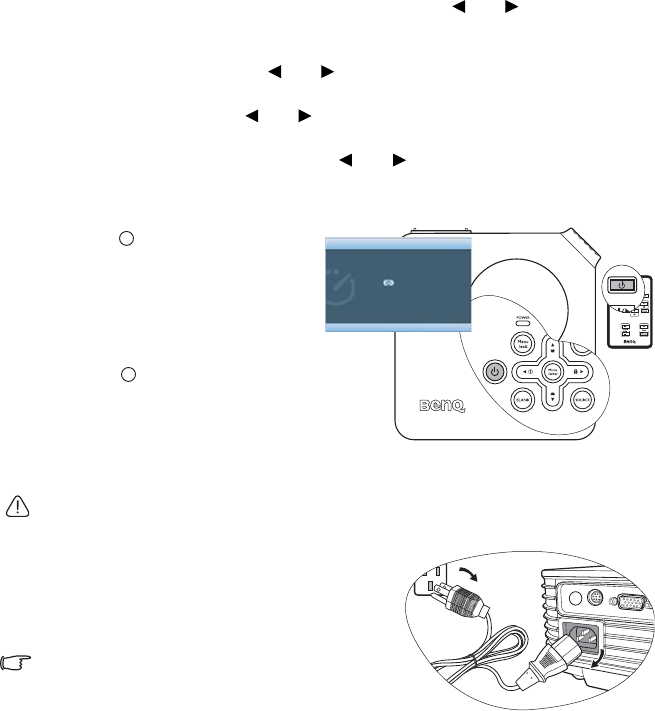
Operation40
Personalizing the projector menu display
The On-Screen Display (OSD) menus can be set according to your preferences. The
following settings do not affect the projection settings, operation, or performance.
• Menu Display Time in the SYSTEM SETUP: Advanced > Menu Settings menu sets the
length of time the OSD will remain active after your last button press. The time length
ranges from 5 to 30 seconds in 5-second increments. Use Left/ Right to select a
suitable time.
• Menu Position in the SYSTEM SETUP: Advanced > Menu Settings menu sets the OSD
position in five locations. Use Left/ Right to select a preferred position.
• Language in the SYSTEM SETUP: Basic menu sets your familiar language for the On-
Screen (OSD) Menus. Use Left/ Right to select your language.
• Splash Screen in the SYSTEM SETUP: Basic menu sets a preferred logo screen to be
displayed during projector start-up. Use Left/ Right to select a screen.
Shutting down the projector
1. Press Power and a
confirmation message will display
prompting you.
If you don't respond in a few
seconds, the message will
disappear.
2. Press Power a second time.
The Power indicator light flashes
orange, the projection lamp shuts
down, and the fans will continue
to run for approximately 90
seconds to cool down the projector.
To protect the lamp, the projector will not respond to any commands during the cooling
process.
3. Once the cooling process finishes, a "Power Off
Ring Tone" will be heard. The Power indicator
light is a steady orange and fans stop.
Disconnect the power cord from the wall
socket.
• Do not unplug the power cord before the projector
shutdown sequence is complete or during the 90-
second cooling down process.
• If the projector is not properly shut down, to protect the lamp, when you attempt to re-start
the projector, the fans will run for a few minutes to cool down. Press Power again to start
the projector after the fans stop and the Power indicator light turns orange.
POWER OFF
Press button
again to power off
Press any button to cancel