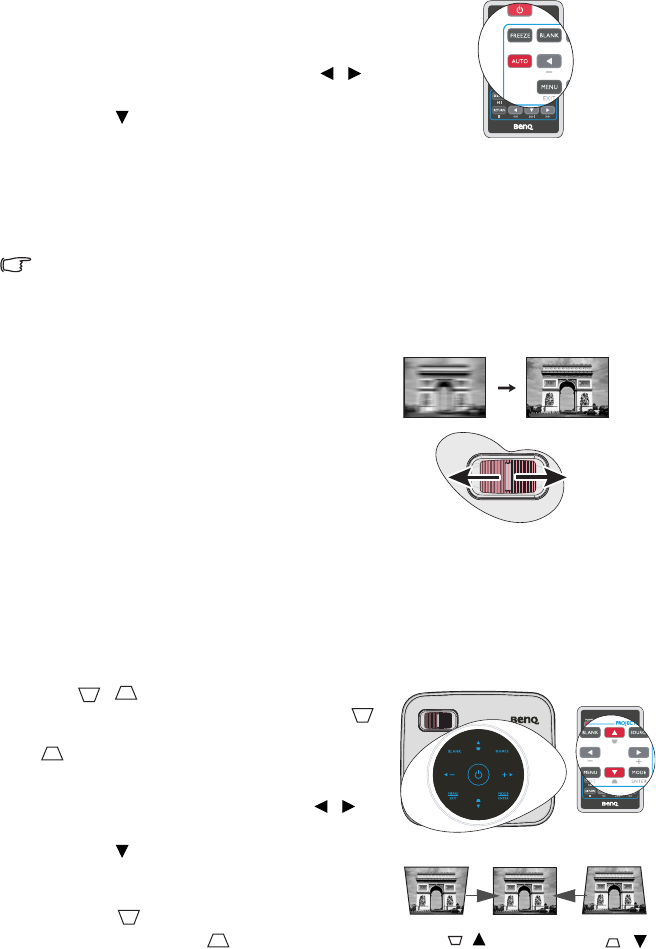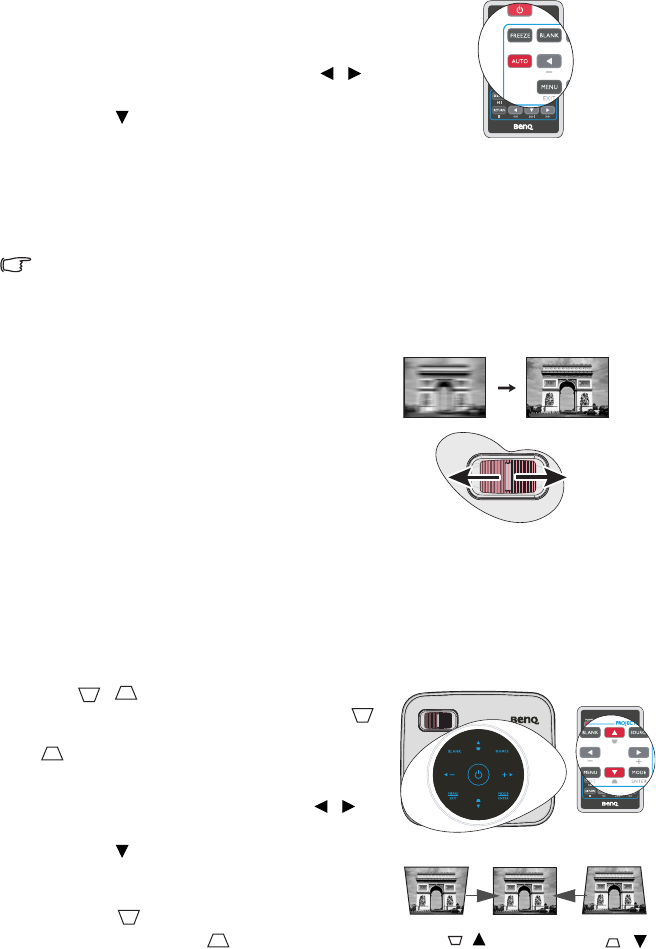
Operation 25
Auto-adjusting the image
In some cases, you may need to optimize the picture quality.
• Using the remote control
Press AUTO.
• Using the OSD menu
1. Press MENU/EXIT and then presss /
until the DISPLAY menu is highlighted.
2. Press to highlight Auto and press MODE/
ENTER.
Within 3 seconds, the built-in Intelligent Auto
Adjustment function will re-adjust the values of Frequency and Clock to provide the best
picture quality.
The current source information will be displayed in the upper left corner of the screen for 3
seconds.
• The screen will be blank while AUTO is functioning.
• This function is only available when PC signal (analog RGB) is selected.
Fine-tuning the image clarity
1. Rotate the focus ring to sharpen the image.
Correcting keystone
Keystoning refers to the situation where the projected image is noticeably wider at either the
top or bottom. It occurs when the projector is not perpendicular to the screen.
To correct this, besides adjusting the height of the projector, you will need to manually
correct it following one of these steps.
• Using the remote control
Press / on the projector or remote control
to display the Keystone correction page. Press
to correct keystoning at the top of the image. Press
to correct keystoning at the bottom of the image.
• Using the OSD menu
1. Press MENU/EXIT and then press /
until the
DISPLAY menu is highlighted.
2. Press to highlight Keystone and press
MODE/ENTER. The Keystone correction
page displays.
3. Press to correct keystoning at the top of
the image or press to correct keystoning
at the bottom of the image.
Press /.
Press /.