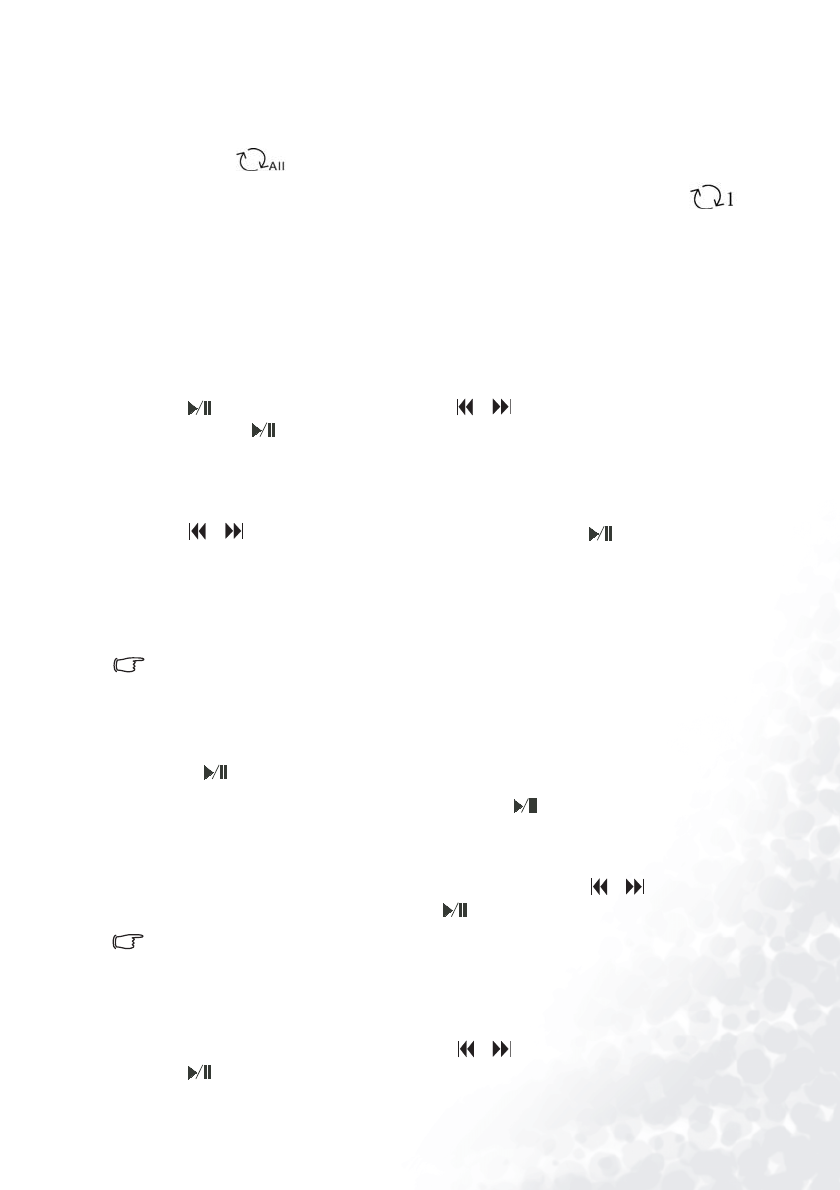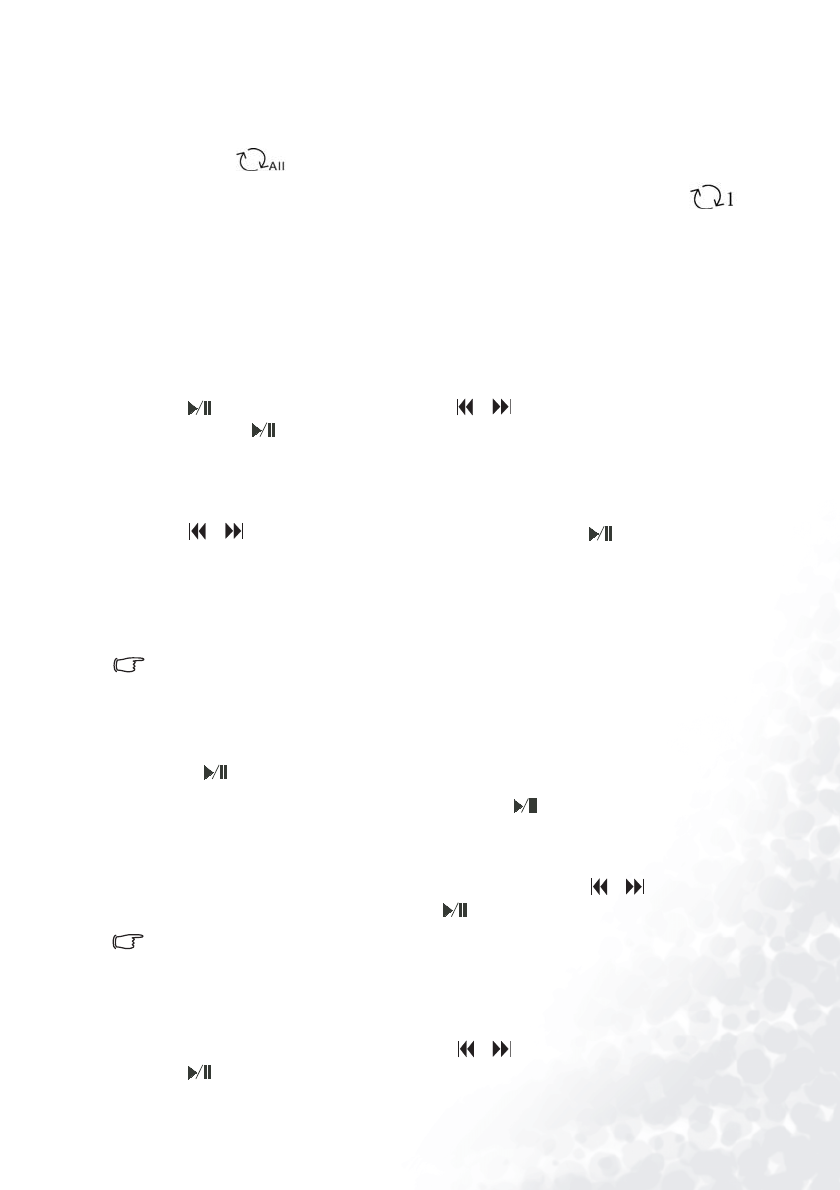
Using the Joybee 110 Digital Audio Player 9
Ran. Rep: Random repeat. Joybee 110 will repeatedly play random audio files.
Random: Random play. Joybee 110 will play audio files randomly.
All: Repeat all. Joybee 110 Digital Audio Player plays all audio files repeatedly. The
icon will appear on the display in this mode.
One: Repeat current one. Joybee 110 will play current audio repeatedly. The icon will
appear on the display in this mode.
Normal: No repeat. The Joybee 110 Digital Audio Player will just play all audio files once in
this mode.
Equalizer
You can select from the following equalizer modes: Speech, Bass, Rock, Pop, Jazz, Classic,
and Normal.
Press first to enter sub-options and then or button to scroll to an equalizer mode,
and then press button to select it.
Speed
You can select from the following play speeds: Ve r y s lo w, Slow, Normal, and Speedy.
Press or button to scroll to a play speed, and then press the button to select it.
Recording
The Joybee 110 Digital Audio Player supports built-in microphone recording. The
recordable time depends on the bitrate selected and remaining space in the memory.
The maximum number for recorded files is 256.
Using the Record Function
Recording using the built-in microphone
1. Press button to turn on the player.
2. Press the MENU button to Record mode and press button to start recording.
3. Press again to pause or long press to stop recording. The recorded file would be saved in
the default folder named MICIN and you can find it in Voice mode.
4. Press the MENU button to find Voice mode. You can press the or button to scroll to
select the file you just recorded and press to play.
When you record using the built-in microphone, this file will be automatically saved in the default folder
named MicIn.
System Setups
Press MENU button to Setting Menu. Scroll or button to choose setting item and
press to enter.