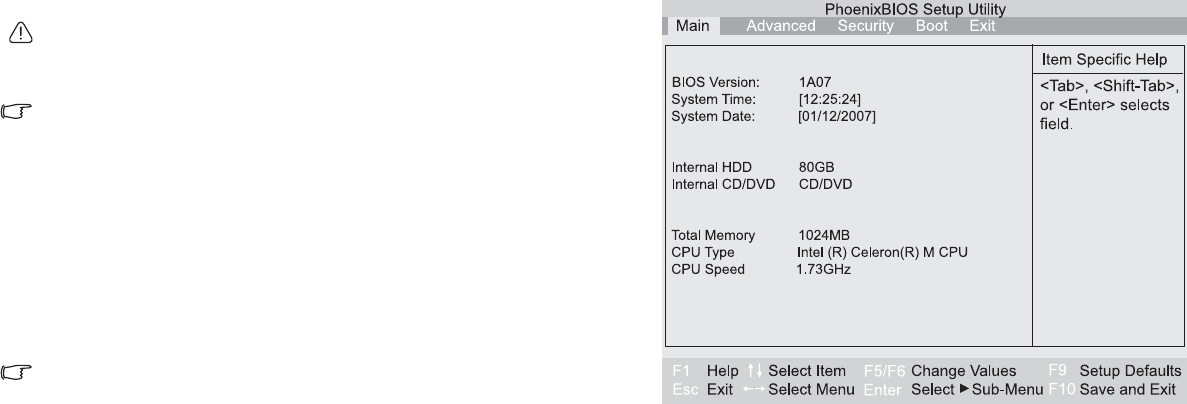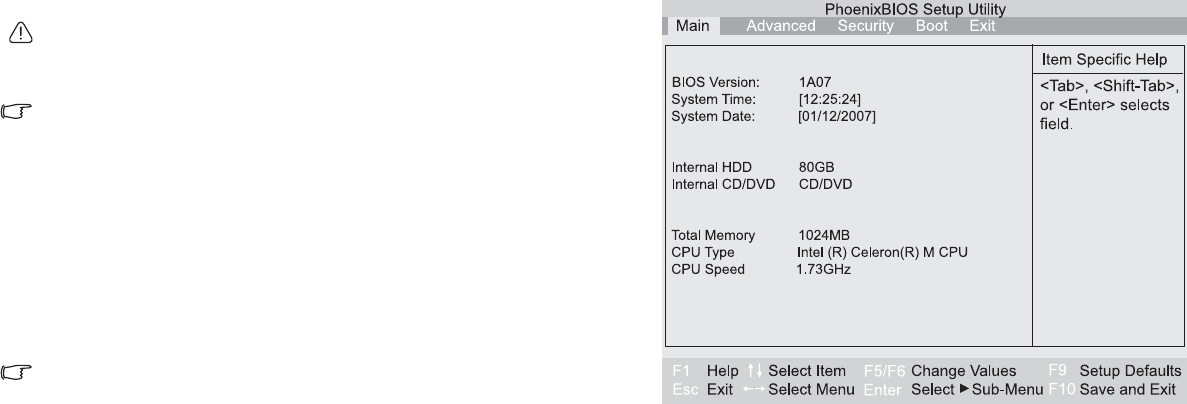
Using BIOS setup18
Using BIOS setup
BIOS (Basic Input/Output System) is a layer of software, called firmware,
that translates instructions from other layers of software into instructions
that Joybook hardware can understand. The BIOS settings are needed by
Joybook to identify the types of installed devices and establish special
features.
BIOS settings are specific to your Joybook hardware. Do NOT change
existing BIOS settings unless you are sure they need to be changed, and
are aware of the consequences. Any incorrect BIOS settings may
degrade the performance, operation and functionality of your Joybook.
For latest BIOS updates, visit http://Support.BenQ.com.
When and how to use BIOS setup
You need to use BIOS setup when:
• You see an error message on the screen requesting you to run BIOS
setup.
• You want to restore the factory default settings.
• You want to modify some specific settings according to the hardware.
• You want to modify some specific settings to optimize system
performance.
• The BIOS setup screen shown in this chapter is for your reference only.
The actual items or settings on your Joybook may differ.
• The BIOS setup program may have been updated after the publication
of this manual.
• The settings you select in your operating system might override similar
settings in BIOS setup.
To run BIOS setup, press the <F2> key immediately when the BenQ logo
appears on the screen during system startup. The logo shows up on the
screen for only a few seconds, so you must press the <F2> key at the time.
The BIOS setup main screen will appear as follows.
The BIOS setup screen can be divided into four areas:
• On the top line is the menu bar containing the titles of available menus.
Each menu title contains a specific menu.
• The center left column of the menu contains information regarding the
current settings of the system. If you open a pull-down menu and select
an item that provides multiple options, the left column will display a
submenu where you can make further selections.
• The right column of the menu contains Help information about the
current menu selected. When a menu item is highlighted, more detailed
information is given.
• The bottom lines of the menu provide keyboard instructions for
moving around and making selections.
JB_A52.book Page 18 Monday, February 12, 2007 10:44 AM