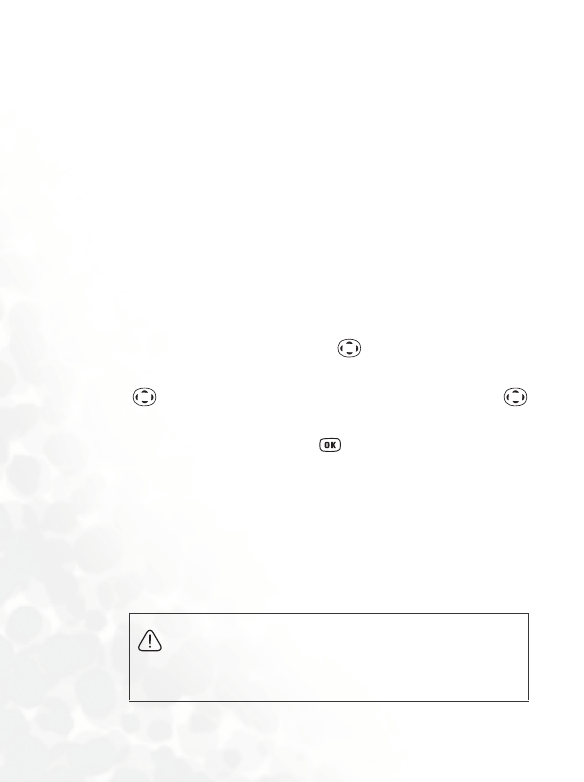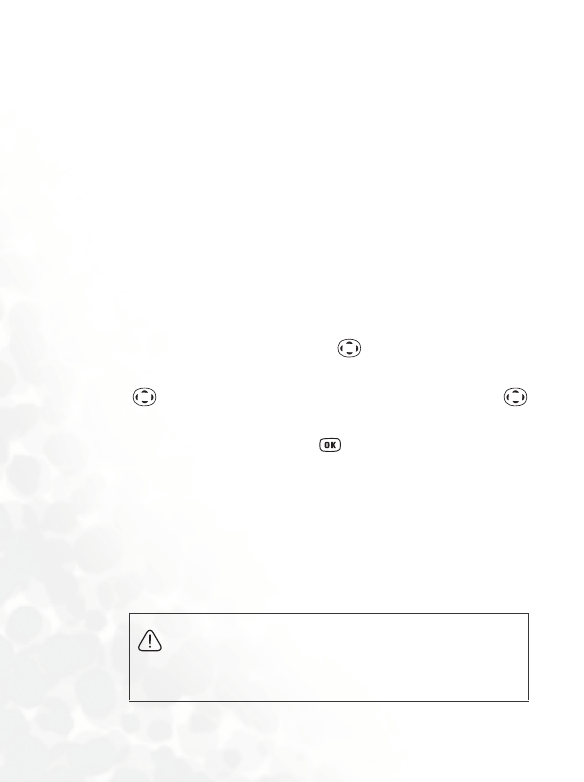
142 Menus
•
Delete: Deletes the selected photo.
• Delete all: Deletes all of the photos stored in the Album menu.
(this option is only available when the screen shows photo
thumbnails).
• Face Morph: You are able to change a person's facial expression
shown in the photo with this Face Morph function, and then save
photos showing different expressions of that person. Follw the
steps below to perform the Face Morph function:
a. The Face Morph function will generate various expression
effects for a person's face shown in the photo, according to
the four red spots you have manually positioned over the
photo. After you have entered the Face Morph option, the
selected photo will appear in full screen, along with the first
red spot displayed on it. Press to position this red spot
where you would like it to be over the person's face--press
to fine tune the position of the red spot; long press
to move the spot by a fixed space. When the first spot is in
the desired position, press to confirm. The next spot
will then show up automatically in order for you to adjust its
position.
b. You must first set the four spots' positions in order to
perform the Face Morph function. To generate the best
expression effects, it is recommended that the four spots be
placed over the corners of the eyes and the corners of the
mouth, which are normally used to make facial expressions.
Please follow the correct order below to set the positions
of the red spots: outer corner of the right eye (1) → outer
corner of the left eye (2) → right corner of the mouth (3)
→ left corner of the mouth (4).