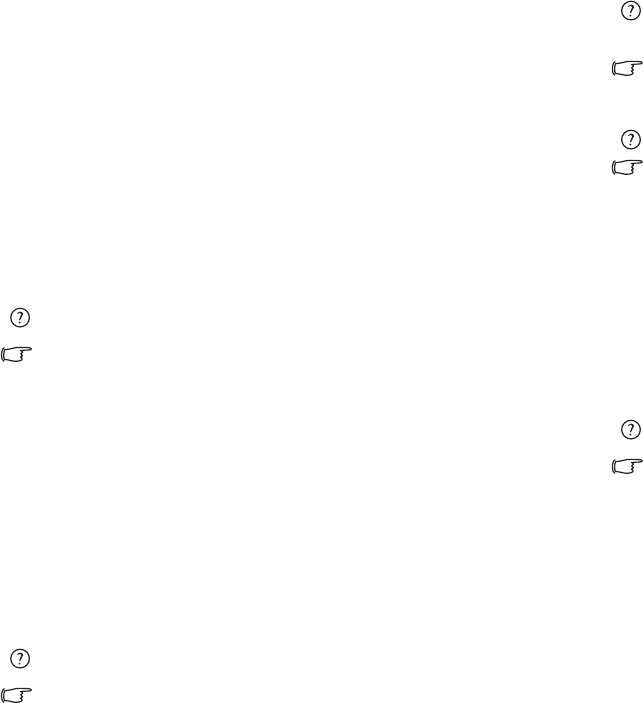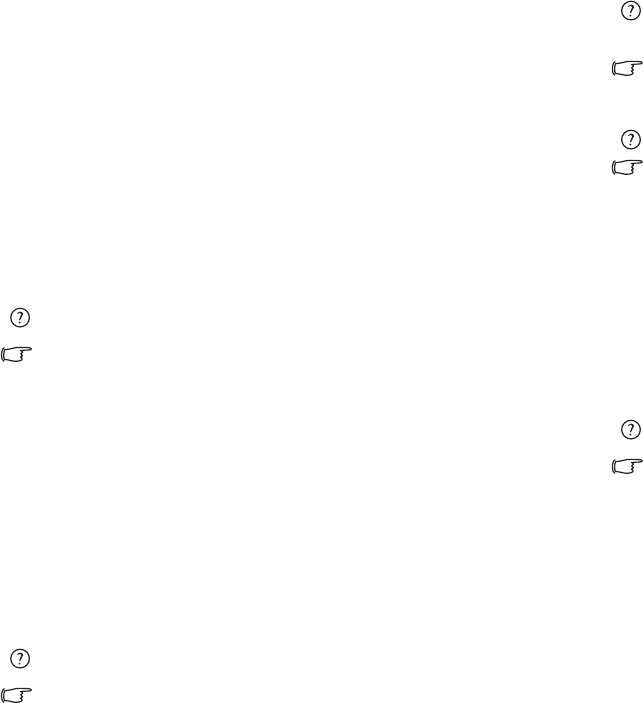
FAQ and troubleshooting 31
1. Click the Start button and then select Computer.
2. Right-click the hard drive’s icon and select Properties.
3. Click the To ols tab and then the Check Now button.
4. Check all check boxes in the dialog that follows.
5. Click Start.
6. Restart the computer. It may take a long time to complete.
To run Disk Defragmentation in Windows Vista:
1. Close all running software programs.
2. Right-click the hard drive’s icon and select Properties.
3. Click the To ols tab and then the Defragment Now button.
4. Click the Defragment Now button. It may take a long time to
complete.
If Disk Defragmenter start itself over and over, it means that some hidden
background software program is still accessing the hard drive. Restart the
computer and try again.
USB devices quit working unexpectedly in Windows Vista.
This is because USB devices such as camera, scanners. or printer loses its
connection and stops working unexpectedly. Please follow the steps
below to resolve the problem.
1. Click Start, and right-click Computer.
2. Click Properties.
3. Click Device Manager.
4. Double-click the Universal Serial Bus controllers branch to expand it.
5. Right-click USB Root Hub, and then click Properties.
6. Click Power Management.
7. Deselect Allow the computer to turn off this device to save power.
8. Repeat steps 5 through 7 for each USB Root hub.
9. Click OK, and then close Device Manager.
Why does the keyboard and/or palm rest get warm?
Typically, the Joybook tends to be slightly warm. The location of the hard
disk is typically underneath the palm rest and as a result, the palm rest
gets warm. The location of the processor is typically underneath the
keyboard and since heat rises, the keyboard may slightly get warm. There
is no need to be concerned. However, since your computer has a
thermally controlled fan, when the CPU and/or internal temperature of
the notebook reaches a certain temperature level, the fan is turned ON
and stays ON until the temperature drops to a pre-defined level.
The U, I, O, P, J, K, L keys on my Joybook are coming up as numbers
instead of letters?
The number keys are enabled. Press the Num Lk (Number Lock) key
once to disable the number lock function, and the letters will return to
normal.
There is no sound coming from the speakers.
Check the following:
• The speakers may have been muted. Look at the volume control
(speaker icon) on the Windows Taskbar to see if mute has been set. If so,
turn off the mute.
• The speakers may have been turned off. Use the <Fn> + <F1> hotkey
combination to turn them on.
• The volume may have been set too low. Use the <Fn> + <F11> hotkey
combination to increase the volume.
• An earphone or external speakers may be connected to the audio-out
socket, automatically turning off the computer's internal speakers.
CD or DVD does not function.
Please verify the following:
• Joybook is turned on, and the CD or DVD discs are properly inserted in
the center of the disc tray in the optical drive.
• The disc tray is closed.
• The CD or DVD is not bent or badly scratched.
• Noise from the optical drive when the disk plays shows that the optical
drive may be deformed, and the computer needs to be repaired. If the
disc tray does not open after the Eject button is pressed, insert a pin into
the Emergency Eject hole to force the tray out.
JB_A52.book Page 31 Monday, February 12, 2007 10:44 AM