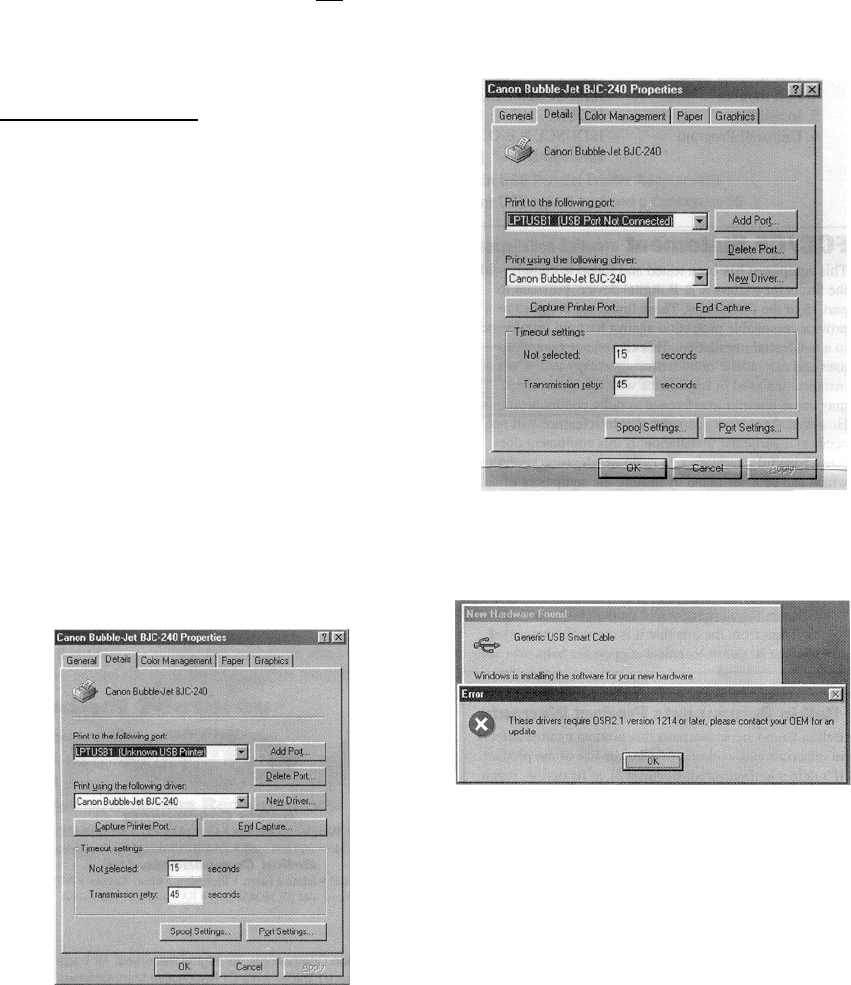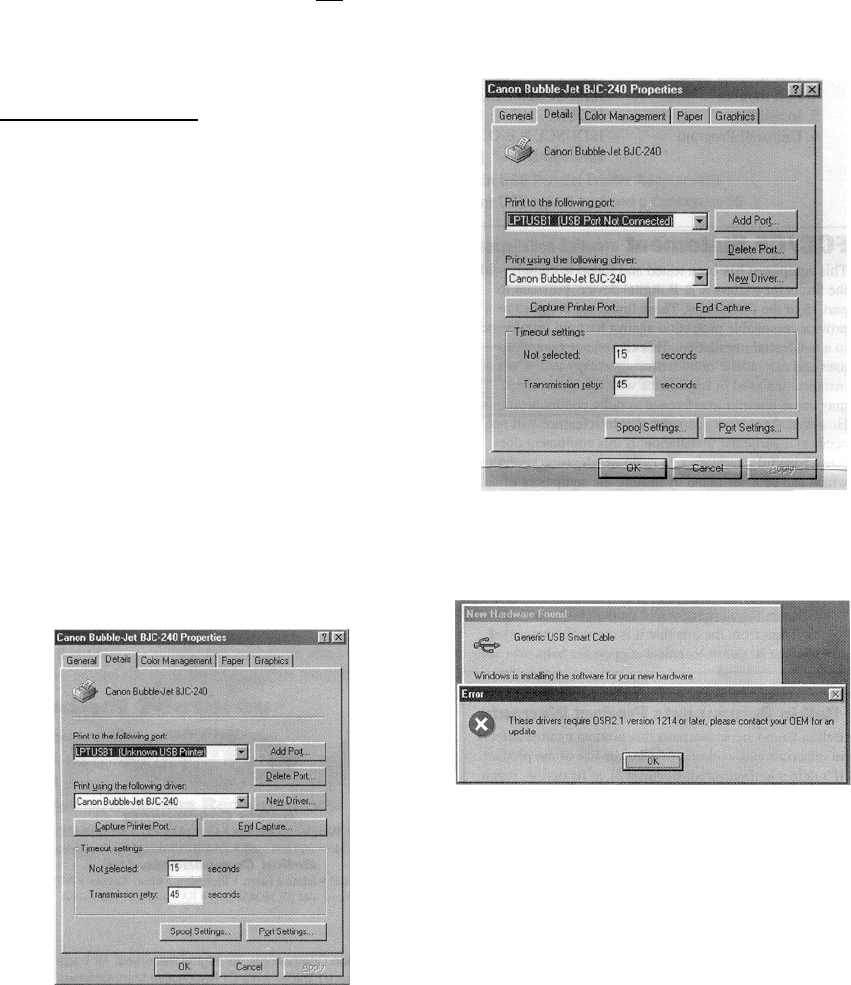
3
5.
To complete the uninstall, you will be asked to
reboot your computer. Click Yes to reboot your
computer now. Once you reboot you will not have to
reboot where indicated in Step 2 of the installation
instructions.
6.
Proceed with the installation instructions beginning
with Step 3 to reinstall the Parallel Printer Adapter.
TROUBLESHOOTTING
1.
To install the Parallel Printer Adapter you must
have all the USB components installed.
a)
First ensure that the USB interface for your
computer's CMOS has been enabled. Check your
computer's user manual on how to configure
your CMOS.
b)
Second, open My Computer, open the Control
Panel folder and then open the System icon. Click
the Device Manager tab. The last device you see
should say Universal Serial Bus controller. If
not, you will need to install it from your
Windows
®
98 CD.
2.
If you already have the USB Parallel Printer
Adapter installed and you are updating to
Windows® 98, then return to the section entitled
Overwrite Previous Installation,
3.
If the Device ID cannot be
retrieved from the printer
as shown in Figure 2, reinstall your printer with the
printer manufacturer's software on the parallel
port(LPT1) like a normal printer installation.
Figure 2
4.
If the USB Parallel Printer Adapter is not plugged in, you
will see the message under the "Print to the following port"
box in Figure 3. Plug the Belkin USB Parallel Printer
Adapter into the printer as show in Step 4 of New
Installation.
Figure 3
5
.
If the error message appears in Figure 4, simply
update your Windows" operating system to
Windows® 98.
Figure 4
6.
If you are still unable to print, the drivers for your printer
may not support bi-directional printing through a USB to
parallel adapter. For instructions on
disabling bi-directional printing, please visit our web site at
http://www.belkin.com/support/hpbidi.html