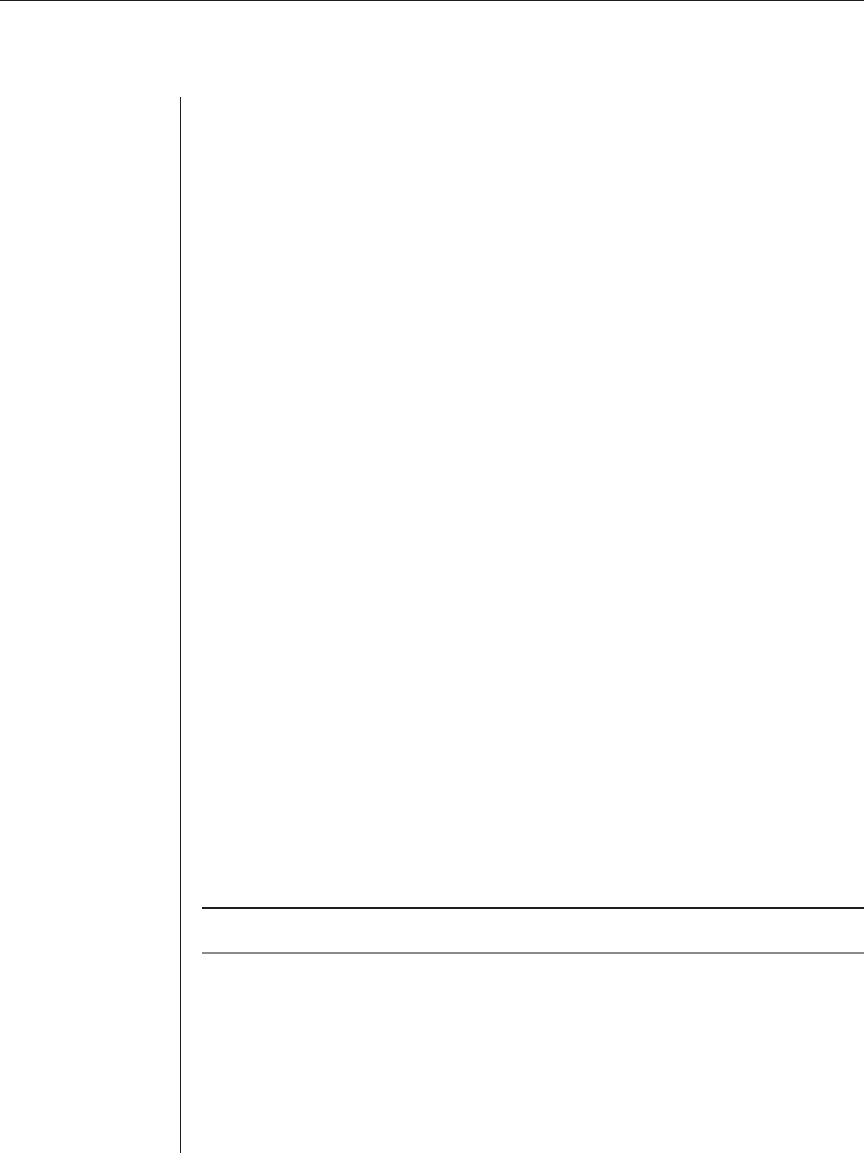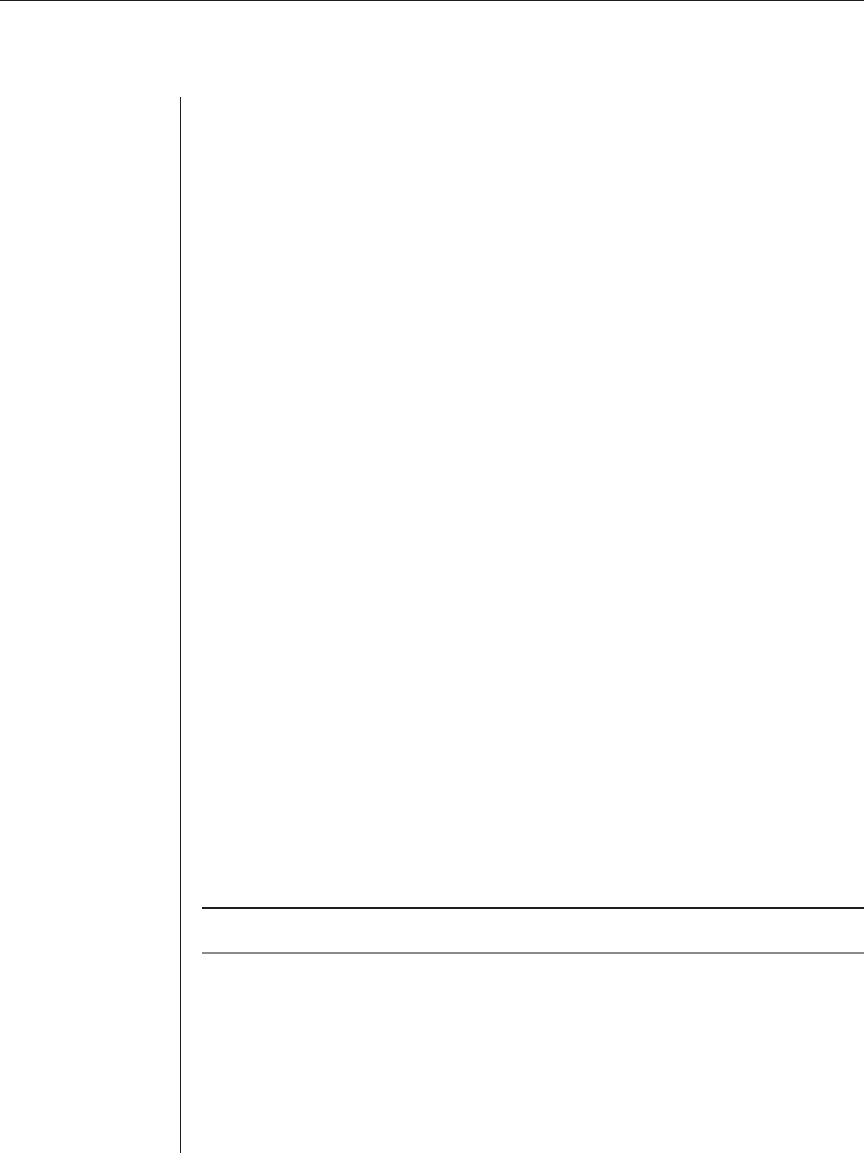
Appendices 81
4. Click Log to confi rm the directory selection and begin logging.
- or -
Click Cancel to exit the dialog box and cancel the request to start logging.
When logging begins, the Logging Status label will indicate Logging.
To pause logging:
Select Options - Logging - Pause from the menu bar. The Logging Status label
will change to Logging Paused.
To resume logging:
Select Options - Logging - Resume from the menu bar. The Logging Status
label will change to Logging.
To stop logging:
Select Options - Logging - Stop from the menu bar. The Logging Status label
will disappear.
Copying, pasting and printing session data
In DSView Telnet you may:
• Copy a screen of DSView Telnet session data to the system clipboard
• Copy the DSView Telnet history buffer contents to the system clipboard
• Paste the contents of the system clipboard into a DSView Telnet session
• Print a screen of DSView Telnet session data
• Print a screen of DSView Telnet session history data
Information that is copied from a DSView Telnet session may be pasted in
other applications. Similarly, information copied from other applications may
be pasted into a DSView Telnet session.
NOTE: Only textual data may be copied and pasted in the DSView Telnet.
To copy a DSView Telnet screen:
Select Options - Copy Screen from the menu bar.
- or -
Click the Copy Screen icon in the toolbar.
The screen contents are saved to the system clipboard. You may then paste the
clipboard contents into this or another application.