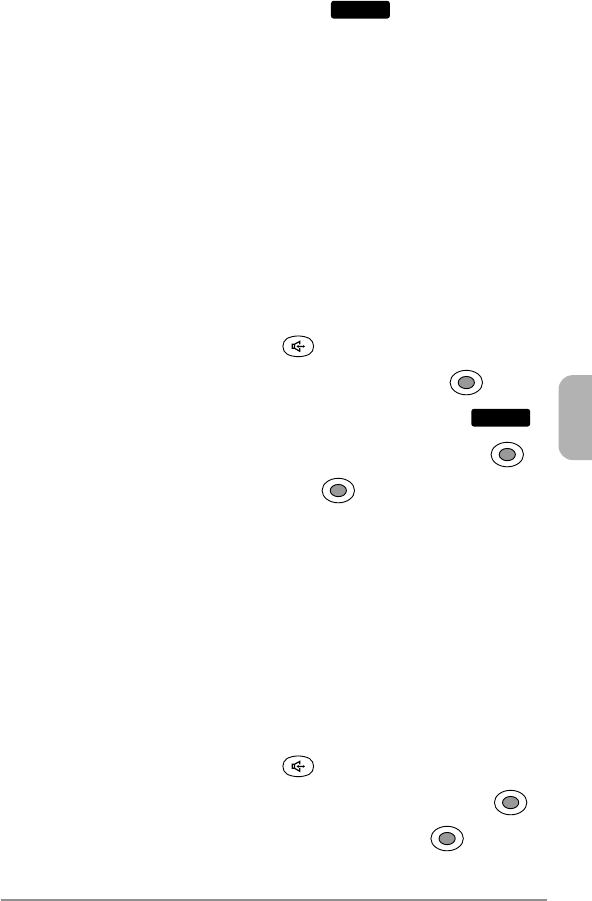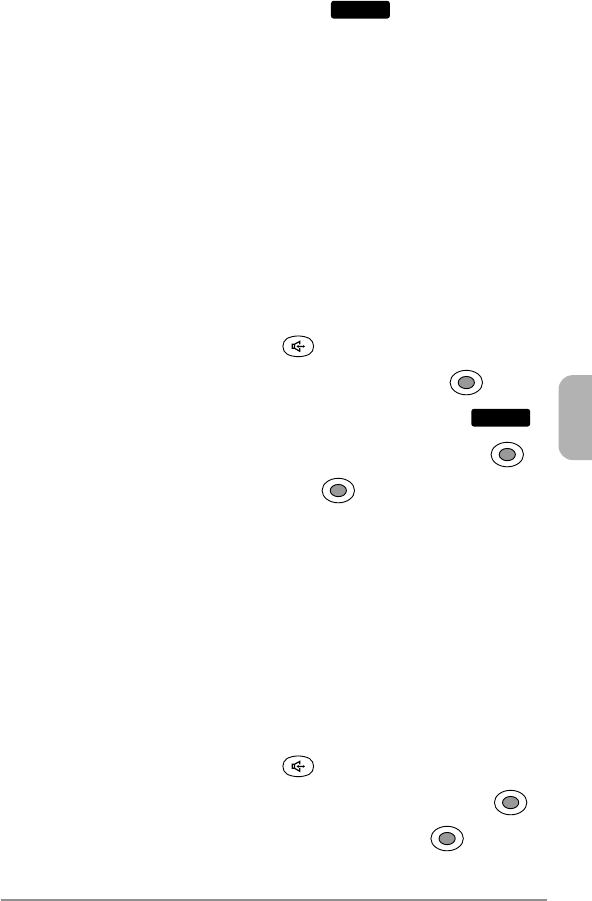
125
Chapter 9
Voice Notes Options
When the voice notes list displays, the following options are avail-
able by pressing the right softkey under
Options
.
♦
Detail to display the date and time when recorded.
♦
Rename to rename the voice note’s caption.
♦
Assign to assign a voice note’s sound to the ringer tasks. See
“Assigning a Voice Note to Ringer Tasks” below.
♦
Send Pix. Msg to attach a voice note to the picture message.
♦
Delete to delete the voice note.
♦
Delete All to delete all the voice notes. See “Deleting All Voice
Notes” below.
Assigning a Voice Note to Ringer Tasks
1. From the standby mode, press .
2. From the Voice Notes menu, select Play then press .
3. Select the voice note then press the right softkey under
Options
.
4. To display a list of ringer tasks, select Assign then press .
5. Select your desired task then press .
♦
Phonebook to alert you of an incoming call from a specific caller.
♦
Ringer Type to alert you of incoming calls.
♦
Time to alert you of Alarm Clock or Countdown Timer.
♦
Scheduler to alert you of a specific scheduled event.
♦
Message to alert you of incoming messages including voice mail,
e-mail, text, page, picture/video and acknowledgment.
Deleting All Voice Notes
1. From the standby mode, press .
2. From the Voice Notes menu, select Delete All then press .
3. When the prompt appears, select Yes then press .