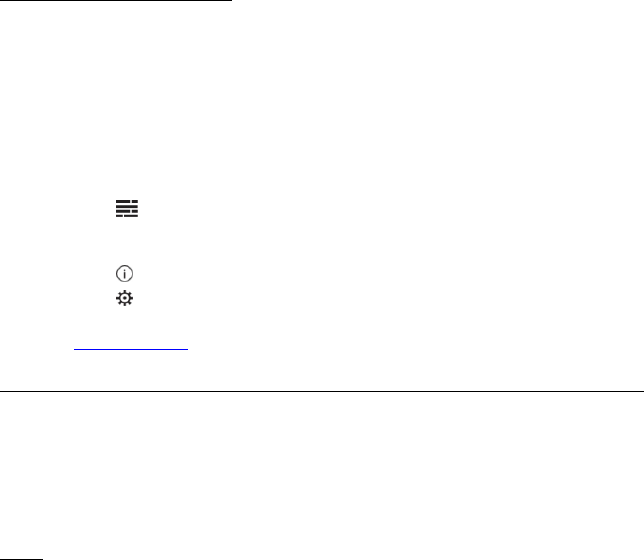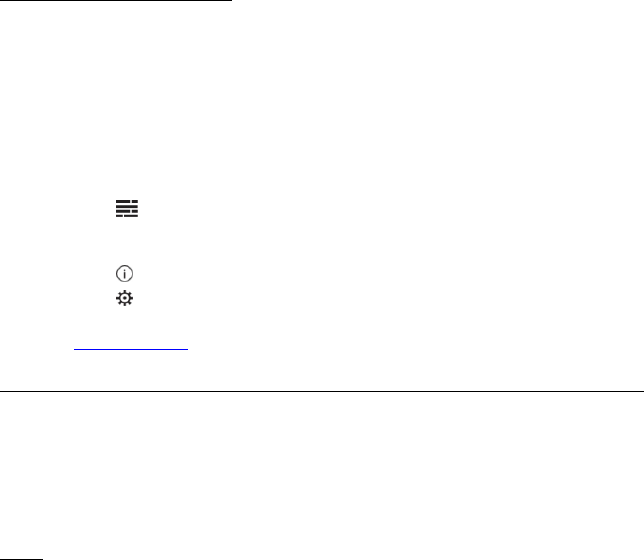
FLO TV Introduction
Please refer to the following as an overview to use the FLO TV service:
1. Turn the vehicle ignition key to the ON position. Turn on your HR7010PKG and select the FLO TV source by pressing the Source
button on the overhead or by pressing the FLOTV Button on the remote. (Note: Watching the FLO TV service for an extended
period of time with the engine OFF will run down the vehicle's battery.)
2. The HR7010PKG screen will show the FLO TV splash screen which will appear for about 30 seconds and then the FLO TV preview
channel or the last channel that was being viewed.
3. Press the ▲ (up arrow) or ▼ (down arrow) key on the remote to change channels.
4. Press the (Guide) key on the remote to access the FLO TV Channel Guide.
5. The arrow keys ( ) on the remote allow for navigation through the Channel Guide.
6. Press the ENTER key on the remote to select a desired channel/show from the Channel Guide.
7. Press the (Information) key on the remote to display the program information related to the current program.
8. Press the (Settings) key on the remote to access the FLO TV user settings menu (e.g. Parental Control, etc.).
9. The Mode key on the remote allows the user to switch between the FLO TV service and an auxiliary A/V source if one is connected.
10. Visit for more info.
Controlling the FLO TV Module with the HR7010FR headrest system
FLO TV can be selected and controlled by either the M1 or the M2 headrest by selecting the OSD (On Screen Display) FLO TV icon or
using the wireless remote control. If using the remote control, for the M1 monitor, press the M1 button on the remote control and press
the FLO button. The remote control can then be used to change channels, navigate the FLO TV Guide and control other functions. For
the M2 monitor press the M2 button and the FLO button to access FLO TV. When not using FLO TV press the DVD button to return the
remote control to DVD mode.
Note: FLO TV is on a first come, first served basis. If M1 is used to select FLO TV then all controls for FLO TV are done by the M1
monitor (or M1 remote control). The M1 touch screen can control channel up and channel down. If M2 is used to select FLO TV then all
controls for FLO TV are done by the M2 monitor (or M2 remote control). The M2 touch screen can control channel up and channel
down.
Both monitors can watch FLO TV at the same time but only one monitor can control FLO TV.
If you do not have the FLO TV option installed the FLO TV icon on the main menu will not appear and will be replaced by AV.
pqt u
www.flotv.com
30