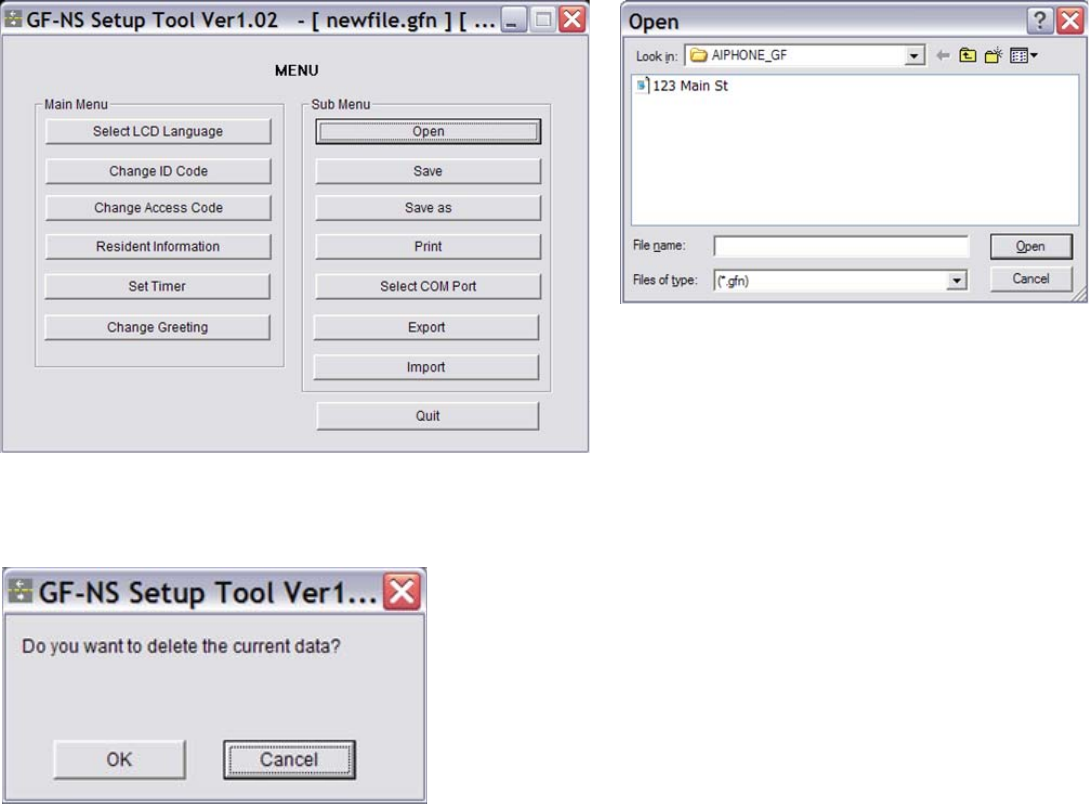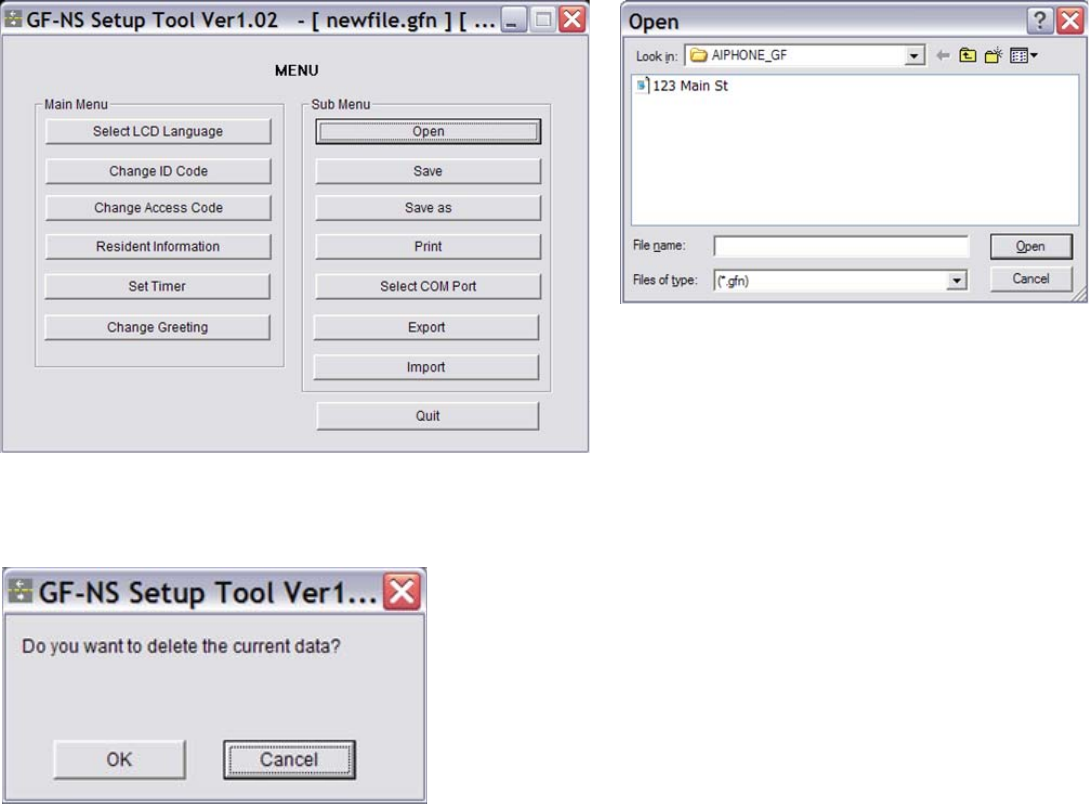
Pg. 5
SUB MENU:
1. Open:
Command to open a previously saved GF data file
1. When new information has not yet been entered
into the program, a dialog box will appear.
2. Browse to the location on your computer where
the .gfn files are saved.
3. Select the file name you wish to open.
4. Click “Open”.
If data has been entered into the GF program but not saved
yet, when you click “Open”, this dialog box will appear.
1. By clicking OK, you will lose any unsaved information
you have entered.
2. Click “Cancel” and save the data (if you want to keep it).
3. When you click OK, the browser dialog box will appear
as seen above.
2. Save:
Command to save data.
1. If the data hasn’t been saved yet, a dialog box will appear. Enter a file name for the data you
wish to save. (It is recommended to use a name that identifies the building or system.)
2. When additional data is entered into the program, and before you export the data, click “Save”
again.
3. Save As:
Command to rename the data file to a new name.
1. Click “Save As”, then enter a new file name in the dialog box, then click “Save”.