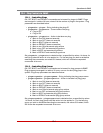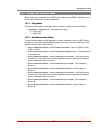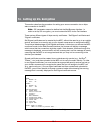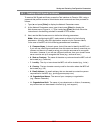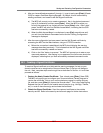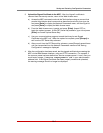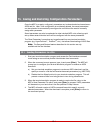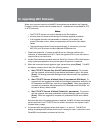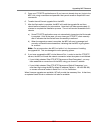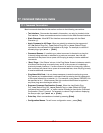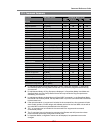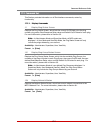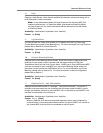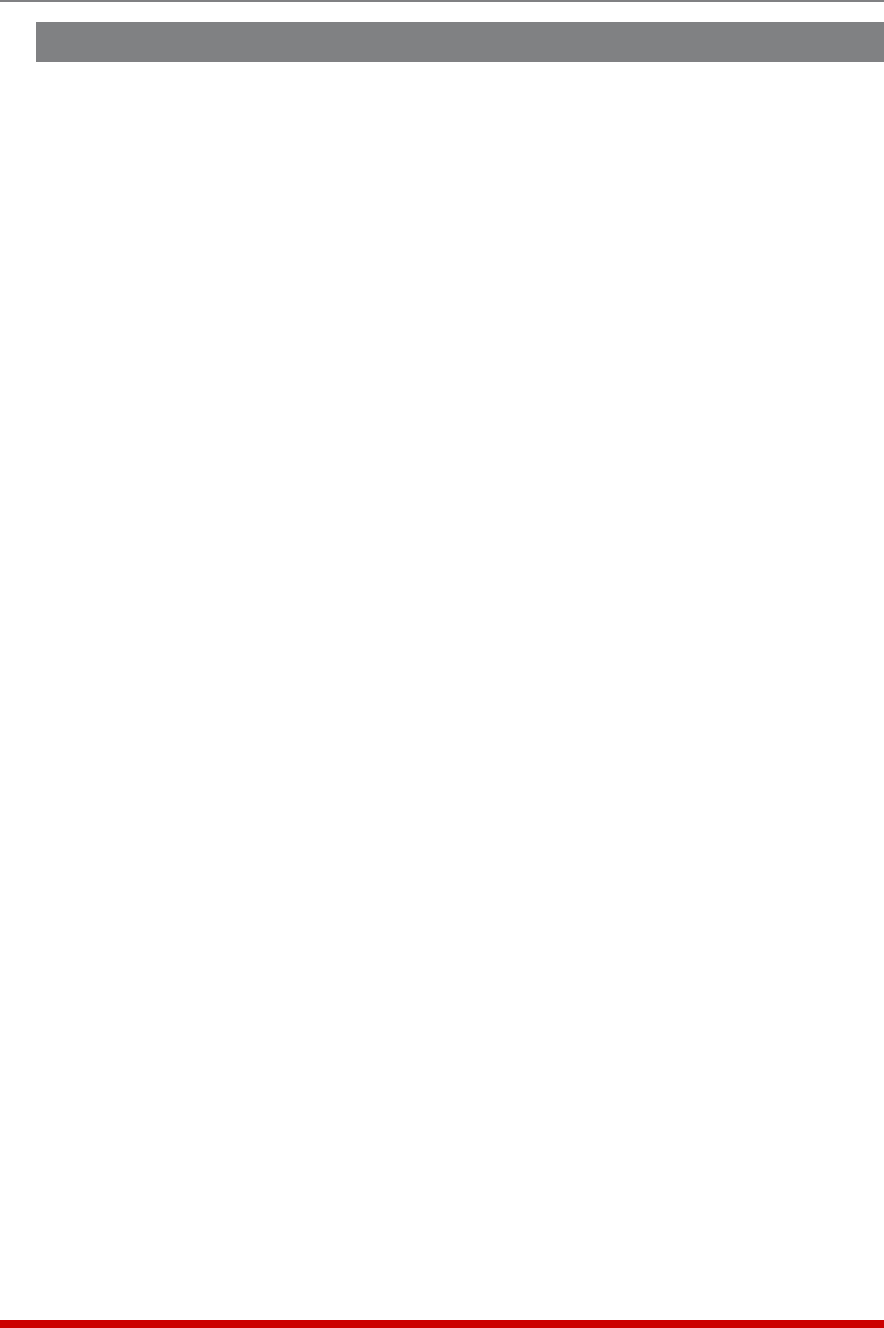
15-2
Saving and Restoring Configuration Parameters
15.2. Restoring Saved Parameters
This section describes the procedure for using your terminal emulation program to send
saved parameters to the MPC.
1. Start your terminal emulation program and access the MPC’s Text Interface
command mode using an account that permits Administrator level commands.
2. Configure your terminal emulation program to upload an ASCII text file.
3. Upload the ASCII text file with the saved MPC parameters. If necessary, key in the
file name and directory path.
4. Your terminal emulation program will send the ASCII text file to the MPC. When the
terminal program is finished with the upload, make certain to terminate the Upload
mode.
Note: If the MPC detects an error in the file, it will respond with the "Invalid
Parameter" message. If an error message is received, carefully check the
contents of the parameters file, correct the problem, and then repeat the Upload
procedure.
5. If the parameter upload is successful, the MPC will send a confirmation message,
and then return to the command prompt. Type /S and press [Enter], the Status
Screen will be displayed. Check the Status Screen to make certain the unit has
been configured with the saved parameters.