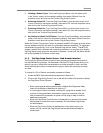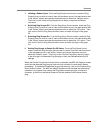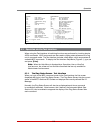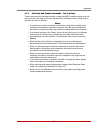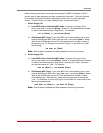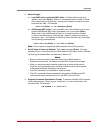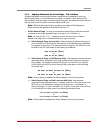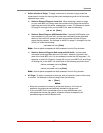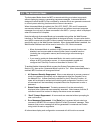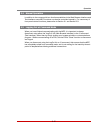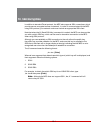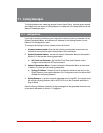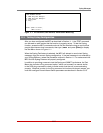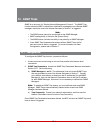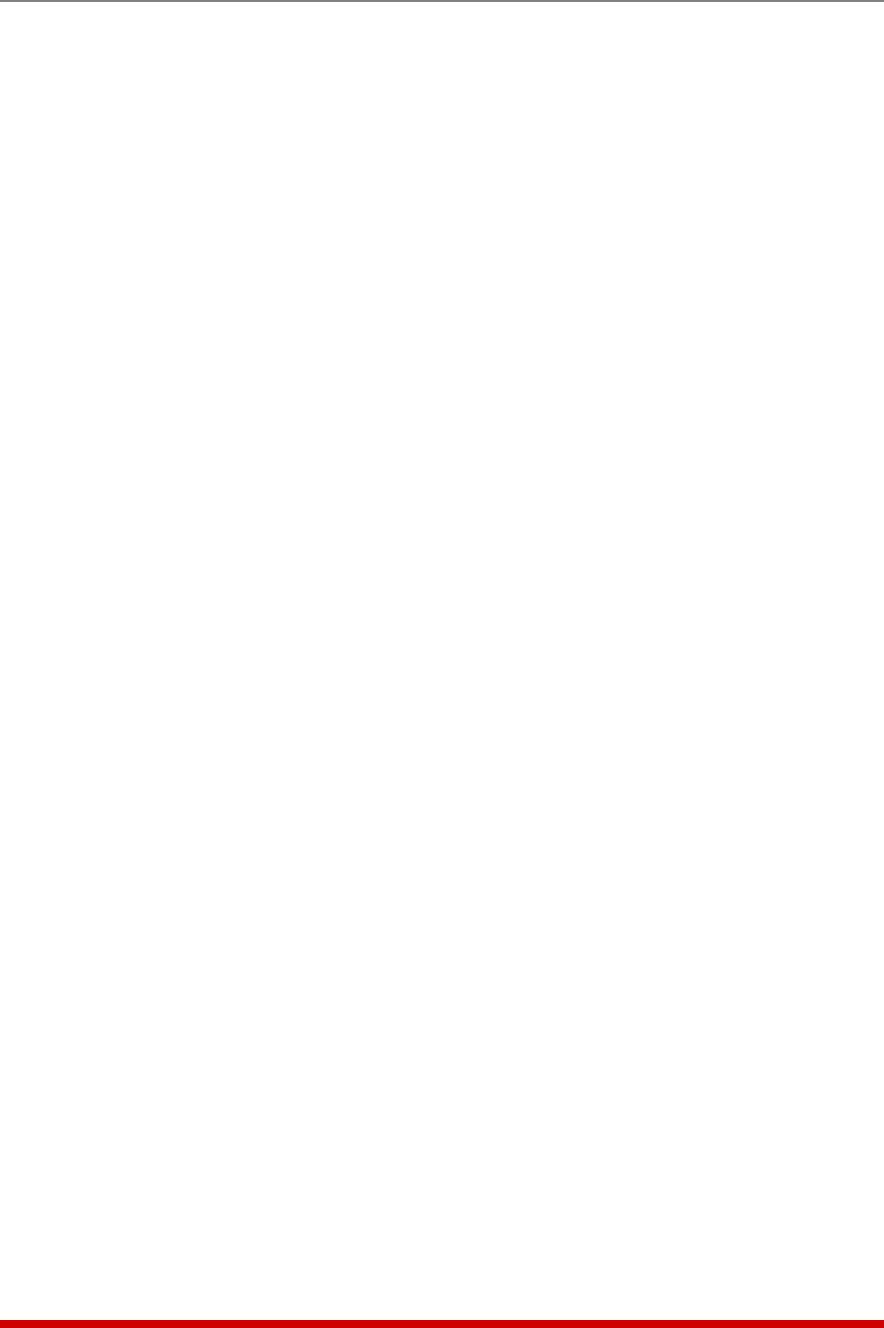
9-10
Operation
9.2.4. Connecting to Serial Ports - Text Interface
In addition to their default functions, the Console Port, Remote Port and AUX ports can
also be used for connection to serial console ports on rack mounted devices, providing
convenient back door access. Normally, the Remote Port is used for connection to the
optional MPC-DISPLAY unit, the AUX ports are used for connection to additional, remote
MPC units, and the Console port is used for connection to a local control device.
However, if the Remote port and AUX ports have been reconfigured as described in
Section 5.8.2, then Administrators, SuperUsers and Users will be able to connect to
these ports by accessing command mode via the Text Interface and invoking the /C
command.
Notes:
• In order to connect to the Remote or AUX ports, you must first configure
these ports as serial ports as described in Section 5.8.2.
• User level accounts will only be able to connect to the ports that are
specifically permitted by the account as described in Section 5.5.
• Administrator accounts, SuperUser accounts and properly configured User
accounts will always be allowed to connect to the serial Console port.
To create a connection to a serial port, first make certain that the port is configured
for serial mode, then use an Administrator account, SuperUser account or properly
configured User account to access the Text Interface via the Network Port, and proceed
as follows:
1. Console Port Connection: To connect to the Console port, type /C 1 and
press [Enter].
2. Remote Port Connection: To connect to the Remote port, type /C REMOTE
and press [Enter].
3. AUX Port Connection: To connect to one of the three AUX ports, proceed as
follows:
a) AUX1 Port: Type /C AUX1 and press [Enter].
b) AUX2 Port: Type /C AUX2 and press [Enter].
c) AUX3 Port: Type /C AUX3 and press [Enter].
To terminate a serial port connection, type ^X ([Ctrl] plus [X]) or issue the currently
defined disconnect sequence.