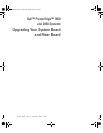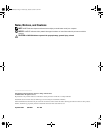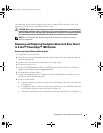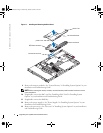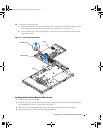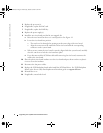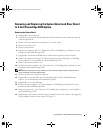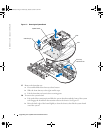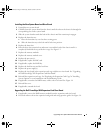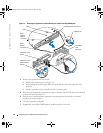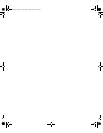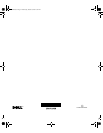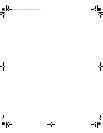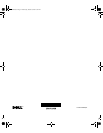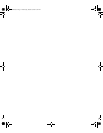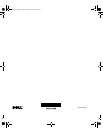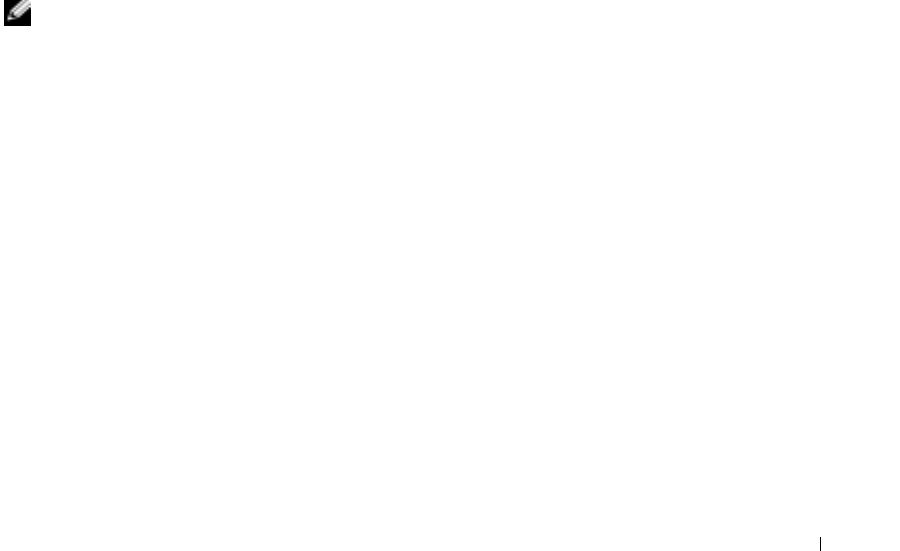
Upgrading Your System Board and Riser Board 7
Removing and Replacing the System Board and Riser Board
In A Dell PowerEdge 2850 System
Removing the System Board
1
If applicable, remove the bezel.
2
Turn off the system and attached peripherals, and disconnect the system from the electrical
outlet and peripherals.
3
Remove the system from the rack and place it on a work surface.
4
Remove the system cover.
5
Remove the front fans.
6
Remove the expansion cards. See "Expansion Cards" in "Installing System Options" in your
Installation and Troubleshooting Guide
.
7
If applicable, disconnect the RAID battery cable from the expansion-card riser board.
8
Remove the expansion-card cage. See "Removing the Expansion-Card Cage" in "Installing
System Options" in your
Installation and Troubleshooting Guide
.
9
Remove the memory module cover.
10
Remove the memory modules. See "System Memory" in "Installing System Options" in your
Installation and Troubleshooting Guide
.
NOTE: While removing the memory modules, record the memory module socket locations to ensure
proper installation on the new system board.
11
Remove the back fans and the back-fan tray.
12
If applicable, remove the RAC card. See "Installing a RAC Card" in "Installing System
Options" in your
Installation and Troubleshooting Guide
.
13
If applicable, remove the RAID key.
14
Remove the power supply(s). See "Power Supplies" in "Installing System Options" in your
Installation and Troubleshooting Guide
.
15
Remove the processor(s). See "Processor" in "Installing System Options" in your
Installation
and Troubleshooting Guide
.
16
Raise the drive-bay retraction bar and swing it toward the front of the chassis to disengage the
SCSI backplane from the system board. See Figure 1-3.
D8781bk0.book Page 7 Wednesday, October 6, 2004 3:43 PM