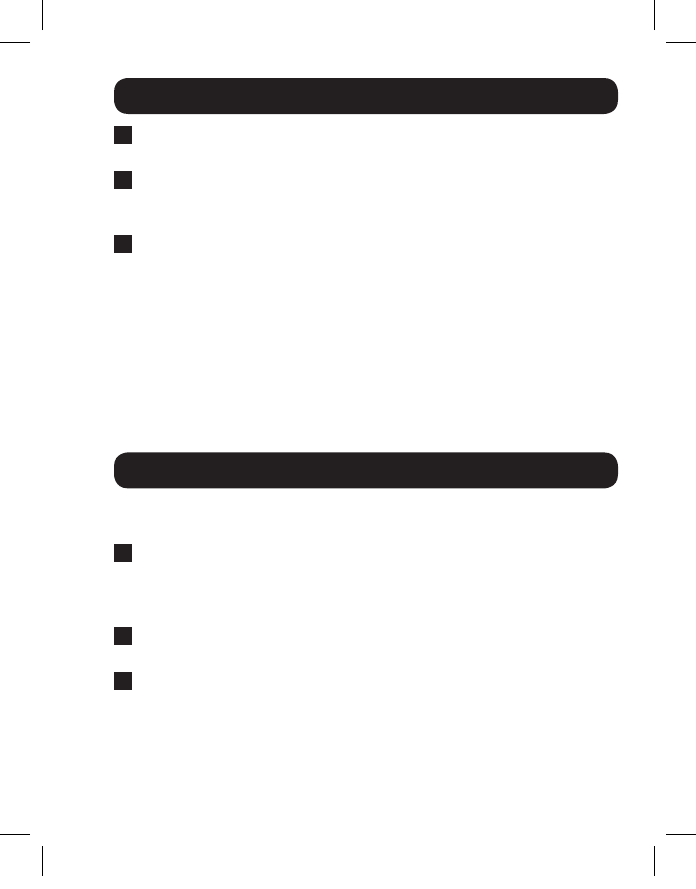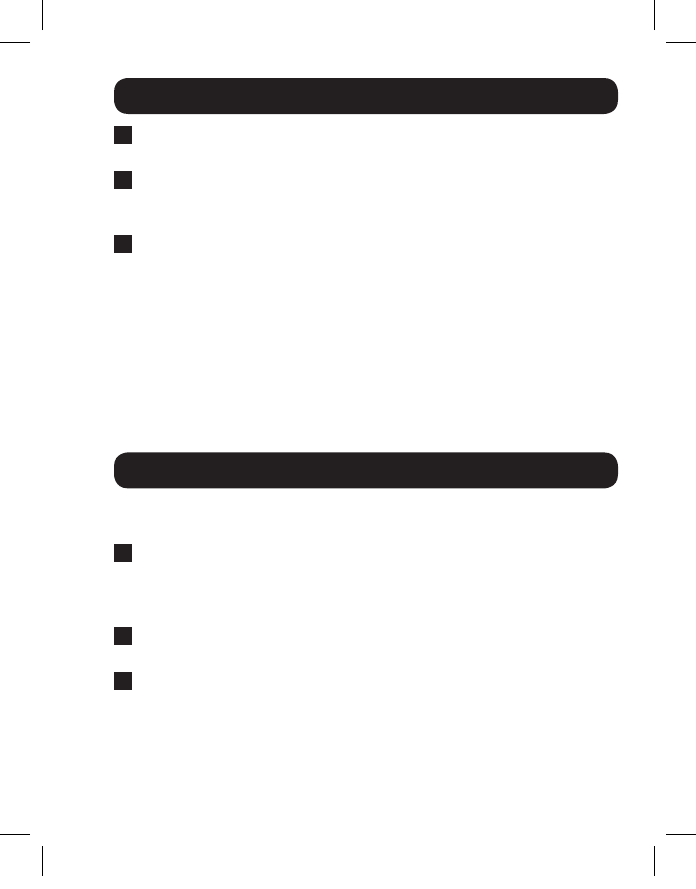
5
Installation Instructions
5
Repeat step 3 to connect a monitor to the Output 2 port on the
splitter.
6
Turn on the power to the source and connected monitors. The Orange
port LEDs will illuminate to indicate that a signal is being received and
video will appear on the connected monitors.
7
The connected monitors can be set to display in Mirror (Clone)
or Extended modes. When in Mirror (Clone) mode, the maximum
supported video resolution is 1920 x 1200 @ 60Hz. When in
Extended mode, the connected monitors will be treated as one
monitor, and the maximum supported video resolution will double to
3840 x 1200 @ 60Hz. When in Extended mode, you will need to
make sure that your monitors are positioned accordingly, so that the
video appears correctly and the mouse pointer moves from screen to
screen in the proper order.
Troubleshooting
If you are unable to get an acceptable image after following the
installation instructions, try the troubleshooting tips below.
1
Is the external power supply that came with the product connected
and plugged into a working power source? For the product to function
properly, it must be connected to and receiving power from the
external power supply.
2
Was the power to the DisplayPort source turned off prior to
installation? If not, restart your computer.
3
What resolution are you trying to reach? Tripp Lite’s DisplayPort
Splitters are tested to support up to 1920 x 1080 @ 60Hz video
resolution (or 3840 x 1080 @ 60Hz when monitors are set to
Extended mode). If you are not able to get an acceptable image, try
lowering your computer’s video resolution or adjusting the refresh rate.
13-03-220-93323C.indd 5 3/19/2013 3:41:04 PM