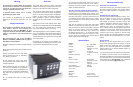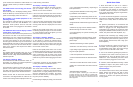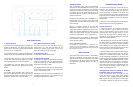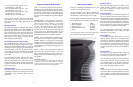• 100 volt model ranges from 95 - 105 v
Default setting is 100 volts.
• 120 volt model ranges from 100 - 120 v
Default setting is 117 volts.
• 240 volt model ranges from 220 - 240 v
Default setting is 240 volts.
(adjustments in 2 volt increments)
As long as the voltage to the Power Plant does
not deviate more than 10% below normal it will
continue to output the voltage displayed on the
front panel.
Wattage produced
This mode will display, in real-time, the wattage
the P1000 is generating. The P1000 is capable of
delivering up to 1000 watts for short amounts of
time, however if over 1000 watts is drawn for too
long or peak wattage is too large then the P1000
will go into protection mode. The watt meter will
only show the total wattage produced for the
zone labeled Regenerated AC.
Percentage of maximum power output
This mode will display, in real-time, the percent-
age of total power currently being used by equip-
ment on the Regenerated AC outlets. This reading
will factor the type of load into the percentage of
maximum power output. The percentage of maxi-
mum power output is not necessarily proportional
to the wattage produced, as it will vary with the
type of load.
It is possible that the display will show over 100%
for short amounts of time during heavy current
draw. This will typically occur during loud or very
dynamic passages of music or very bright scenes
in video. The P1000 will not maintain 100% output
power continuously.
Display Blanking
This mode allows discrete front panel operation
by blanking the display. The PS logo will continue
to illuminate in blue to indicate that the unit is
operational.
Additional Display Notifications
HOT! - If the P1000 exceeds safe operating tem-
perature the front panel display will flash “HOT!”.
The Regenerated AC outlets will stop generating
AC until the P1000 returns to safe operating tem-
perature. The power should not be disconnected
at this time. See troubleshooting guide if problem
persists.
PERCENTAGE - If the equipment connected to
the Regenerated AC outlets draws current over
100% for more than 3 seconds, or over 200%
for any amount of time, the display will flash
the over current percentage (ex. 184%) and the
P1000 will shut down. If the behavior continues
the load should be reduced. This can be done by
moving some of the equipment powered by the
Regenerated AC outlets to the Filtered AC outlets.
See troubleshooting guide if problem persists.
SHORT - If the P1000 detects an electrical short
either internal or external the front panel display
will flash “SHORT”. If turning the unit off and back
on again from the front panel does not correct the
problem then the power cable should be removed
and reinserted. See troubleshooting guide if prob-
lem persists.
FAULT - If there is any other type of operational
error the P1000 will flash “FAULT” in the dis-
play. The same procedure should be taken as in
SHORT mode. See troubleshooting guide if prob-
lem persists.
Note About Operation:
In all of these situations the Regenerated AC outlets will
not produce power, however, the Filtered AC outlets will
continue to pass power. If the P1000 is in display blanking
mode the above notifications will still be displayed.
6
Setup Display Mode
There are 5 additional parameters that you can
access in the setup display mode.
The setup display mode can be activated by
pressing the Mode Up and Mode Down buttons
simultaneously while powering on the P1000.
Pressing Mode Up/Down will scroll through the 5
setup parameters. The 4-setup parameters are:
1. Software version [VER.]
2. Network Address [N ADR]
3. Network Group [N GRP]
4. Network Power On/Off [N PWR]
5. Reset [RESET]
To exit the setup menu at any time, power down
the P1000 and all changes will be saved.
Software version
This mode will display the current version of the
P1000 operation software. Press the Edit Up/
Down key to display the version number. This
mode cannot be edited.
Network Address
If more than one piece of PS Audio equipment is
used in a system, then each piece connected to
the PS Bus must have a unique Network Address.
In this way, each piece of PS Audio equipment can
easily be recognized and identified in the Network
Bus. There are 8 possible Addresses (1-8) which
can be selected by pressing the Edit Up/Down
buttons when in the Network Address mode.
If no Network Address is set then the P1000 will
operate independently of any other PS Audio
equipment on the PS Bus.
Network Group
It is possible to assign the P1000 to a unique
Network Group. There are 3 possible groups
which can be selected by pressing the Edit Up/
Down buttons when in the Network Group mode.
If it is necessary to have more than one Group on
the PS Bus then, all PS Audio products can exist
on the same PS Bus yet communicate in separate
groups.
Network Power
The Network Power setting will alter which PS
products will be affected by the power status of
the P1000. It can be set to Power or Global.
If set to Power, the P1000 will control the power
status of other PS Audio “power” products on the
same Network Group. If set to Global, it will con-
trol the power status of all products on that Net-
work Group. The default setting is Power.
Reset
If at any time it is necessary to reset all of parame-
ters of the P1000 to their default settings, it can be
done by pressing the Edit Up/Down button twice
while in RESET mode. See Also the troubleshoot-
ing guide.
7