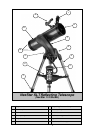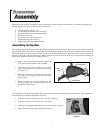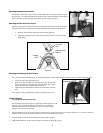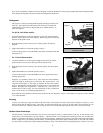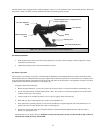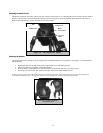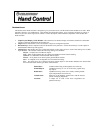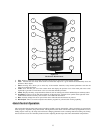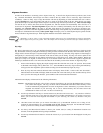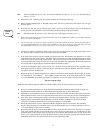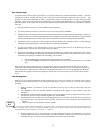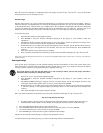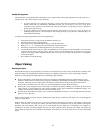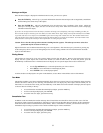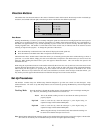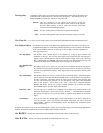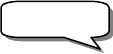
14
A
A
l
l
i
i
g
g
n
n
m
m
e
e
n
n
t
t
P
P
r
r
o
o
c
c
e
e
d
d
u
u
r
r
e
e
In order for the NexStar to accurately point to objects in the sky, it must first be aligned to known positions (stars) in the
sky. With this information, the telescope can create a model of the sky, which it uses to locate any object with known
coordinates. There are many ways to align the NexStar with the sky depending on what information the user is able to
provide: SkyAlign uses your current date, time and city to create an accurate model of the sky. Then the user can simply
point the telescope to any three bright celestial objects to accurately align the telescope with the sky. Auto Two-Star Align
will ask the user to choose and center the first alignment star, then the NexStar will automatically select and slew to a
second star for alignment. Two-Star Alignment requires the user to identify and manually slew the telescope to the two
alignment stars. One-Star Align is the same as Two-Star Align however only requires you to align to one known star.
Although not as accurate as the other alignment methods, One-Star Align is the quickest way to find and track bright planets
and objects in Altazimuth mode. Finally, Solar System Align will display a list of visible daytime objects (planets and the
moon) available to align the telescope. Each alignment method is discussed in detail below.
"Altazimuth" or "Alt-Az" refers to a type of mounting that allows a telescope to move in both altitude (up and down) and azimuth
(left and right) with respect to the ground. This is the simplest form of mounting in which the telescope is attached directly to a
tripod.
S
S
k
k
y
y
A
A
l
l
i
i
g
g
n
n
Sky Align is the easiest way to get your NexStar aligned and ready to observe. Even if you do not know a single star in the
sky, the NexStar will have you aligned in minutes by asking for basic information like the date, time and location. Then you
simply need to aim the telescope to any three bright celestial objects in the sky. Since Sky Align requires no knowledge of
the night sky it is not necessary to know the name of the stars at which you are aiming. You may even select a planet or the
moon. The NexStar is then ready to start finding and tracking any of the objects in its 4,000+ object database. Before the
telescope is ready to be aligned, it should be set up in an outside location with all accessories (eyepiece, diagonal and
finderscope) attached and lens cover removed as described in the Assembly section of the manual. To begin Sky Align:
1. Power on the NexStar by flipping the switch located on the side of the fork arm, to the "on" position. Once turned
on the hand control display will say NexStar SLT. Press ENTER to choose Sky Align. Pressing the ALIGN key
will bypass the other alignment options and the scrolling text and automatically begins Sky Align.
2. Once Sky Align has been selected, the hand control will display “Enter if OK”, “Undo to edit” and “Saved Site”.
The bottom line of the LCD will display either the current time or the time when you last used the telescope. Since
this is your first time using the NexStar , press UNDO to enter current time/site information.
The hand control display will then ask for the following information:
Location - The NexStar will display a list of cities to choose from. Choose the city from the database that is closest to
your current observing site. The city you choose will be remembered in the hand controls memory so that
it will be automatically displayed the next time an alignment is done. Alternatively, if you know the exact
longitude and latitude of your observing site, it can be entered directly into the hand control and
remembered for future use as well. To choose a location city:
Use the Up and Down scroll keys to choose between City Database and Custom Site. City Database will allow
you to select the closest city to your observing site from a list of either international or U.S. location. Custom Site
allows you to enter the exact longitude and latitude of your observing site. Select City Database and press
ENTER.
The hand control will allow you to choose from either U.S. or international locations. For a listing of U.S.
locations by state and then by city, press ENTER while United States is displayed. For international locations,
use the Up or Down scroll key to select International and press ENTER.
Use the Up and Down Scroll buttons to choose your current state (or country if International locations was
selected) from the alphabetical listing and press ENTER.
Use the Up and Down Scroll buttons to choose the closest city to your location from the displayed list and press
ENTER.
Definition