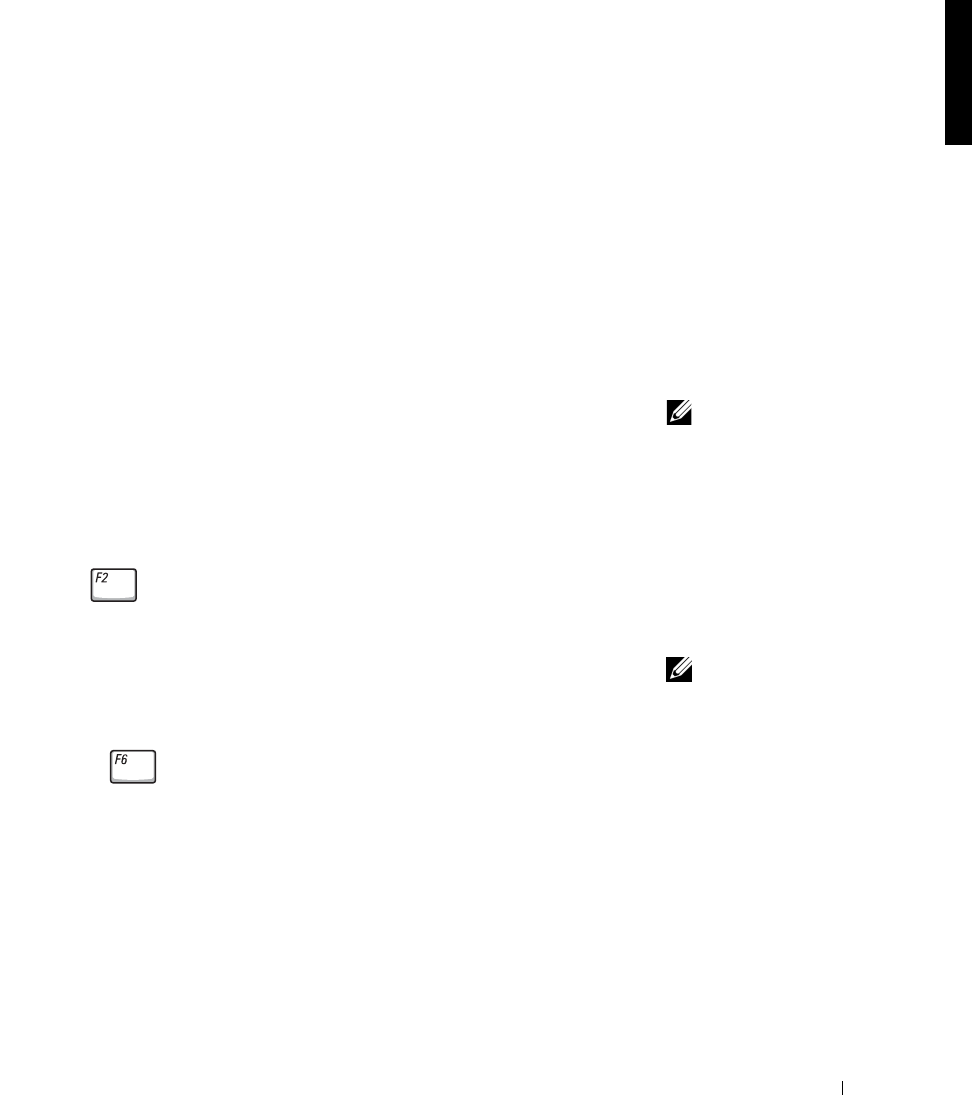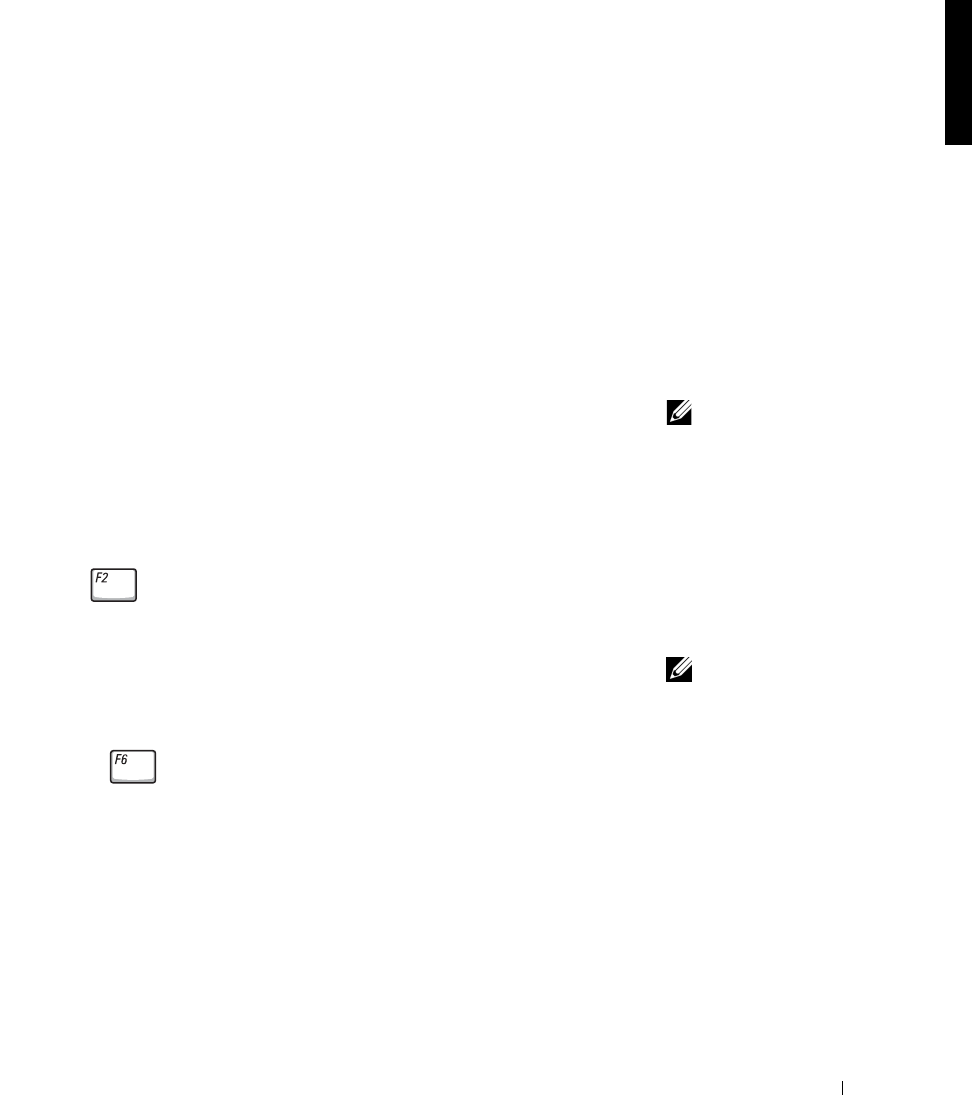
Dell™ Latitude™ X200 System Information Guide 23
Installing a Battery
1 Slide the battery into the bay until the latch release clicks.
2 Slide the battery lock latch into the lock position.
Running the Dell Diagnostics
Dell provides a number of tools to help you if your computer does not
perform as expected. For information on these help tools, see your User’s
Guide.
If you have a computer problem and are unable to access the online User’s
Guide, use the Dell Diagnostics to help you determine the cause of the
problem and to help you solve it. The Diagnostics are on the Drivers and
Utilities CD that came with your computer.
NOTE: Run the
Diagnostics before you
call Dell technical support
because the diagnostic
tests provide information
you may need when
you call.
To start the Diagnostics, perform the following steps:
1 Turn off the computer.
2 Ensure that the computer is connected to an electrical outlet.
3 Turn on the computer with the Drivers and Utilities CD in the CD
DVD/CD-RW drive.
4 Press to enter the system setup program as soon as the Dell logo
screen appears, and before the Microsoft
®
Windows
®
logo screen
appears.
NOTE: Write down your
current boot sequence in
the event you want to
restore it after running
the Dell Diagnostics.
5
Press the right arrow key to move to the Boot screen and make a note
of the first device in the boot sequence list.
6 Use the up or down arrow key to highlight CD-ROM Drive, and then
use the key to move it to the top of the boot sequence list.