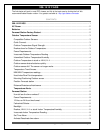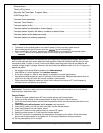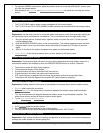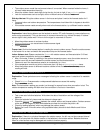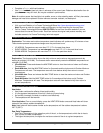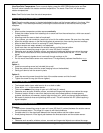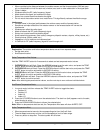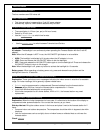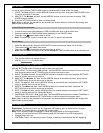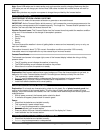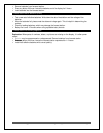La Crosse Technology, Ltd. www.lacrossetechnology.com/support Page 9
Set Time Alarm
In normal mode, hold the TIME ALARM button for three seconds to enter alarm set mode.
1. HOUR: The Hour will flash, use the ARROW buttons to set the hour, and press TIME ALARM button
to confirm and switch to minutes.
2. MINUTES: The Minutes will flash, use the ARROW buttons to set the minutes, and press TIME
ALARM button to confirm.
3. Press the SETTINGS button to return to normal mode.
Note: When no buttons are pressed for ten seconds, the forecast station will save the last change and
default back to normal mode
Activate/Deactivate time alarm
In normal mode, press and release the TIME ALARM button once to show alarm time.
Press and release the TIME ALARM button repeatedly to turn ON/OFF alarm.
The alarm icon appears when alarm is active.
Note: The alarm will ring for 2 minutes then turn off if no buttons are pressed.
Snooze Alarm
When the alarm sounds, press the HI/LOW/OFF button to snooze the alarm for 10 minutes.
The snooze option can repeat three times.
The alarm icon will flash while the snooze feature is active.
Note: while the alarm sounds press any button except the TIME ALARM button to turn the alarm off.
Time is off by hours
This forecast station has manual set time.
Use the program menu to set the time.
Manually Set Time/Date: Program Menu
Hold the SETTINGS button for three seconds to enter time set mode.
1. 12/24-HOUR: The time format 12H will flash, use the ARROW buttons to choose 12-hour or 24-hour
time format and press the SETTINGS button to confirm and move to hour.
2. HOUR: The Hour will flash, use the ARROW buttons to choose the hour, and press the SETTINGS
button to confirm and move to minutes.
3. MINUTES: The Minutes will flash, use the ARROW buttons to choose the minutes, and press the
SETTINGS button to confirm and move to the year.
4. YEAR: The Year will flash, use the ARROW buttons to choose the year, and press the SETTINGS
button to confirm and move to the month.
5. MONTH: The Month will flash, use the ARROW buttons to choose the month, and press the
SETTINGS button to confirm and move to the date.
6. DATE: The Date will flash, use the ARROW buttons to choose the date, and press the SETTINGS
button to confirm and move to Fahrenheit/Celsius.
7. FAHRENHEIT/CELSIUS: °F or °C will flash. Use the ARROW buttons button to select Fahrenheit or
Celsius. Press and release the SETTINGS button to confirm and exit the program menu.
Note: When no buttons are pressed for ten seconds, the forecast station will save the last change and
default back to normal mode.
USB Charge Port
Explanation: The forecast station has an integrated USB charging port (on back) that will charge a
device when the forecast station is plugged into a power outlet.
Note: This is a power-output charging port. It does not supply power to the forecast station.
Connect your external device’s USB charging cable (not included) to the USB charging port.
Charging times will vary.
USB Power Output: 1A maximum current. Charge 1A devices or devices that are self-regulating.