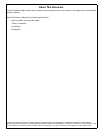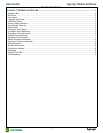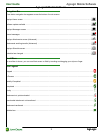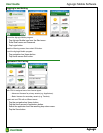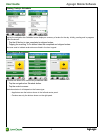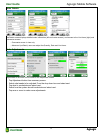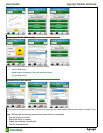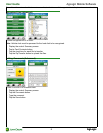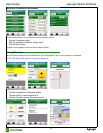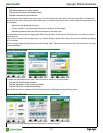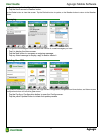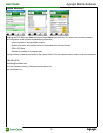AgLogic
AgLogic
User Guide
User Guide
AgLogic Mobile Software
10
To get directions to a Landmark:
1. Tap the navigation-bar Home button.
2. Tap the Home-screen Landmarks button.
3. Tap the Landmark to get directions.
The Directions screen displays one of two views. The initial Destination view shows only your destination, centered and
marked by a flag. When you tap the Start Route button, it switches to the Route view - which displays and speaks turn-by-
turn directions:
• Instructions are displayed at the top.
• Current location is specified at the bottom and marked by an arrowhead.
• Remaining distance and travel time are displayed in the lower right.
Switch between the two views by tapping the Dest or Route button. Once started, the Destination view shows the entire
remaining route.
Zoom in or out on either view by tapping the + or - button. Doing so pauses the routing, which can be restarted by tapping
the Drive button.
Halt the routing by selecting Stop Route from the Settings menu. Otherwise, continue until the PDA announces “You have
reached destination.”
Setting Field Entrance
To update the coordinates for an order's field entrance to match your current location:
1. Tap the Set Field Entrance button.
2. Tap the Yes button of the confirming dialog.
3. Tap the OK button of the results dialog.
This can also be done by selecting Set Field Entrance from the Directions screen Settings menu.
Checking the Weather
To view the current and predicted weather conditions for present location: