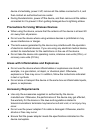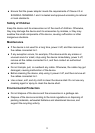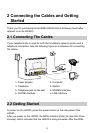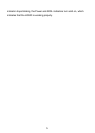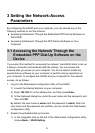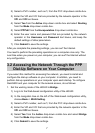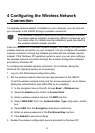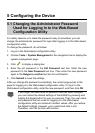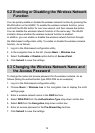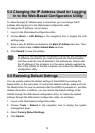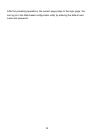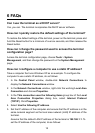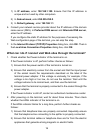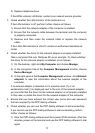10
1) Right-click My Computer, and then choose Manage from the shortcut
menu.
2) In the Computer Management window, choose Computer
Management (Local) > Services and Applications > Services.
3) From the services listed in the right pane of the Computer
Management window, right-click Wireless Zero Configuration, and
then choose Properties from the shortcut menu.
4) In the Wireless Zero Configuration Properties (Local Computer)
dialog box, check whether Service status is Started. If not, click the
Start button.
5) Click OK to close the dialog box. Then, close the Computer
Management window.
4. Configure the wireless network connection on your computer.
1) Choose Start > All Programs > Accessories > Communications >
Network Connections.
2) In the Network Connections window, right-click Wireless Network
Connection to display a shortcut menu, and then choose Properties
from the shortcut menu.
3) In the Wireless Network Connection Properties dialog box, select
Wireless Networks.
4) Select Use Windows to configure my wireless network settings.
5) Click View Wireless Networks.
6) Select the wireless network from the wireless network list, and then
click Connect in the lower right corner of the window.
7) In the displayed dialog box, enter the access password, and then click
Connect.
After the password is verified, Connected appears on the icon of the
wireless network in the wireless network list, which indicates that your
computer is connected to the HG530 through wireless connection.
8) Close the Wireless Network Connection dialog box.
9) In the Wireless Network Connection Properties dialog box, click OK.