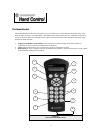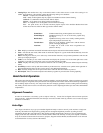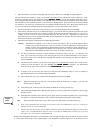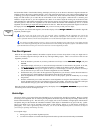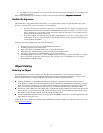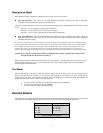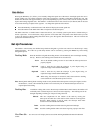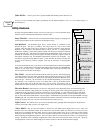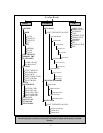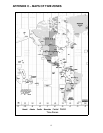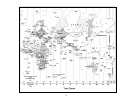9
Sidereal Time
–
Displays the Sidereal time for your current time and location. This is useful for knowing the right
ascension of celestial objects that are located on the local meridian at that time.
Filter Limits
– When an alignment is complete, the NexStar automatically knows which celestial objects are above
the horizon. As a result, when scrolling through the database lists (or selecting the Tour function), the NexStar hand
control will display only those objects that are known to be above the horizon when you are observing. You can
customize the object database by selecting altitude limits that are appropriate for your location and situation. For
example, if you are observing from a mountainous location where the horizon is partially obscured, you can set your
minimum altitude limit to read +20º. This will make sure that the hand control only displays objects that are higher in
altitude than 20º.
If you want to explore the entire object database, set the maximum altitude limit to +90º and the minimum limit to –90º.
This will display every object in the database lists regardless of whether it is visible in the sky from your location.
RS-232
- The NexStar has a RS-232 port located on the bottom of the hand control that allows it to communicate
with many astronomy computer programs such as certain versions of The Sky by Software Bisque. Before attempting
to create a link with a computer , select the RS-232 option and press Enter.
User Defined Objects
- The NexStar can store up to 50 different user defined objects in its memory. The objects
can be daytime land objects or an interesting celestial object that you discover that is not
included in the regular database. There are several ways to save an object to memory
depending on what type of object it is:
Save Sky Object: The NexStar stores celestial objects to its database by saving its right ascension and
declination in the sky. This way the same object can be found each time the telescope is
aligned. Once a desired object is centered in the eyepiece, simply scroll to the "Save
Save Save
Save
Sky Obj"
Sky Obj" Sky Obj"
Sky Obj" command and press ENTER. The display will ask you to enter a number
between 1-25 to identify the object. Press ENTER again to save this object to the
database.
Save Land Object: The NexStar can also be used as a spotting scope on terrestrial objects. Fixed land
objects can be stored by saving their altitude and azimuth relative to the location of the
telescope at the time of observing. Since these objects are relative to the location of the
telescope, they are only valid for that exact location. To save land objects, once again
center the desired object in the eyepiece. Scroll down to the "Save Land Obj
Save Land ObjSave Land Obj
Save Land Obj"
command and press ENTER. The display will ask you to enter a number between 1-25
to identify the object. Press ENTER again to save this object to the database.
Enter R.A. - Dec: You can also store a specific set of coordinates for an object just by entering the R.A.
and declination for that object. Scroll to the "Enter RA
Enter RAEnter RA
Enter RA-
--
-DEC "
DEC " DEC "
DEC " command and press
ENTER. The display will then ask you to enter first the R.A. and then the declination of
the desired object.
GoTo Object: To go to any of the user defined objects stored in the database, scroll down to either
GoTo Sky Obj
GoTo Sky ObjGoTo Sky Obj
GoTo Sky Obj or Goto Land Obj
Goto Land ObjGoto Land Obj
Goto Land Obj and enter the number of the object you wish to
select and press ENTER. NexStar will automatically retrieve and display the
coordinates before slewing to the object.
To replace the contents of any of the user defined objects, simply save a new object using one of the existing
identification numbers; NexStar will replace the previous user defined object with the current one.
Get RA-DEC
- Displays the right ascension and declination for the current position of the telescope.
Get Alt-Az
- Displays the relative altitude and azimuth for the current position of the telescope.
Goto R.A-Dec
- Allows you to input a specific R.A. and declination and slew to it.
Observing
Tip!