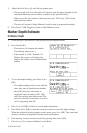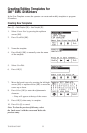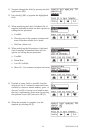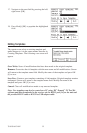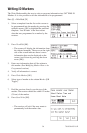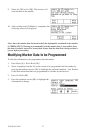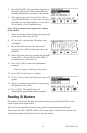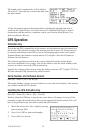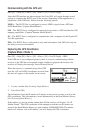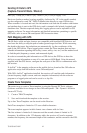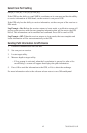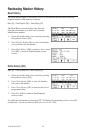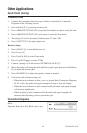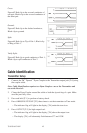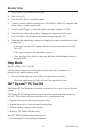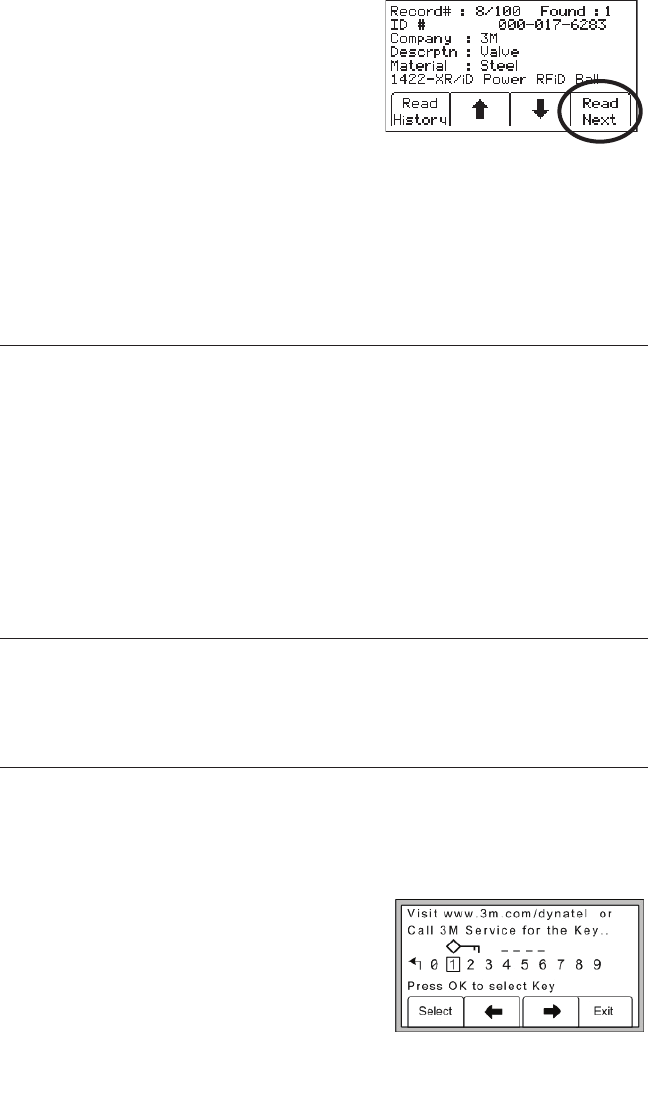
78-8130-6151-8-E 39
The fourth yellow command key will be labeled
“Read Next”. Press this key to extract the data from
the other marker.
All the information retrieved from the marker, including the date and time read, is
saved into the ‘Read History’ file of the receiver. If a hand-held GPS unit is used in
conjunction with the receiver, coordinates can be saved into the Read History. (See
Reviewing Marker History)
GPS Operation
Activation Key
To activate the GPS compatibility in the receiver, an activation key must be entered into
the receiver. The software version of the receiver must be at least 14.0. For the receiver
to transmit information to the GPS for use in GIS mapping applications (see Capture/
Transmit Mode), the hardware version must be 5.0 or higher. (See Serial Number &
Software Version Section.)
The software upgrade and activation key can be obtained from the website http://
www.3m.com/dynatel for no charge. You will be asked to enter the serial number of the
receiver in order to receive the GPS activation key.
Upgrade the software of the receiver using the desktop software: 3M
™
Dynatel
™
PC Tool
Kit, then enter the GPS activation key on the receiver.
Serial Number and Software Version
Menu [SK] + More>> [SK] + Self Test [SK]
The model number, software version, hardware version, and serial number of the receiver
are available on the Self Test Screen.
Inputting the GPS Activation Key
Menu [SK] + Setup [SK] + More>> [SK] + Com [SK]
Initially, when the COM key is pressed, the screen below will appear and you will be
prompted to input the activation key that you have obtained from the website. This will
have to be performed only one time to enable the GPS interface.
1. Move the selector box left or right by pressing
the arrow keys [SK].
2. Press Select [SK] to enter each number.
3. Press OK [5] to activate.