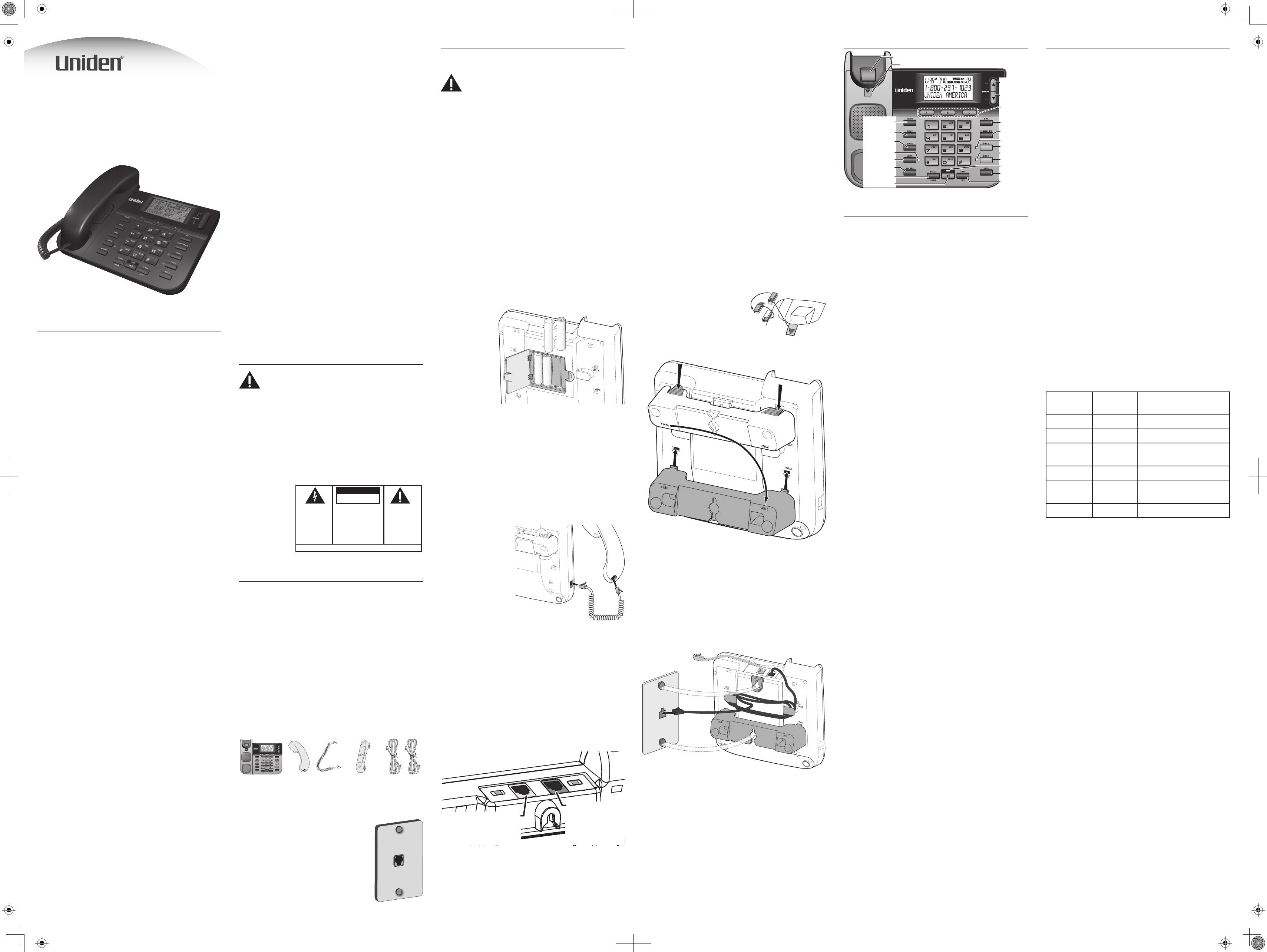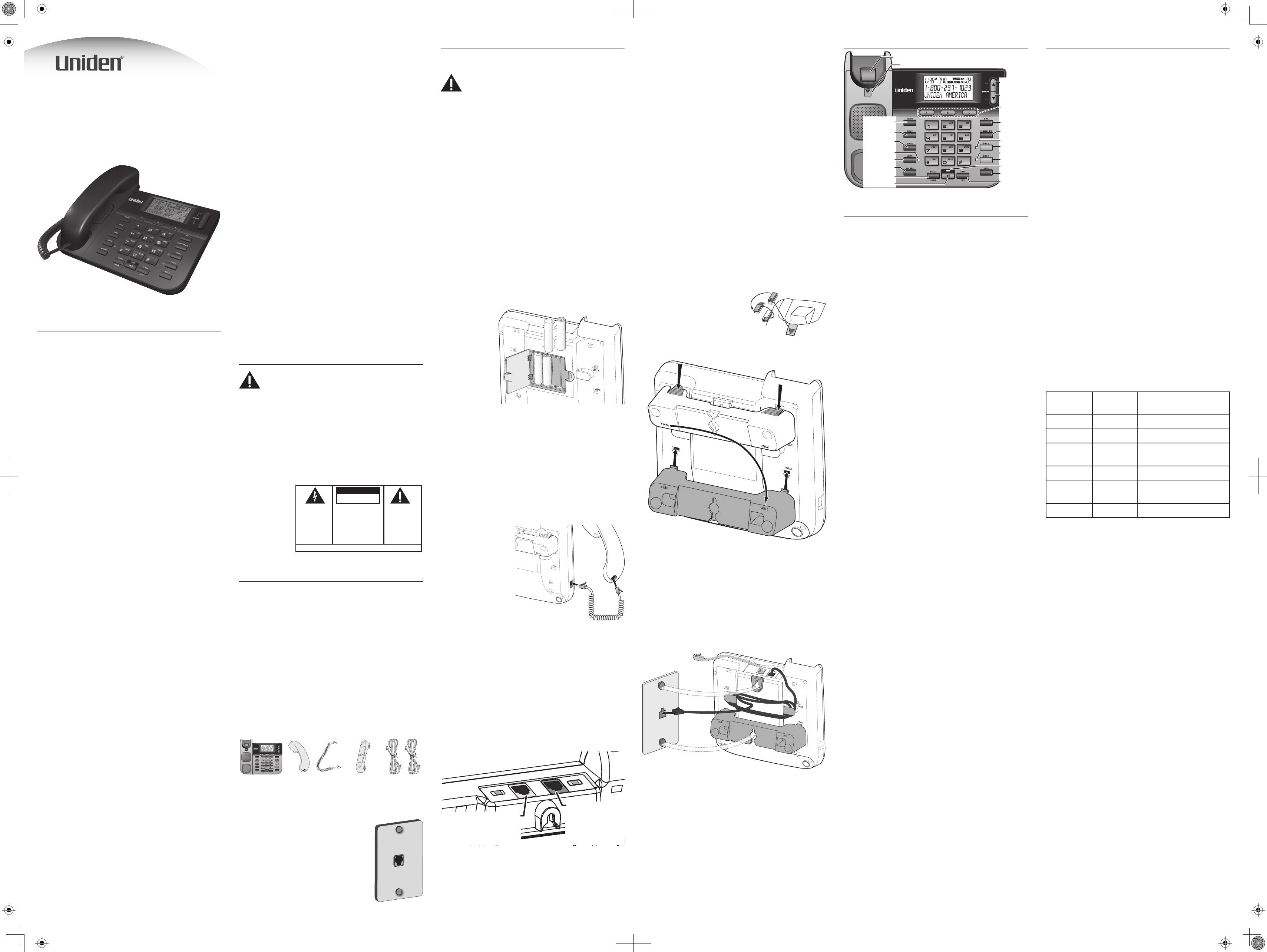
Installation
Installing and Replacing the Batteries
CAUTION: Before opening the battery
compartment, be sure that the telephone is not
plugged into a wall jack and that any external
equipment (e.g., fax machine, extension phone,
etc.) is disconnected from the telephone.
Your phone uses 4 AA-size alkaline batteries for receiving
and storing Caller ID records and for storing the numbers
you use for memory dialing, pulse dialing, and redial.
You will have approximately 90 seconds to replace
the batteries before the memories stored are lost.
Please read the instructions before replacing
the batteries and have the batteries ready to be
inserted beforehand.
If the low battery icon appears in the display, you
need to replace the batteries. It is important that
you replace the batteries as soon as possible in
order to maintain Caller ID operation.
If you are not going to use the telephone for more
than 30 days, remove the batteries because they
may leak and damage the unit.
1) If necessary, disconnect the telephone cord and remove
the desk stand. (To remove the desk stand, turn the base
over, press in on the tabs and slip them out of the slot.)
2) Release the
latch on the
battery
compartment
and remove
the cover.
3) Insert 4 AA-
size alkaline
batteries as
shown on the
diagram in the
battery compartment.
4) Snap the battery compartment door back into place and
replace the desk stand.
5) Connect the line cord and check your memory locations.
Re-attaching the desk stand
Turn the phone over. Insert the hooks marked DESK into
the notches marked DESK. Press in on the tabs and snap
the stand into place.
Connecting the Handset
1) Connect one end of
the coiled handset
cord to the jack on
the handset.
2) Plug the other
end of the coiled
handset cord to the
jack on the base.
3) Place the handset
in the cradle.
Connecting the Telephone Line
To use two-line features, you must subscribe to two
telephone lines from your local phone company.
Your phone company might provide these lines
on two separate modular jacks or on only one jack
(a two-line or four-wire jack); if you have one jack
for both lines, the phone company controls which
number is line 1.
1) Connect one of the included two-line telephone cords to
the LINE 1+2 jack. If your phone company uses a
separate phone jack for each line, connect the other
telephone cord to the LINE 2/DATA jack.
2) Connect the cord from LINE 1+2 to a two-line phone
jack.
OR
If your phone company uses a separate phone jack for
each line, connect the cord from LINE 1+2 to the jack for
LINE 2/DATA
LINE 1+2
IF you have a separate
jack for line 2, connect
the other cord here.
FIRST connect
the included
2-line telephone
cord here.
Important Information
NOTICE: This product meets the applicable Industry Canada
technical speci cations.
The equipment must be installed using an acceptable
method of connection. The customer should be aware that
compliance with the above conditions may not prevent
degradation of service in some situations.
Repairs to certi ed equipment should be made by an
authorized Canadian maintenance facility designated by
the supplier. Any repairs or alterations made by the user to
this equipment, or equipment malfunctions, may give the
telecommunications company cause to request the user to
disconnect the equipment.
Users should ensure for their own protection that the
electrical ground connections of the power utility,
telephone lines and internal metallic water pipe systems,
if present, are connected together. This precaution may be
particularly important in rural areas.
CAUTION: Users should not attempt to make such
connections themselves, but should contact the
appropriate electric inspection authority, or electrician, as
appropriate.
NOTES: This equipment may not be used on coin service
provided by the telephone company.
Interference Information
This equipment generates and uses radio frequency
energy which may interfere with residential radio and
television reception if not properly installed and used in
accordance with instructions contained in this manual.
Reasonable protection against such interference is
ensured, although there is no guarantee this will not
occur in a given installation. If interference is suspected
and veri ed by switching this equipment on and o ,
the user is encouraged to try to correct the interference
by one or more of the following measures: Reorient the
radio/television receiver’s antenna, relocate the equipment
with respect to the receiver, plug the equipment and
receiver into separate circuit outlets. The user may also
wish to consult a quali ed radio/television technician for
additional suggestions. This equipment has been fully
tested and complies with all limits for Class B computing
devices pursuant to part 15 FCC Rules and Regulations. This
device complies with RSS-210 of Industry Canada. The term
“IC:” before the radio certi cation number only signi es
that Industry Canada Technical speci cations were met.
Operation is subject to the following two conditions: (1)
This device may not cause interference, and (2) This device
must accept any interference, including interference that
may cause undesired operation of the device.
Telephone Network Information
Should your equipment cause trouble on your line which
may harm the telephone network, the telephone company,
where practicable, may notify you that temporary
discontinuance of service may be required. Where prior
notice is not practicable and the circumstances warrant
such action, the telephone company may temporarily
discontinue service immediately.
The telephone company may make changes in its
communications facilities, equipment, operations or
procedures where such action is required in the operation
of its business. If these changes are expected to a ect the
use or performance of your telephone equipment, the
telephone company will likely give you adequate notice to
allow you to maintain uninterrupted service.
Notice must be given to the telephone company upon
termination of your telephone from your line.
REN Number
On the bottom of this equipment is a label indicating,
among other information, the Ringer Equivalence Number
(REN) for the equipment.
The REN is useful in determining the number of devices
you may connect to your telephone line and still have
all of these devices ring when your telephone number is
called. In most (but not all) areas, the sum of the RENs of all
devices connected to one line should not exceed 5. To be
certain of the number of devices you may connect to your
line as determined by the REN, you should contact your
local telephone company.
REN Number is located on the cabinet bottom.
Hearing Aid Compatibility (HAC)
This telephone system meets FCC/Industry Canada
standards for Hearing Aid Compatibility.
Licensing
Licensed under US Patent 6,427,009.
Important Safety Instructions
CAUTION: When using telephone equipment,
there are basic safety instructions that should
always be followed. Read these instructions
carefully and save them for future reference.
• Never install telephone wiring during a lightning storm.
• Never touch uninsulated telephone wires or terminals
unless the telephone line has been disconnected at the
network interface.
• Use caution when installing or modifying telephone lines.
• Never install telephone jacks in wet locations unless the
jack is speci cally designed for wet locations.
SEE MARKING ON BOTTOM / BACK OF PRODUCT
RISK OF ELECTRIC SHOCK
DO NOT OPEN
WARNING: TO
PREVENT FIRE OR
ELECTRICAL SHOCK
HAZARD, DO NOT
EXPOSE THIS
PRODUCT TO RAIN
OR MOISTURE.
THE LIGHTNING
FLASH AND ARROW
HEAD WITHIN THE
TRIANGLE IS A
WARNING SIGN
ALERTING YOU OF
“DANGEROUS
VOLTAGE” INSIDE
THE PRODUCT.
CAUTION: TO REDUCE THE
RISK OF ELECTRIC SHOCK, DO
NOT REMOVE COVER (OR
BACK). NO USER
SERVICEABLE PARTS INSIDE.
REFER SERVICING TO
QUALIFIED SERVICE
PERSONNEL.
THE EXCLAMATION
POINT WITHIN THE
TRIANGLE IS A
WARNING SIGN
ALERTING YOU OF
IMPORTANT
INSTRUCTIONS
ACCOMPANYING
THE PRODUCT.
CAUTION:
Introduction
Terms Used in This Manual
Hook switch. The part of the phone that pops up to activate
the phone line when the handset is lifted from the base.
Line indicator. The light located next to line 1 and line 2; it
shows you the status of each line.
O -hook. A term used to describe the phone in its active
mode when the handset is o of the base cradle or a line
button, along with Speaker, is pressed.
On-hook. A term used to describe the phone in an inactive
mode.
Parts Checklist
Make sure your package includes the following items:
Base Handset Handset
cord
Desk stand
(might be
attached to
base)
Two 4-wire
telephone
cords
Telephone Jack Requirements
To use this phone, you need an RJ11C type
modular telephone jack (shown to the
right) installed in your home. If you don’t
have a modular jack, contact your local
phone company to nd out how to get
one installed.
Base Layout
MUTE
UP
DOWN
FLASH/EXIT
Hook switch
DELETE
SPEAKER
Handset clip
REDIAL/PAUSE
Quick call
keys
MENU
STORE
VOLUME
DIAL
CONFERENCE
LINE 1
HOLD
LINE 1
LINE 2
LINE 2
MUTE
SPEAKER
Setting Up the Phone
Using the Menu
• For best results, disconnect the telephone cord(s) from
the wall jacks(s) while using the setup menu.
• To open the setup menu, press menu.
• Press menu to scroll through the 4 menu screens detailed
below.
• On each screen, use up or Down to select the desired
setting.
• Press Menu again to save the setting.
• If you don’t press any buttons for 20 seconds, the phone
exits the menu.
Setting the display language (ENG FRA ESP)
Use this screen to change the display language from
English to French or Spanish.
1) Press menu until ENG FRA ESP shows in the display.
2) Use up or Down to select ENG, FRA or ESP.
3) Press menu to save.
Setting the display contrast (CONTRAST)
Use this screen to adjust the contrast of the display.
1) Press menu until CONTRAST shows in the display.
2) Use up or Down to select level 1, 2, 3, 4, or 5. (The default
setting is 3.)
3) Press menu to save.
Setting your local area code (LOCAL AREA CODE)
The telephone uses the programmed area code to
determine the number format to display when a valid Caller
ID message is received. Numbers that match the local area
code are displayed as seven digits and are used for dialing
back previous numbers. Entering your local area code will
also help you immediately know if the call is local or long
distance when viewing the CID records in the display.
If you make a mistake and want to start over again,
press Delete to delete all of the digits.
1) Press menu until LOCAL AREA CODE shows in the display.
2) Use the number pad to enter your three-digit area code.
3) Press menu to save.
Setting the dial mode (TONE/PuLSE)
Use this screen to change from touch-tone to pulse (rotary)
dialing.
1) Press menu until TONE/PuLSE shows in the display.
2) Press up or Down until the display shows the dialing mode
you want to use.
3) Press menu to save.
Completing Set-up
• When you are satis ed with the phone’s con guration,
press Menu (or wait 20 seconds for the phone to
automatically exit the menu).
• Reconnect the telephone cord(s) to the wall jack(s).
• After set up, the phone will program the time and date
automatically when it receives a valid Caller ID message.
Telephone Basics
You can use the telephone by speaking into and listening
through the handset, or by using the speakerphone
feature. For all operations, either Line 1 or 2 button must be
pressed. Do not press both buttons down at the same time.
Making a Phone Call
1) Press line 1 or line 2.
2) Pick up the handset or press Speaker to use the
speakerphone.
3) When you hear the dial tone, dial the number you want
to call.
OR
1) Dial the number.
2) Press line 1 or line 2, then pick up the handset or press
Speaker.
Receiving a Phone Call
When a call comes in, the LINe 1 or LINe 2 indicator light
ashes next to let you know which line is ringing. To answer
the call:
1) Press the button (line 1 or line 2 ) next to the ashing
light.
2) Pick up the handset, or press Speaker.
Hanging up
Replace the handset in the cradle, or press Speaker if you are
using the speakerpone.
Reading the Line Status Indicators
This two-line phone is designed for use at multiple
stations. The LINe 1 and LINe 2 indicator lights tell you what is
happening on each line.
Light
status
Display
icon status Meaning
O O The line is not in use.
Flashing red O A call is being received.
Green On
The line is in use by this
phone.
Red Flashing A call is on hold.
O Flashing
An extension phone is
using the line.
O Flashing Line not connected.
Adjusting the Handset Volume
The volume controls for the handset and speakerphone are
separate, so you can adjust one without a ecting the other.
1) Pick up the handset and press Volume. REC (handset
receiver) shows in the display.
2) Press up to increase the volume or Down to lower the
volume. The handset’s volume level setting will be saved
in memory.
Placing a Call While Talking on Another
Line
To place a call without hanging up on the rst call:
1) Press HolD to put the rst call on hold.
2) Press the available line button to get a dial tone. Press
Speaker if the speakerphone indicator is o and you are
using the speakerphone.
3) Dial the number you want to call.
Receiving A Call While Talking on Another
Line
When you receive a call while you are talking on another
line, you will hear the phone ring.
1) Press HolD to put the rst call on hold.
2) Press the button (line 1 or line 2) of the ringing line.
3) If the speakerphone indicator is o and you are using the
speakerphone, press Speaker.
If you don’t put the rst call on hold, the phone will
disconnect that call when you switch to the other
line.
Using the Speakerphone
You must have batteries installed to use the
speakerphone..
• During a normal call, simply press Speaker and place the
handset in the cradle to switch to the speakerphone.
3162 Series Two-Line
Speakerphone
User’s Guide
line 1; then, connect the cord from LINE 2/DATA the jack
for line 2.
3) Set the ringer volume for each line (rinGer 1 for line 1 and
rinGer 2 for line 2) to the desired loudness.
OFF - Telephone will not ring.
LO - Sound will be lowest.
HI - Sound will be loudest.
The unit is properly installed if you pick up the
handset and hear the dial tone. Otherwise, recheck
all installation steps.
Data Port
If both of your telephone lines are the same modular
jack, you can use the LINE 2/DATA jack to connect an
auxiliary device, such as a fax machine, computer modem,
answering machine, or extension phone. The auxiliary
equipment will make and receive calls on line 2 only.
Wall Mounting
Your speakerphone can also be mounted on a wall plate
(not included).
To prevent the handset from falling out of the
cradle while the phone is hanging on the wall, you
must switch both the handset hook and the desk
stand to their wall-mount positions.
1) On the front of the base, pull
the handset hook out of the
slot. Rotate the hook 180
degrees and ip it from front
to back. Slide it back into the
slot.
2) Turn the base over and remove the desk stand.
3) Rotate the stand 180 degrees, and insert the hooks
marked WALL into the notches marked WALL. Press in on
the tabs and snap the stand into place.
4) Connect the two-line telephone cord to the wall jack
and the LINE 1+2 jack on the phone. If desired, wrap any
excess cord around the cord hooks as shown.
5) If necessary, connect a cord connected to LINE 2/DATA,
and pull it up out of the way.
• Place the mounting slots over the pins on the wall plate,
and slide the base down to lock it into place.