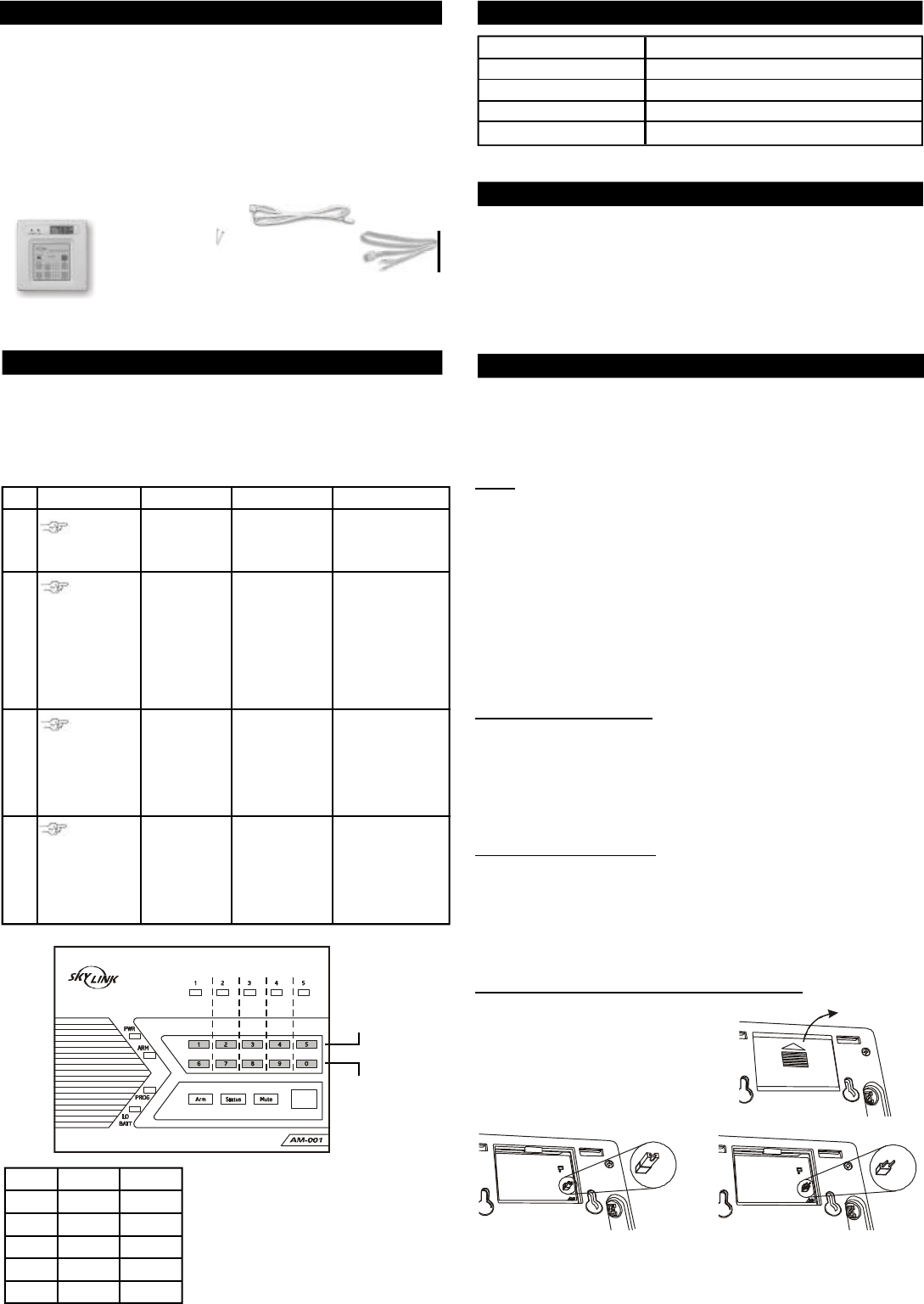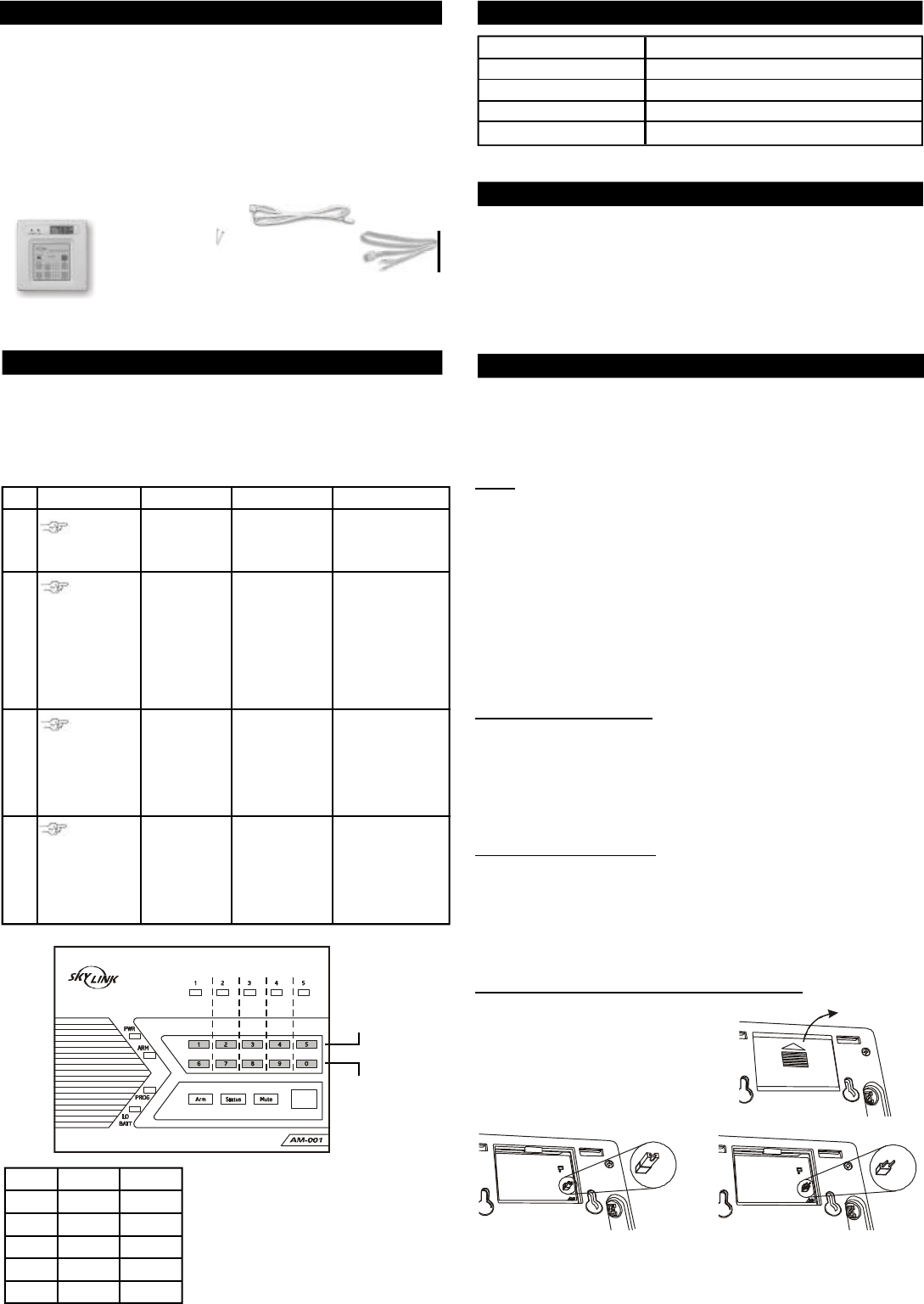
Temperature Sensor
1. INTRODUCTION
Model TS-101
2. LEARN SENSOR TO AAA+
TM
CONTROL PANEL
The Temperature Sensor is designed to monitor the temperature of a
specific area, whether that is the indoor temperature or outdoor
temperature. It works in conjunction with the AAA+
TM
Control Panel, as
well as other Skylink’s alarm system such as SC-001 or AD-433S etc.
When the actual temperature exceeds the preset limit, the control panel
will either alert you or alarm will be triggered.
In this package, you should find the temperature sensor, 2 lithium batteries,
an external measuring probe for measuring outdoor temperature and
mounting accessories.
Please follow the instructions below to set up the temperature sensor.
2 pcs
3.5 x 20 screws
In order for the sensor to communicate with the control panel properly,
the sensor must be programmed to the control panel. Follow the brief
instructions below or refer to the detail instructions from the AAA+
TM
User’s Instructions to program the sensor to the control panel. Before
proceeding, please remove the battery isolator from the sensor.
4
[PROG]
[MPIN]
Enter Program-
ming mode
Enter master
password to
programming
mode
3 beeps for valid
password. 1 long
beep for invalid
password.
[3]
Select learn
sensor
programming
[0] to [9]
After you have
selected the zone,
that zone LED will
be on.
Activate sensor
After [3] is entered,
some zone LEDs will
flash once, or twice,
some will be off. The
zone LEDs represent
whether that zone is
already occupied by
another sensor.
**See Table A below.
Select sensor
location
Refer to the dia-
gram below to
select the sensor
location, which
includes the zone
and sensor
number.
Once the sensor
is activated, the
signal will be trans-
mitted to the Con-
trol Panel which
will be stored.
You will hear [Zone X
Sensor Y Accepted],
where X and Y are
the zone and sensor
numbers you have
selected.
Activate the
sensor by
pressing the
red “Panic”
button on the
temperature
sensor.
Step Keys Function Description Note
1
2
3
Zone 1
SENSOR 1
Button [1]
SENSOR 2
Zone 2
Zone 3
Zone 4
Zone 5
Button [2]
Button [3]
Button [4]
Button [5]
Button [6]
Button [7]
Button [8]
Button [9]
Button [0]
This row :
Buttons for
Sensor 1
Zone LED :
Flash once
This row :
Buttons for
Sensor 2
Zone LED :
Flash twice
®
2. LEARN SENSOR TO AAA+
TM
CONTROL PANEL (CONT)
Note:
Each location is allowed to learn one
sensor only. Learning a sensor to a
location will clear the memory of the
sensor previously learnt.
Temperature
Sensor
(Batteries inside)
ZONE LED DESCRIPTION
Off Zone is not occupied by any sensor
Flashes once This zone is occupied by sensor 1.
Flashes twice This zone is occupied by sensor 2.
Flashes once, then twice This zone is occupied by sensors 1 and 2.
** Table A: Zone LED status for learning sensors.
4. PROGRAMMING
There are several things you need to program:
1) Clock
2) Upper temperature limit
3) Lower temperature limit
4) Set the temperature unit (Fahrenheit / Celsius)
Clock
The current time will be displayed when the “HOUR” or “MIN” button is
pressed.
To set the hour:
1. Press and hold the “HOUR” button.
2. Whiling holding on to the “HOUR” button, press “UP” or “DOWN” to
select the hour.
3. Release all buttons after setting the hour.
To set the minute:
1. Press and hold the “MIN” button.
2. Whiling holding on to the “MIN” button, press “UP” or “DOWN” to
select the minute.
3. Release all buttons after setting the minute.
Upper Temperature Limit
When the actual temperature is above the upper temperature limit, the
temperature sensor will send a signal to the control panel.
To set the upper temperature limit:
1. Press and hold the “HI” button.
2. Whiling holding on to the “HI” button, press “UP” or “DOWN” to select
the upper temperature limit.
3. Release all buttons after setting the upper temperature limit.
Lower Temperature Limit
When the actual temperature is below the lower temperature limit, the
temperature sensor will send a signal to the control panel.
To set the lower temperature limit:
1. Press and hold the “LO” button.
2. Whiling holding on to the “LO” button, press “UP” or “DOWN” to select
the lower temperature limit.
3. Release all buttons after setting the lower temperature limit.
Set the temperature unit (Fahrenheit / Celsius)
The temperature sensor can operate and
display temperature in Fahrenheit or
Celsius. To select the desire unit, open
the back cover you will see a jumper
connector for “C/F” as shown below.
To select Fahrenheit, place a jumper on
this “C/F” connector. To select Celsius,
remove the jumper from this connector.
Note: The temperature sensor can monitor the temperature within this
range: 157°F (69°C) to -3°F(-19°C).
You have now programmed the temperature sensor and you can mount
the sensor to the desired location.
External
measuring
probe
3. LEARN SENSOR TO SC-001, AA-433 AND AD-433S
To program the temperature sensor to other Skylink’s receivers, such as
SC-001, AA-433, AD-433S etc, please follow the instructions below:
1) Activate the programming mode of your Skylink’s receiver (refer to the
owner’s instructions of your Skylink’s receiver)
2) To transmit the signal from the temperature sensor, press the red button
(panic button) on the temperature sensor.
3) Follow the rest of the instructions from the Skylink’s receiver to complete
the programming procedure.
External
dry contact cable
Fahrenheit Celsius
Remove
back cover