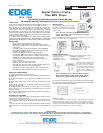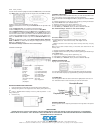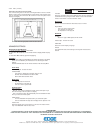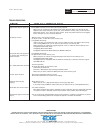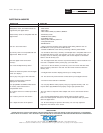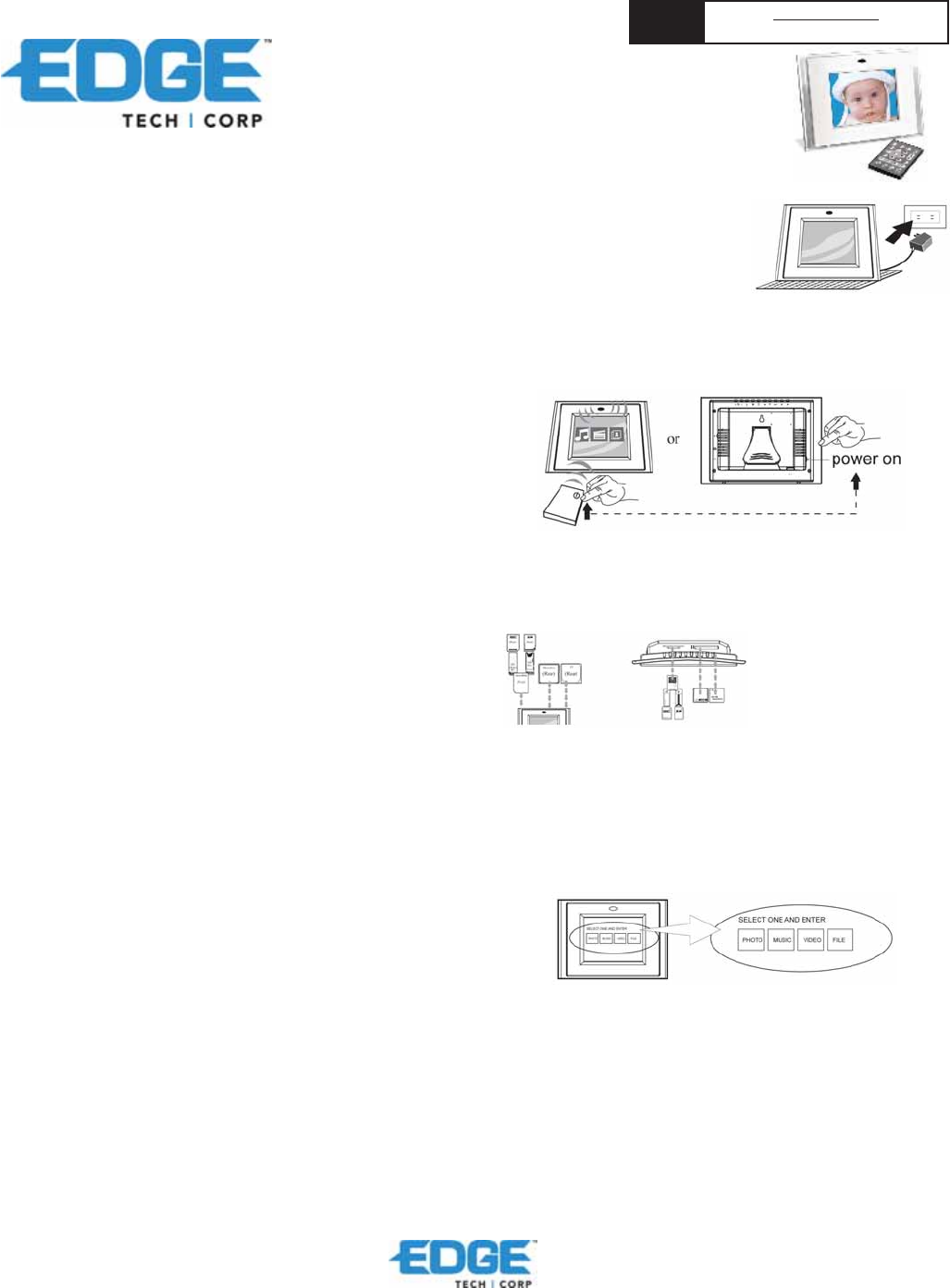
This Product is backed by a one year Limited Warranty.
For complete warranty information visit www.edgetechcorp.com/register
NEED
HELP?
TECH SUPPORT
www.edgetechcorp.com/support
4101 Ver1(12-04)
Digital Picture Frame
Plus MP3 Player
327 East 14th Street / Ada OK 74820 (800) 332-6581 / (580) 332-6581 / www.edgetechcorp.com
EDGE
TM
is a trademark of EDGE Tech Corp. Trademarked words or logos used herein are property of their respective owners.
IMPORTANT
PLEASE CONTACT A QUALIFIED TECHNICIAN FOR ASSISTANCE IN INSTALLING OR USING THIS PRODUCT IF YOU ARE NOT
FAMILIAR WITH DOING SO. ANY INSTRUCTIONS INCLUDED WITH THE PRODUCT ARE FOR CONVENIENCE ONLY AND ARE NOT
INTENDED TO BE ALL-INCLUSIVE.
INTRODUCTION
Thank you for purchasing the Digital Picture Frame by EDGE™! We know you
will enjoy this innovative way to display all of your digital memories!
Before operating the unit, please read this manual thoroughly, and retain it for
future reference. This manual will help you use many of the exciting and
useful features to make your Digital Picture Frame viewing more enjoyable.
This Digital Picture Frame lets you view digital pictures directly from your
camera’s memory cards. You will be able to create a slideshow using multiple
transition effects or display one picture at a time. No computer, digital camera
or Internet connection is required.
The Digital Picture Frame by EDGE is compatible with the following popular
memory card formats: SD Memory Cards™, MultiMediaCards™, SmartMedia®,
CompactFlash®, IBM Microdrive™, Memory Stick®, and Memory Stick PRO®.
MAIN FEATURES
· Displays digital pictures (JPEG) without a computer.
· Simply insert a compatible memory card into the digital frame to
show photos, play MP3 music or supported video files (memory card
not included).
· Compatible memory cards include SD Memory Cards, MultiMedia
Card (MMC), SmartMedia, Memory Stick, Memory Stick Pro, IBM
Microdrive, & Compact Flash (CF).
· Instantly plays MP3 music with the integrated speakers.
· Instantly plays MPEG-I files stored on supported memory cards*.
· Instantly plays MPEG-II files stored on Compact Flash Card (CF)*.
· Supports up to 12 Mega Pixels image files (JPEG format).
· Compatible with most digital cameras’ stored JPEG images and
motion JPEG files.
· Includes a credit card style remote control
· Bright 5.6" TFT active matrix LCD screen.
· Automatic slide show with multiple transition effects & display times.
· Plays slide show with MP3 music on the background.
· User-friendly on-screen display lets you access all controls easily.
*Video files may not play properly if stored on a low speed card.
PRECAUTIONS & MAINTENANCE
The digital picture frame is for indoor use only.
To reduce the risk of fire or electric shock do not expose this appliance to rain
or moisture.
Do not block the ventilation holes on the back of the Digital Picture frame at
any time.
Keep your digital picture frame out of sunlight. Direct sunlight may cause
damage.
Always use the eject buttons on the memory storage cards slots to remove
the memory storage cards.
Do not open the case of the Digital Picture frame. There is a risk of electric
shock, and there are no user serviceable parts inside. Opening the case will
void your warranty.
Do not use the Digital Picture frame if conditions could allow condensation to
occur, or damage may result.
CLEANING THE LCD SCREEN
Treat the screen gently. The screen on the Digital Picture frame is made of
glass and can be scratched or broken.
If fingerprints or dust make the LCD screen dirty, we recommend using a
soft, non-abrasive cloth such as the camera lens cloth to clean the LCD
screen.
If you use a LCD Cleaning Kit, do not apply the cleaning liquid directly to the
LCD screen. Clean the LCD screen with cleaning cloth moistened with the
liquid.
GETTING STARTED
Adjust the Digital Picture Frame bracket on
the back to the widest degree for propping
stability, then plug the power adapter into an
electrical outlet.
Note: There are three stages for the Digital Picture Frame
bracket, Please adjust it to at least first stage for propping
stability before initial use.
Turn on the Digital Picture Frame by pressing the power button on the remote
control or on the left side of the digital frame.
INSERTING MEMORY CARDS
The digital picture frame is compatible with the following memory cards:
SD Memory Cards MultiMedia
TM
Card (MMC)
SmartMedia
TM
Card Memory Stick
TM
& Memory Stick Pro
TM
CompactFlash
TM
Cards IBM Microdrive®
Insert the memory card with the
front label facing AWAY from
you. Do not force the memory
card into the memory slot. If you
are not able to easily insert the
memory card completely, you
may have inserted it the wrong
way.
You will see the screen below if you insert the memory card correctly. Make
sure you have at least one picture stored on the memory card. The frame will
not function properly without a stored picture.
Note: The digital picture frame will ONLY recognize
digital pictures stored in JPEG format. Digital pictures
stored in other formats will be ignored by the device.
VIEWING PICTURES
1. You can use either the remote control or the on-board buttons to control the
Picture Frame. Please refer to the next section “Control Locations” for details.
2. Remove the plastic battery insulator (if any) on the bottom of the remote
control and make sure the remote control has a battery installed. See “Installing
and replacing battery” section if you need a new battery.